Hi @Lee ,
How to customize the shortcut key on Outlook like Word.
Unlike Word, Outlook doesn't have an option to customize keyboard shortcut keys, so it's not feasible to change the Dictation shortcut key using this method.
Given this, we can disable the shortcut key for Dictation(Alt+) using registry or group policy with reference to [this document][1]. Based on my research, the virtual-key codes for "Alt" key is **16** and for "" is 192, so in order to disable the shortcut key(Alt+`) using registry key, we can add the key below:
(Important: Follow the steps in this section carefully. Serious problems might occur if you modify the registry incorrectly. Before you modify it, back up the registry for restoration in case problems occur.)
Windows Registry Editor Version 5.00
[HKEY_CURRENT_USER\SOFTWARE\Policies\Microsoft\office\16.0\outlook\disabledshortcutkeyslist]
"KeyMod1"="192,16"
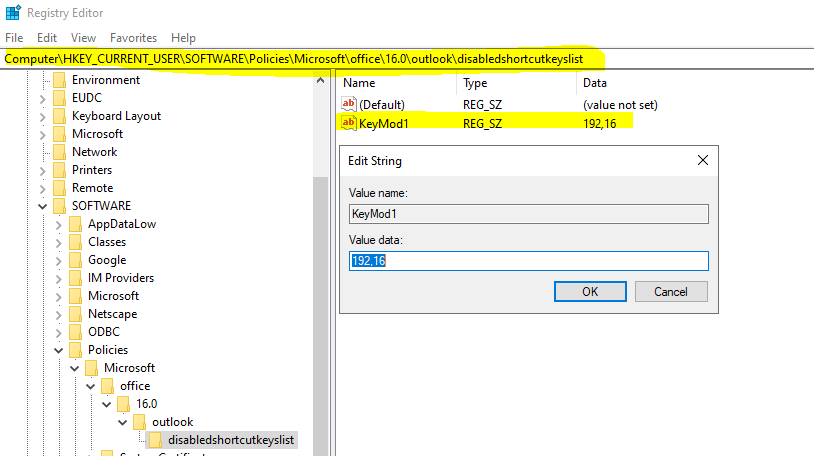
I've attached the registry entry as a text file below, you can download it and modify the file extention to ".reg" instead, so that you can import it by double clicking it after backing up the registry.
135733-disabledictationshortcut.txt
If you prefer using group policy, you can download and install the Administrative Template (ADMX/ADML) for Office 365 via this link, then make the change as follows:
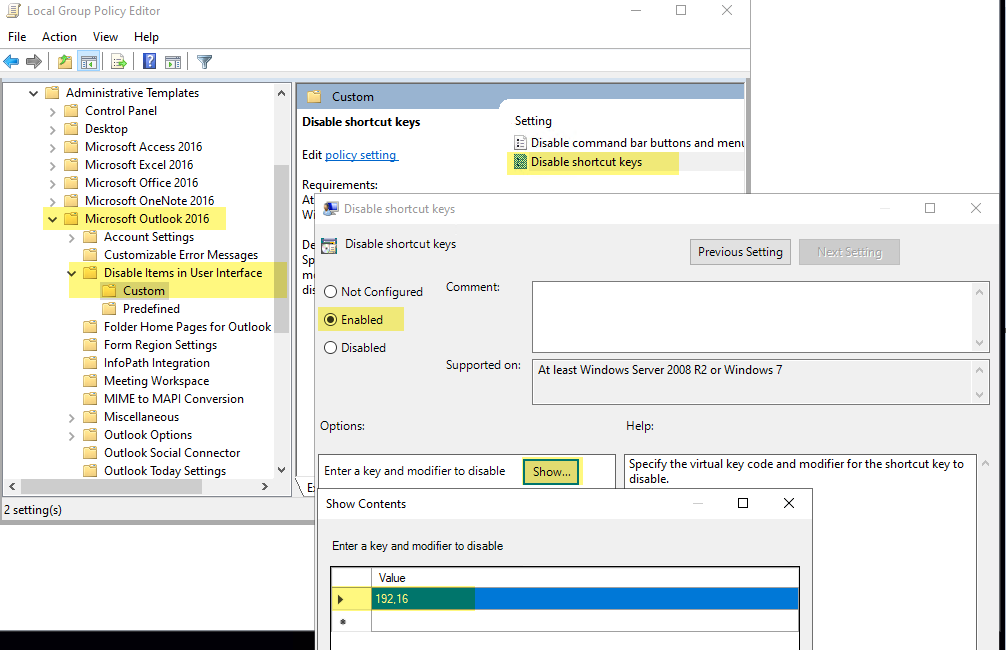
If an Answer is helpful, please click "Accept Answer" and upvote it.
Note: Please follow the steps in our documentation to enable e-mail notifications if you want to receive the related email notification for this thread.