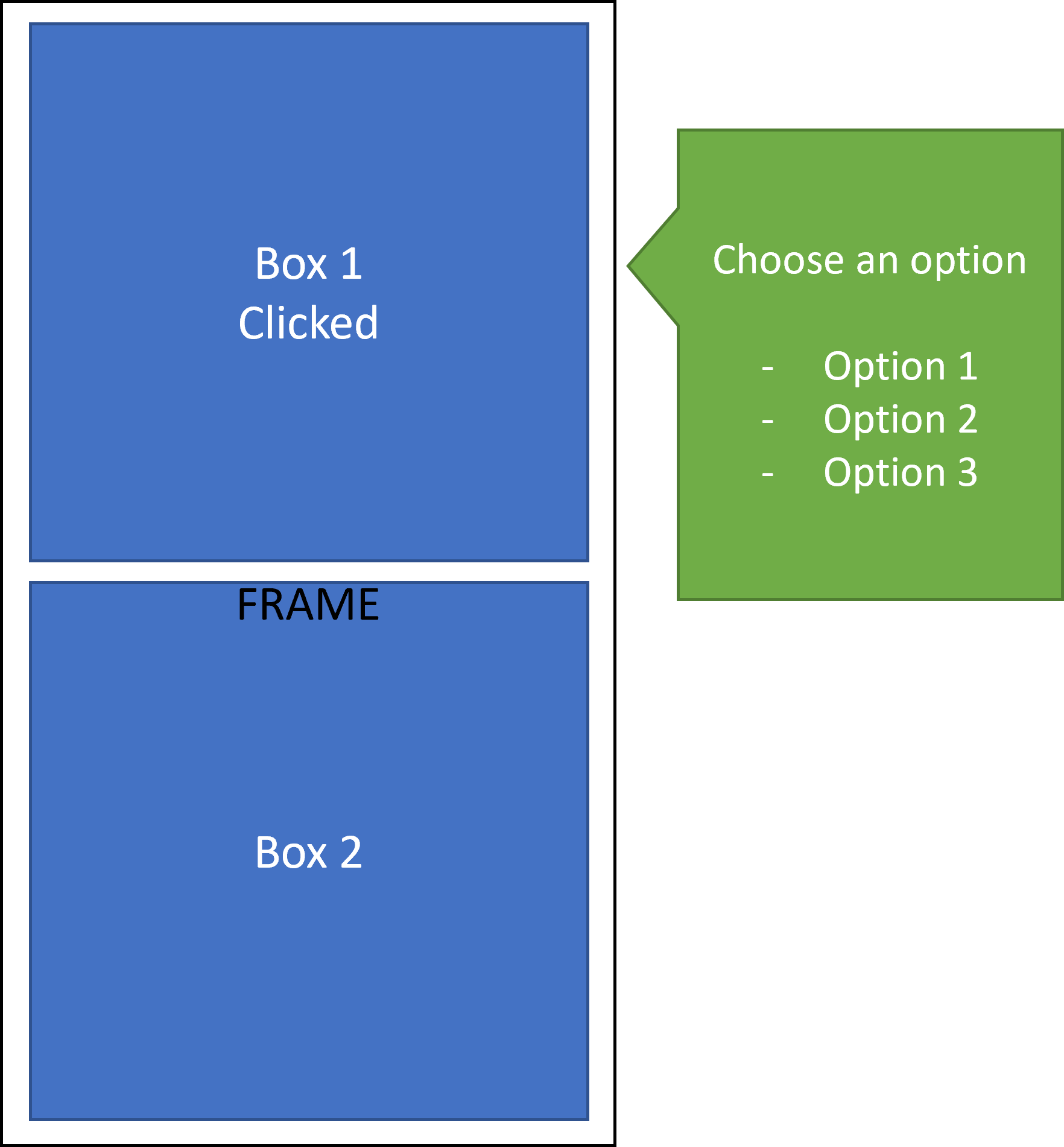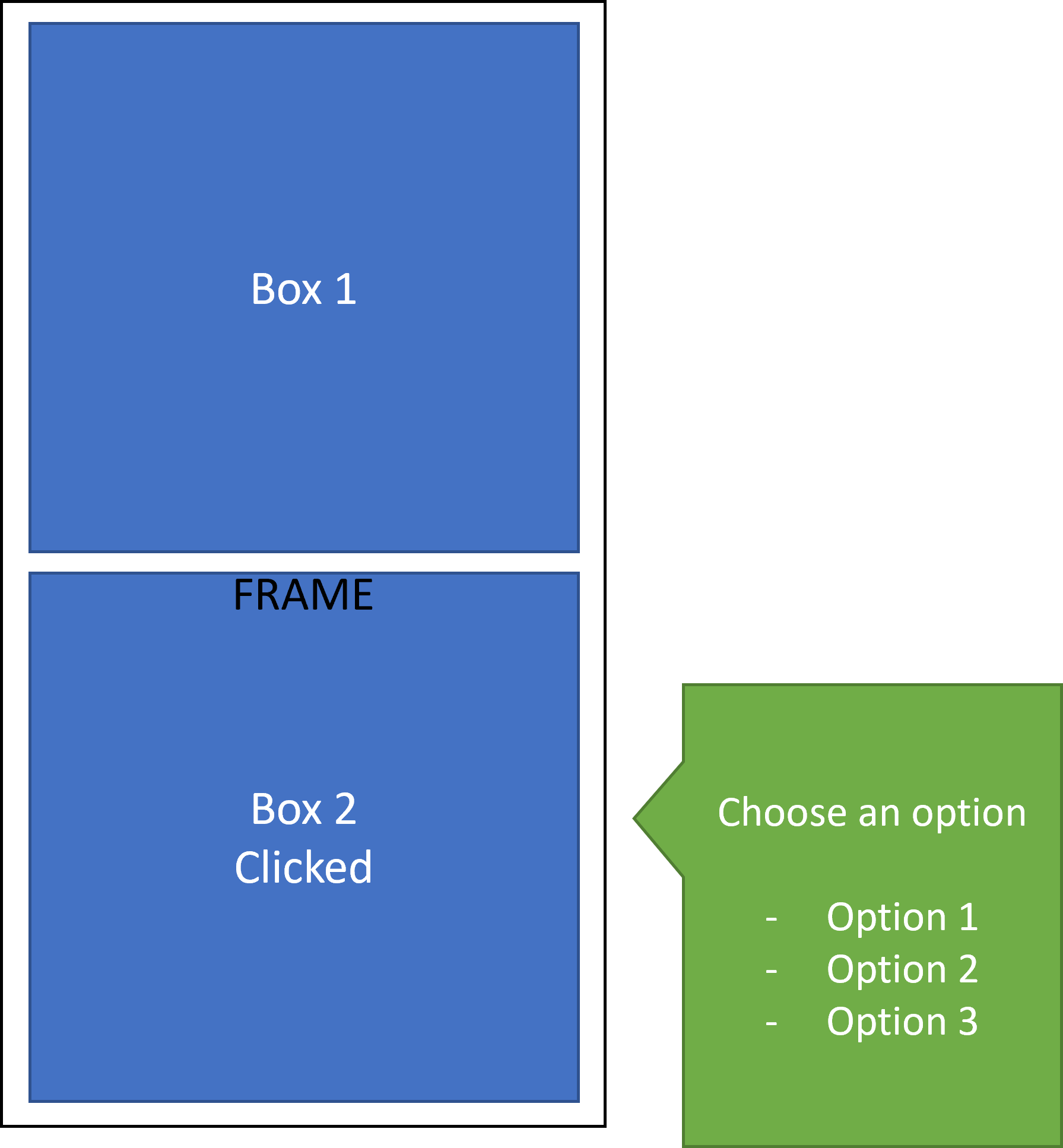Hi GaneshGebhard-8778,
Welcome to our Microsoft Q&A platform!
A workaround is that you can draw a custom tooltip using Path. Then add the tooltip and path to a RelativeLayout.
Here is a simple demo you can refer to.
xaml
<Grid ColumnDefinitions="*,*"
RowDefinitions="*,*">
<Frame BackgroundColor="Blue">
<Frame.GestureRecognizers>
<TapGestureRecognizer Tapped="TapGestureRecognizer_Tapped"/>
</Frame.GestureRecognizers>
</Frame>
<RelativeLayout Margin="20" Grid.Column="1" x:Name="relativeLayout" IsVisible="false">
<Path Stroke="Black"
Aspect="Uniform" Fill="lightgreen"
HorizontalOptions="Start"
RelativeLayout.XConstraint="0"
RelativeLayout.YConstraint="0"
RelativeLayout.WidthConstraint="200"
RelativeLayout.HeightConstraint="200"
>
<Path.Data>
<PathGeometry>
<PathGeometry.Figures>
<PathFigureCollection>
<PathFigure IsClosed="True"
StartPoint="10,80">
<PathFigure.Segments>
<PathSegmentCollection>
<LineSegment Point="30,60" />
<LineSegment Point="30,0" />
<LineSegment Point="180,0" />
<LineSegment Point="180,200" />
<LineSegment Point="30,200" />
<LineSegment Point="30,100" />
</PathSegmentCollection>
</PathFigure.Segments>
</PathFigure>
</PathFigureCollection>
</PathGeometry.Figures>
</PathGeometry>
</Path.Data>
</Path>
<Frame BackgroundColor="Transparent" HasShadow="False"
RelativeLayout.XConstraint="25"
RelativeLayout.YConstraint="0"
RelativeLayout.WidthConstraint="150"
RelativeLayout.HeightConstraint="200" >
<StackLayout>
<Label Text="Choose options"/>
<StackLayout Orientation="Horizontal">
<CheckBox/>
<Label Text="A" VerticalTextAlignment="Center"/>
</StackLayout>
<StackLayout Orientation="Horizontal">
<CheckBox/>
<Label Text="B" VerticalTextAlignment="Center"/>
</StackLayout>
<StackLayout Orientation="Horizontal">
<CheckBox/>
<Label Text="C" VerticalTextAlignment="Center"/>
</StackLayout>
</StackLayout>
</Frame>
</RelativeLayout>
</Grid>
xaml.cs
private void TapGestureRecognizer_Tapped(object sender, EventArgs e)
{
relativeLayout.IsVisible = !relativeLayout.IsVisible;
}
Regards,
Kyle
If the response is helpful, please click "Accept Answer" and upvote it.
Note: Please follow the steps in our documentation to enable e-mail notifications if you want to receive the related email notification for this thread.