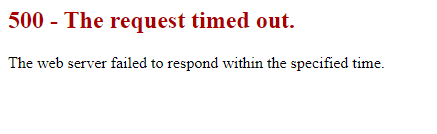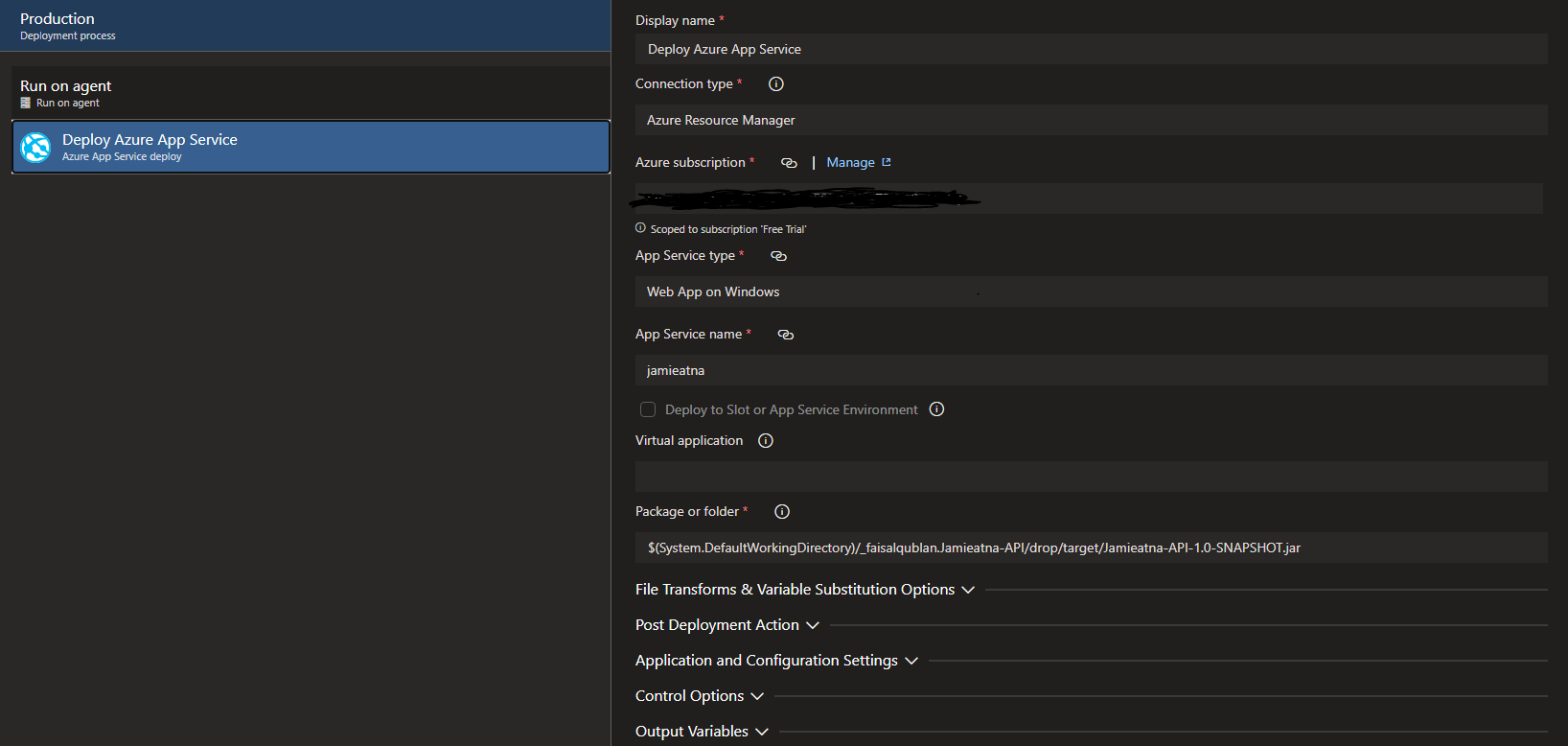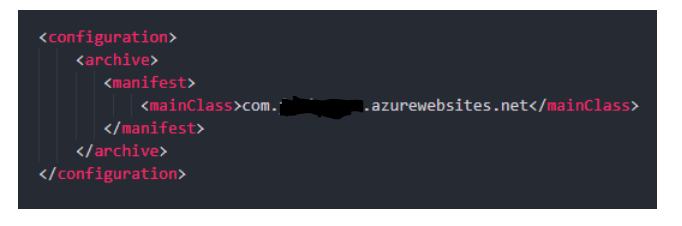Welcome to Microsoft Q&A! Thanks for posting the question.
- I understand you have mentioned you have tested with simple hello world app. Kindly ensure that you use mvn package to bulid the JAR package in the directory under which the pom.xml file is located and also make sure that the jar package name configured in web.config is the same as the uploaded jar package name. You can checkout this document for details on the configuration and sample app.
- You could inspect the log files from the browser via Kudu.
https://<yourapp-name>.scm.azurewebsites.net/api/logs/docker.
https://<yourwebappname.scm.azurewebsites.net/DebugConsole
- You could inspect the log files from the browser via Kudu.
To log the stdout and stderr from your container, you need to enable Application Logging under App Service Logs.
3.To isolate the issue, you may scale-up the App Service Plan and also ensure that "Always-on' settings is enabled on the WebApp.
4.In the Azure Portal> Navigate to the WebApp> Under “Settings” blade > select ‘Configuration’ > Go to ‘General settings’ > ‘Add Startup Command (Provide an optional startup command that will be run as part of container startup).
Add the command to start your JAR app (for example, java -jar /home/site/wwwroot/app.jar --server.port=80) >
These commands or scripts are executed after the built-in Docker container is started, but before your application code is started.
5.Also, you can configure the amount of time the platform will wait before it restarts your container.
To do so, set the WEBSITES_CONTAINER_START_TIME_LIMIT app setting to the value you want.
The default value is 230 seconds, and the maximum value is 1800 seconds.
To do this, from the Azure Portal> Navigate to your WebApp > Under Settings blade > Go to “Configuration” > Add the above app setting with ‘Name’ with 1800 as ‘Value’.
Kindly let us know if this helps or you need further assistance.