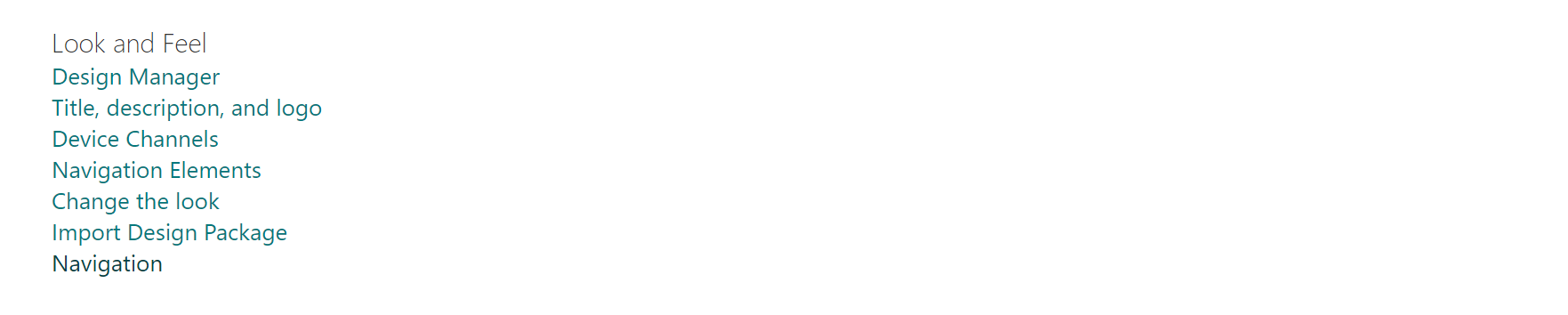Hi @Daniel Chee ,
In my tests, I cannot reproduce your problem. For example:
- Top-level Site: https://domain.sharepoint.com/sites/TeamSite2
- Sub Site: https://domain.sharepoint.com/sites/TeamSite2/sub1
We suggest you check the following points:
1.Go to the top-level site's Site Settings page as site admin>> (Look and Feel) Navigation
2.On the Navigation Settings page, under Global Navigation section, which one did you choose? Managed Navigations or Structural Navigation? In my test, I choose the "Structural Navigation: Display the navigation items below the current site" option.
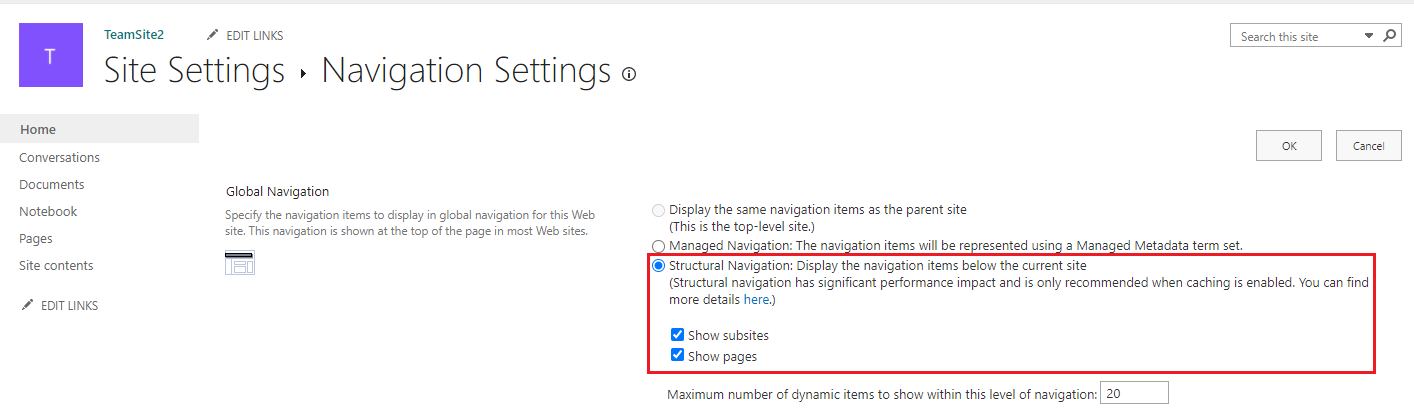
3.Create a sub site. Here is my sub site:
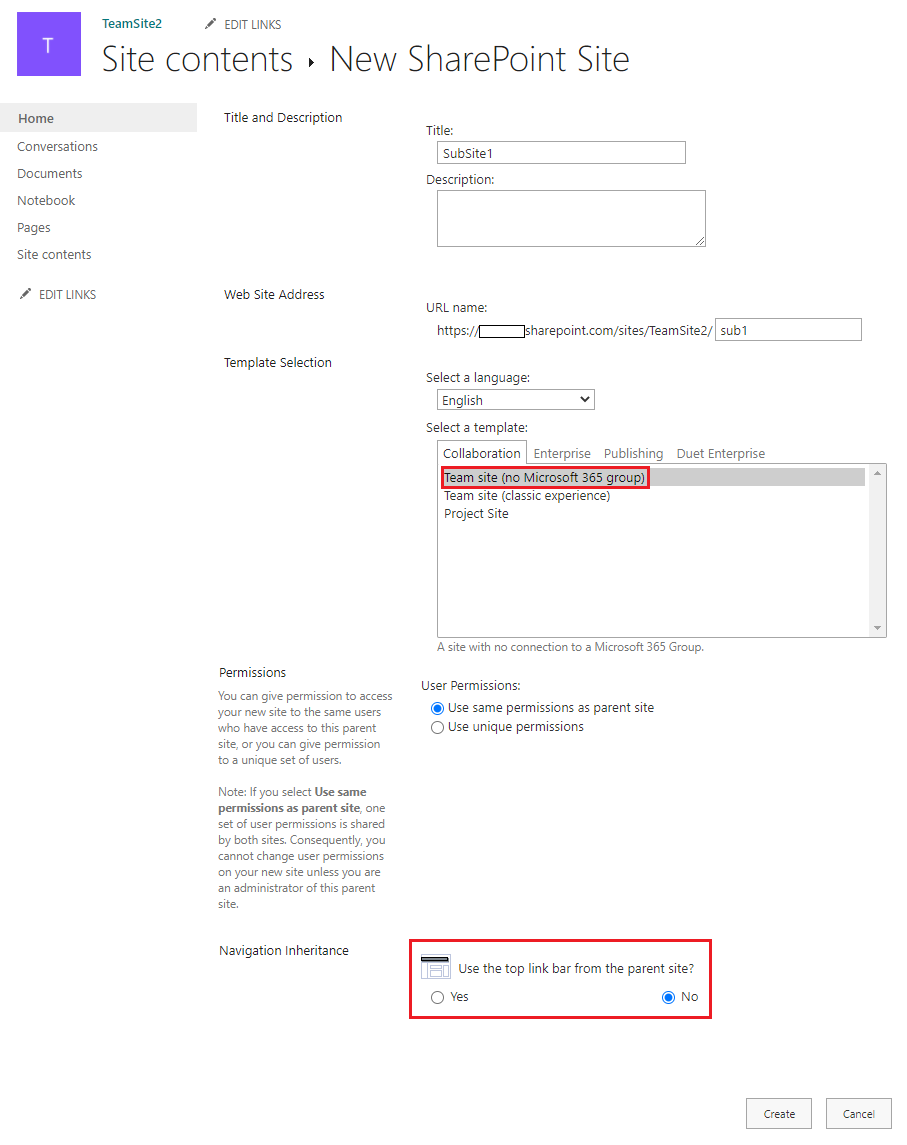
4.Go to the sub site's Site Settings page, under Look and Feel section, click "Navigation"
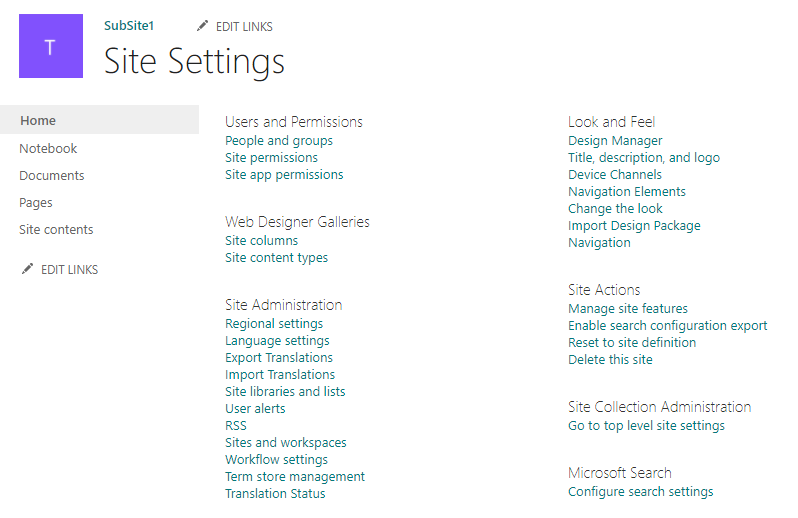
5.On the Navigation Settings page, under Global Navigation section, select the "Display the same navigation items as the parent site (Parent is using Structural Navigation.)" option.
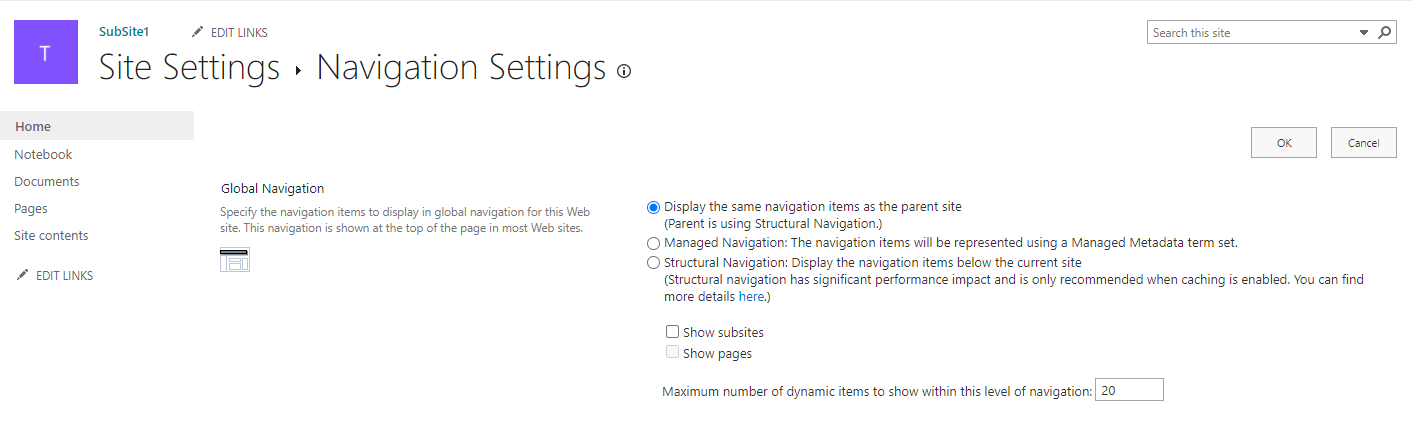
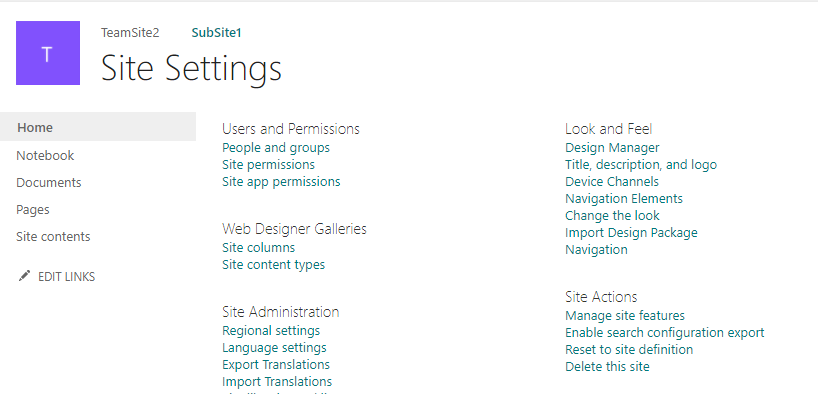
6.Clear the browser cache and refresh page
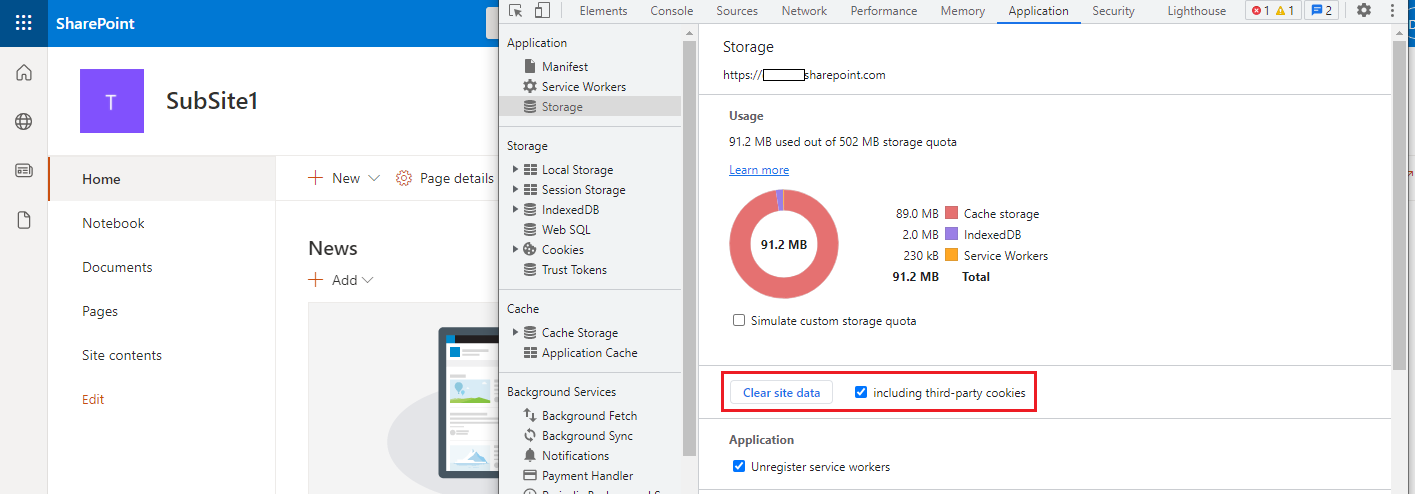
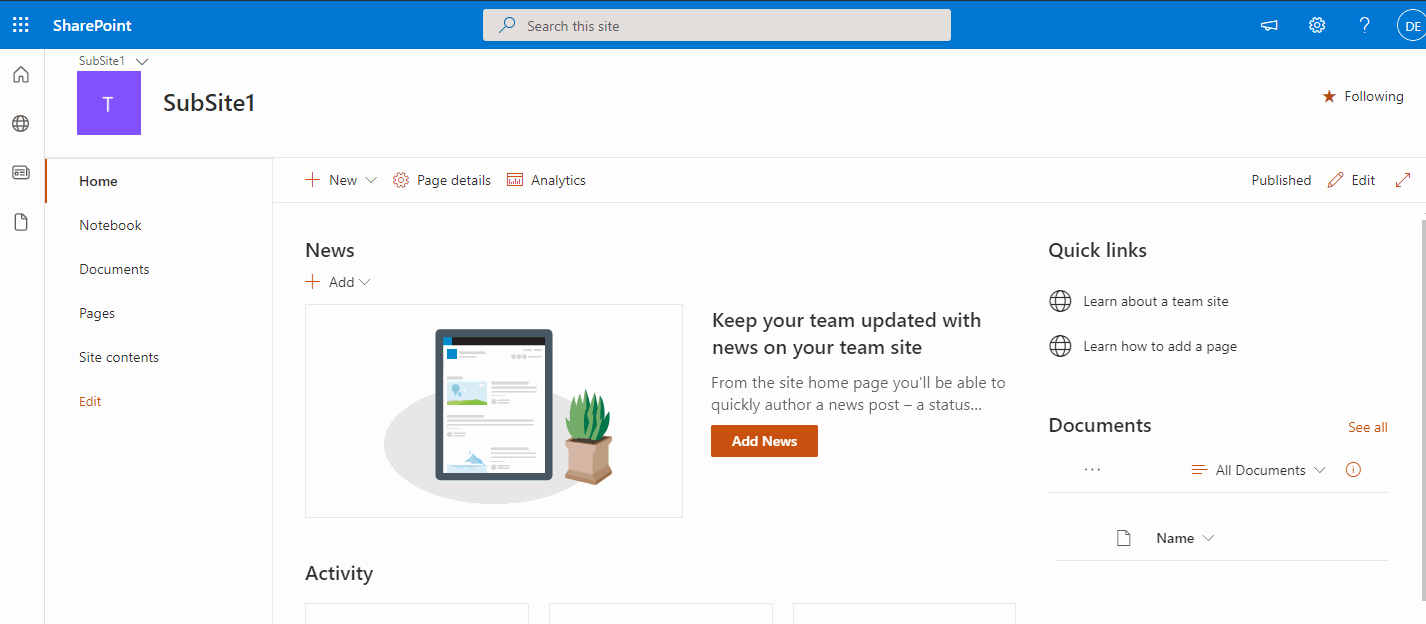
Thanks,
Echo Du
=================================
If an Answer is helpful, please click "Accept Answer" and upvote it.
Note: Please follow the steps in our documentation to enable e-mail notifications if you want to receive the related email notification for this thread.