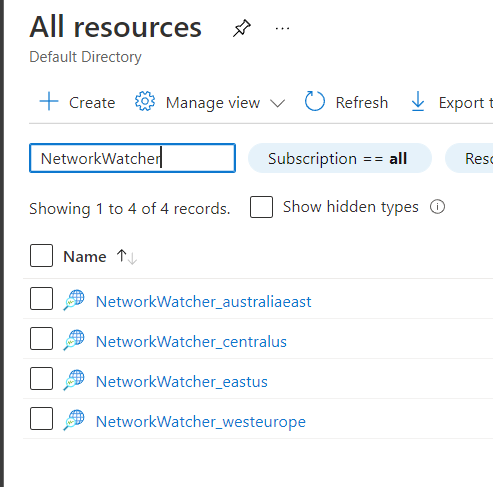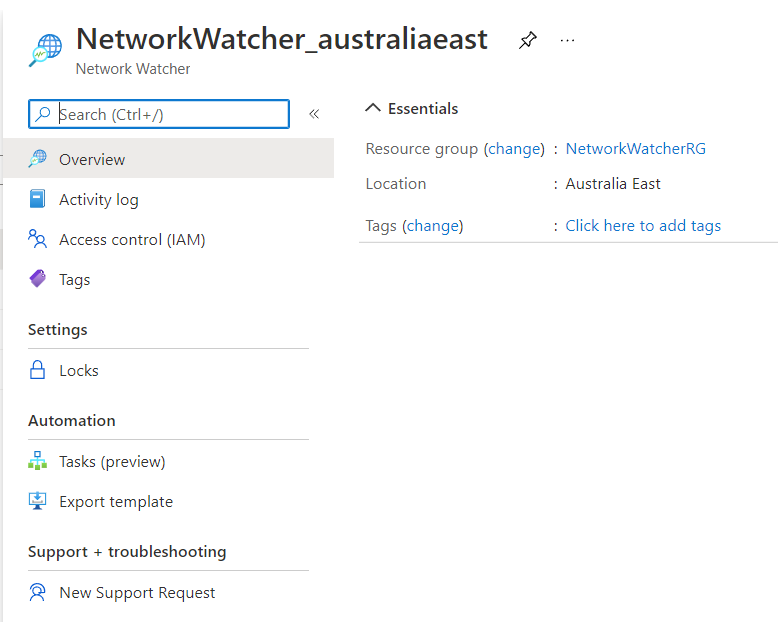Hello @Nick Ryan ,
Welcome to Microsoft Q&A Platform. Thank you for reaching out & hope you are doing well.
When you filter your resources for Network Watcher, you will only be able to see the Network watcher resource objects created for each region that was enabled automatically in your Virtual Network's region, when you created or updated a virtual network in your subscription. And these objects helps us confirm that Network watcher was enabled for a specific region.
In order to access the Network Diagnostic Tools, you need to open the Network Watcher tool either from the Search bar at the top of Azure Portal or All services in the left navigation pane of the Azure portal as below:
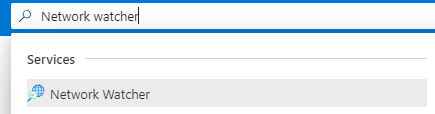
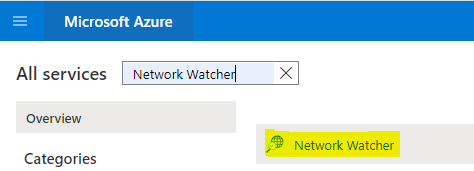
In the main Network watcher tool, you can see all the enabled region Network watcher resource objects in it's Overview blade. And in it's left navigation pane, you can see all the available Network Diagnostic tools as below:
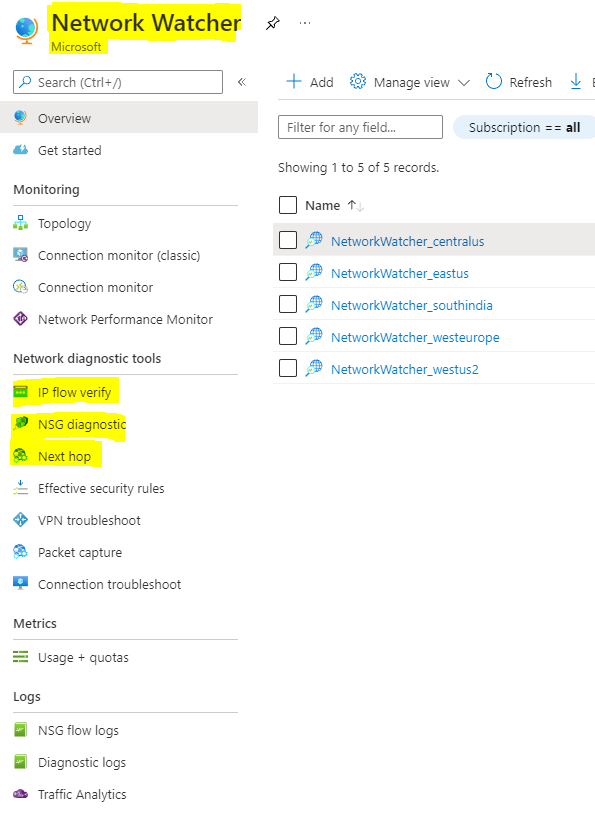
When you select a specific diagnostic tool such as IP flow verify or Next hop, it will give you options to choose your subscription, resource group, Virtual machine & NIC on which you want to run that specific diagnostics.
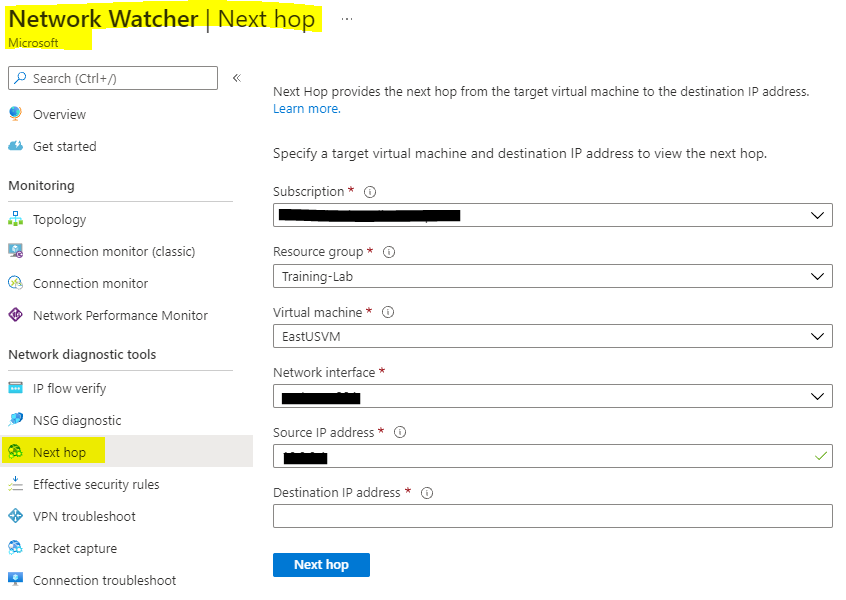
Please refer : https://learn.microsoft.com/en-us/azure/network-watcher/network-watcher-create#create-a-network-watcher-in-the-portal
https://learn.microsoft.com/en-us/azure/network-watcher/diagnose-vm-network-routing-problem#use-next-hop
https://learn.microsoft.com/en-us/azure/network-watcher/diagnose-vm-network-traffic-filtering-problem#use-ip-flow-verify
Kindly let us know if the above helps or you need further assistance on this issue.
----------------------------------------------------------------------------------------------------------------
Please "Accept the answer" if the information helped you. This will help us and others in the community as well.