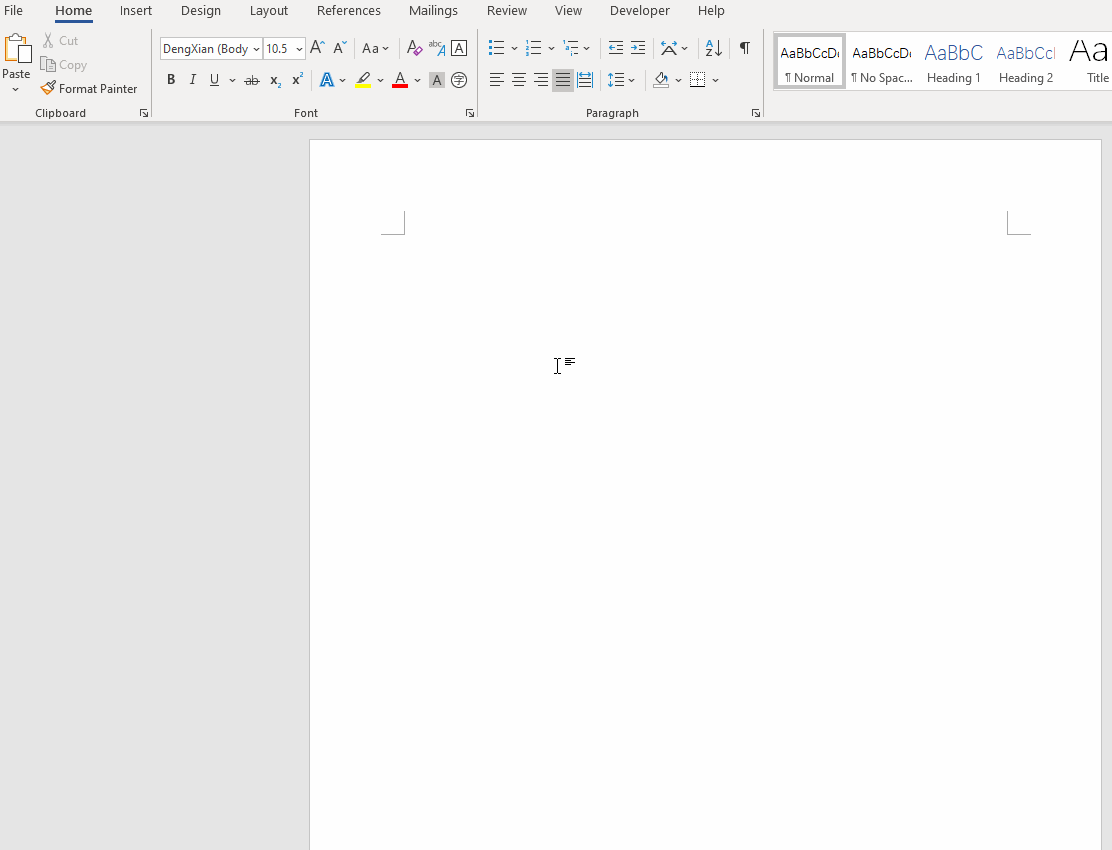Ignore the response from emizhang. That is not about multi-level lists nor about attaching to a style. John's response is spot on.
Here is the same link John gave you (full name). How to create outline numbering in Word by Shauna Kelly.
http://www.shaunakelly.com/word/numbering/numbering20072010.html
This is the definitive article on the subject in Word for Windows. John has a parallel article for the Mac.
When using this method, the best way to apply numbering is to apply the style, rather than use the numbering buttons.
What will happen when you press Enter depends on how the Style is defined.
What is the setting for which style is to be used by the following paragraph?
[Edit] Supplemental material and videos
If you use automatic paragraph numbering or bullets read Shauna Kelly's articles on numbering and bullets. Start with How to create numbered headings or outline numbering in Word 2007 and Word 2010 For large documents you must follow these directions or you will lose your hair!
(Mac version: http://www.brandwares.com/bestpractices/2016/06/outline-numbering-in-word-for-os-x/)
Videos on this
https://www.youtube.com/watch?v=He_ob8ydc9E
https://www.youtube.com/watch?v=qbyTcWo52G4
https://www.youtube.com/watch?v=GevZOS-nCuw
https://www.youtube.com/watch?v=niD6VXPvAyU
The basic idea is that the numbering is set using the Define MultiLevel List dialog with each numbering level being attached to an existing paragraph style. Once you have this set up, you should not use the buttons for numbering in the Ribbon but rather apply the appropriate style for that level.
You can save a document with this as a template for future documents if you want so you will not need to do this every time.
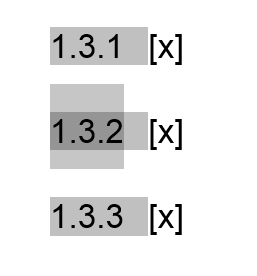 I've been following previous advice given in a separate thread - thank you!
I've been following previous advice given in a separate thread - thank you!