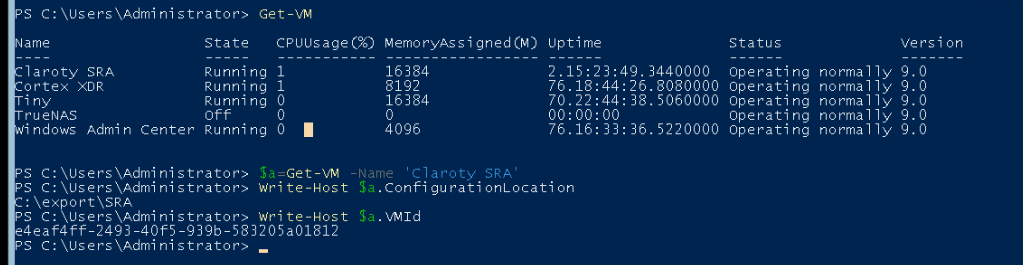You can find the config file names here.
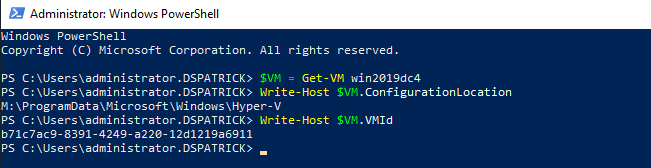
--please don't forget to upvote and Accept as answer if the reply is helpful--
This browser is no longer supported.
Upgrade to Microsoft Edge to take advantage of the latest features, security updates, and technical support.

Hi everyone!
How can I relate VM and its files? Who is who?
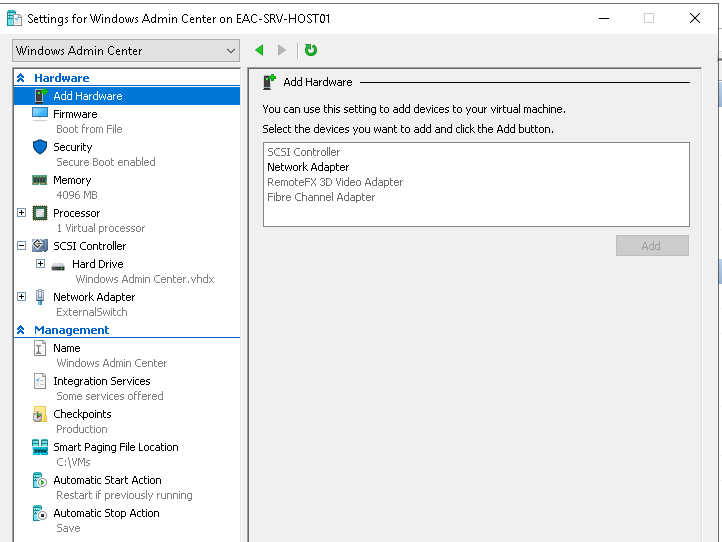
Directory of C:\VMs\Virtual Machines
05/08/2021 07:45 <DIR> .
05/08/2021 07:45 <DIR> ..
25/06/2021 13:08 <DIR> 563D051F-A995-4482-B67F-34B806822FBC
22/07/2021 13:22 81.920 563D051F-A995-4482-B67F-34B806822FBC.vmcx
25/06/2021 13:08 4.194.816 563D051F-A995-4482-B67F-34B806822FBC.vmgs
22/07/2021 13:22 8.589.983.744 563D051F-A995-4482-B67F-34B806822FBC.VMRS
22/07/2021 15:31 <DIR> 5E8737A5-59E6-48BF-831E-6C31DDEC9253
22/07/2021 15:33 53.854 5E8737A5-59E6-48BF-831E-6C31DDEC9253.vmcx
26/07/2021 09:02 4.194.816 5E8737A5-59E6-48BF-831E-6C31DDEC9253.vmgs
22/07/2021 15:33 4.295.004.160 5E8737A5-59E6-48BF-831E-6C31DDEC9253.VMRS
05/08/2021 07:45 <DIR> 7BD24D58-8BBC-4DCE-BB71-4543B51E5C74
11/08/2021 11:59 81.920 7BD24D58-8BBC-4DCE-BB71-4543B51E5C74.vmcx
11/08/2021 11:59 4.194.816 7BD24D58-8BBC-4DCE-BB71-4543B51E5C74.vmgs
11/08/2021 11:59 49.152 7BD24D58-8BBC-4DCE-BB71-4543B51E5C74.VMRS
22/07/2021 15:26 <DIR> E3769DB1-2206-457D-806E-35CED51FE7CB
28/07/2021 09:22 60.080 E3769DB1-2206-457D-806E-35CED51FE7CB.vmcx
02/08/2021 09:02 4.194.816 E3769DB1-2206-457D-806E-35CED51FE7CB.vmgs
28/07/2021 09:22 17.179.906.048 E3769DB1-2206-457D-806E-35CED51FE7CB.VMRS
12 File(s) 30.082.000.142 bytes
6 Dir(s) 2.462.086.615.040 bytes free
You can find the config file names here.
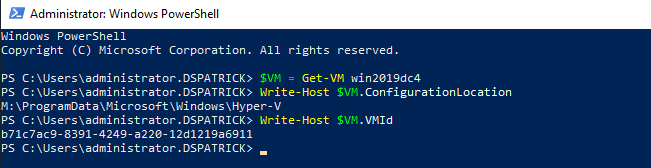
--please don't forget to upvote and Accept as answer if the reply is helpful--
Hi,
Both Dave Patrick and Limitless Technology are right. We can use get-vm cmdlet to get the virtual machine information, including id.
If any of their replies is helpful, please mark it as answer so that those who are facing the same situation may benifit from this thread.
get-vm | select id, name, state,version
If we have multiple virtual machines, we can export the data to csv.
get-vm | select id, name, state,version | export-csv c:\temp\vm.csv
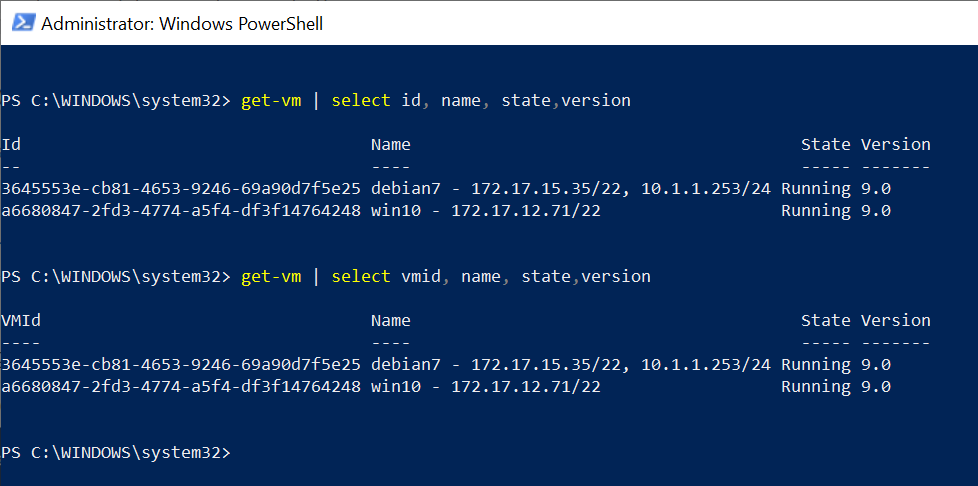
Alex
If the response is helpful, please click "Accept Answer" and upvote it.

Hello @Doria
You can find from GUID of VM.
get-vm -Name "VMName" | Select-Object id
----------
--If the reply is helpful, please Upvote and Accept as answer--

Yes, all answers helped me! Thanks!
Now my second question would be how to move the VM definitions to a new path on disk? The highlighted VM was imported but it doesn't respect the default path defined in Hyper-V.