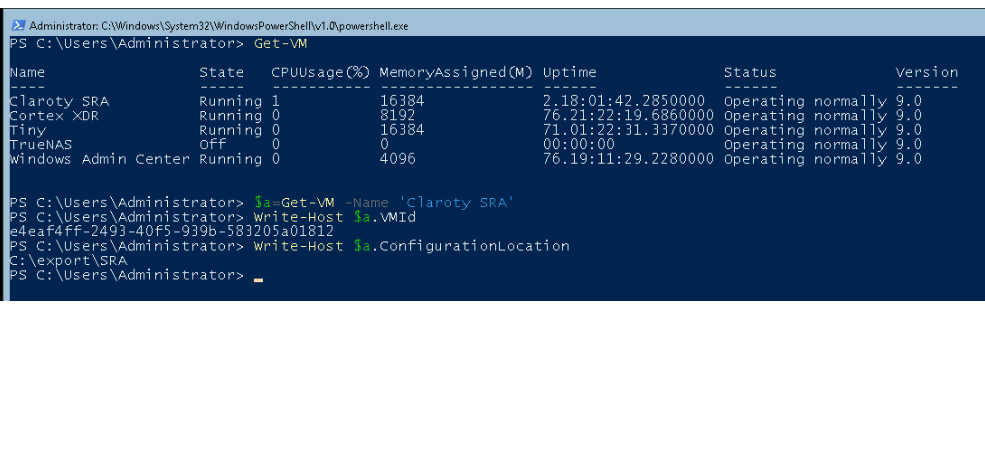Hi,
(1) shut down the target virtual machine
(2) setting, note down the vhd file location, for example, S:\sc.com_pxe_client.vhdx
(3) find out the configuration files and move to new location, for example, S:\alex
(4) delete the vm from hyper-v manager
(5) import the vm (register the vm, using the same id)
(6) locate the vhd location (noted down in step 2)
screenshots for your reference:
step 3, copy the 3 files to the new location/default location
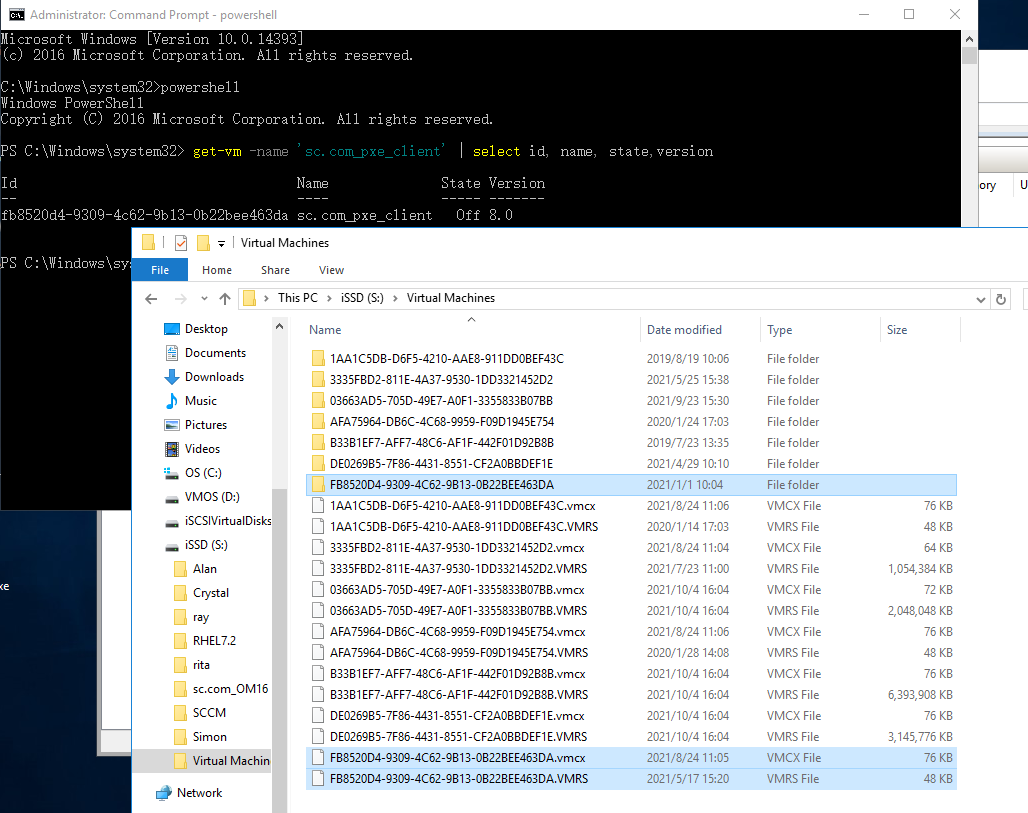
step 5, import the vm - locate configuration files folder
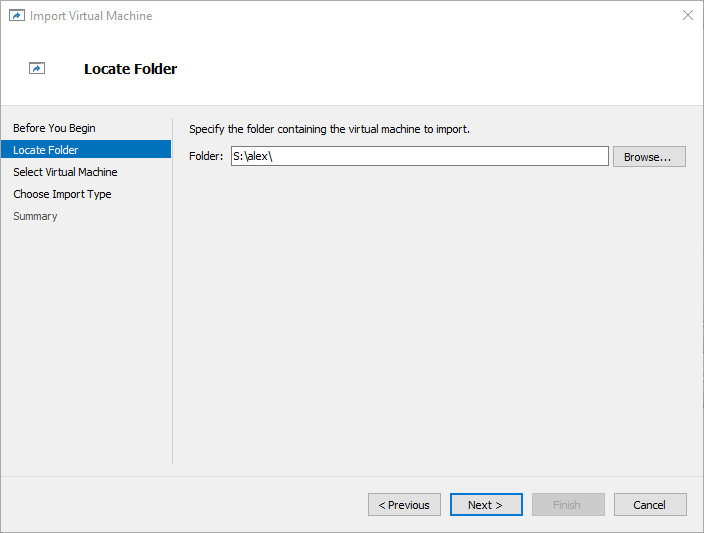
step 5, import the vm - select the vm in the location (we can put multiple configuration files in one location if you like)
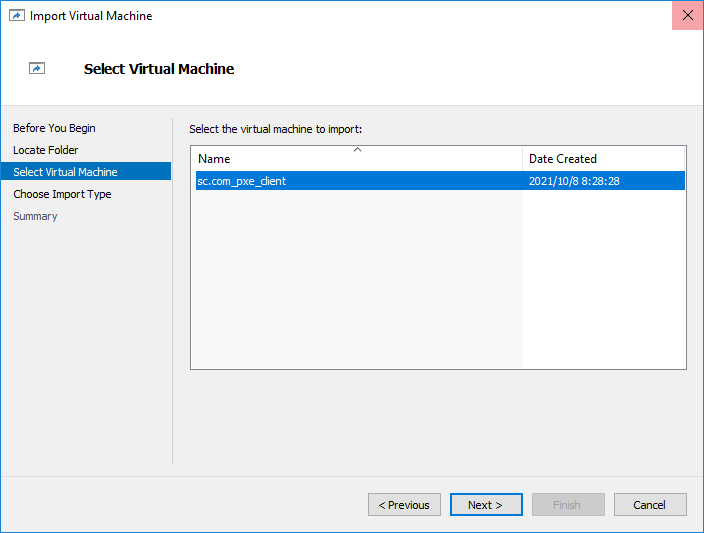
step 5, import the vm - using same id
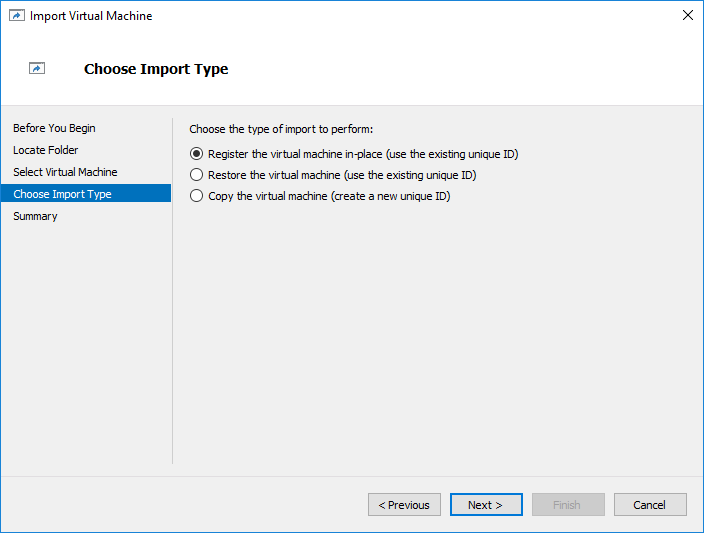
step 5, import the vm - locate the vhd file
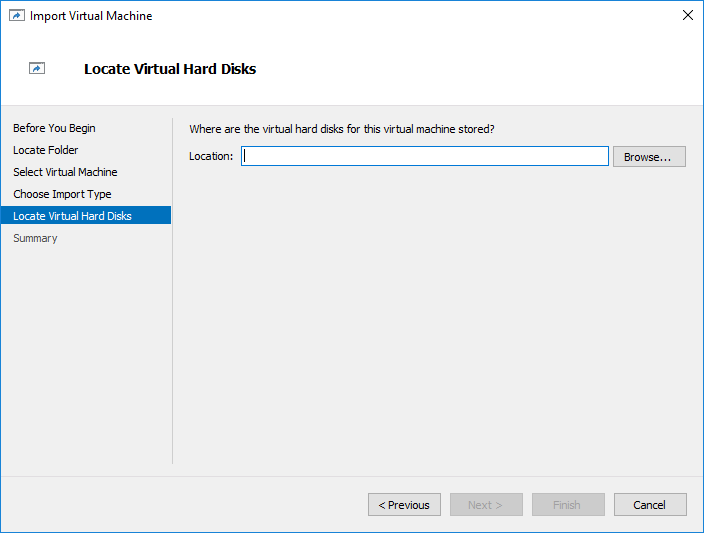
Alex
If the response is helpful, please click "Accept Answer" and upvote it.