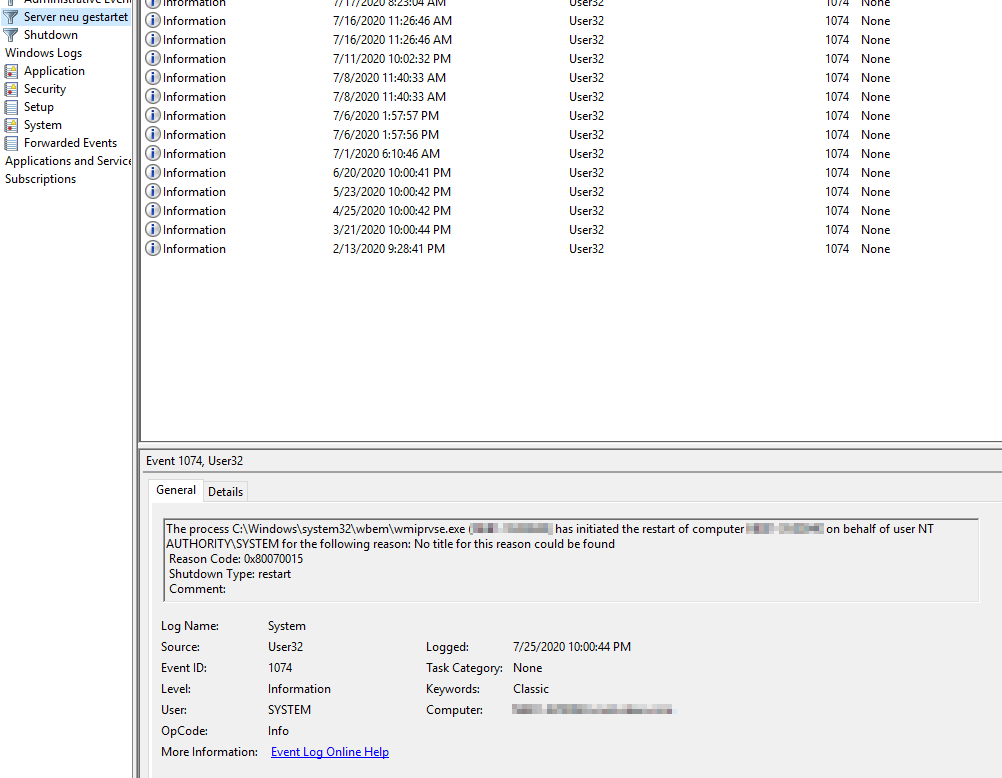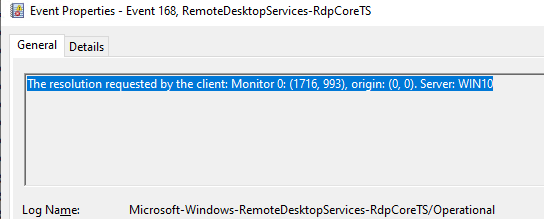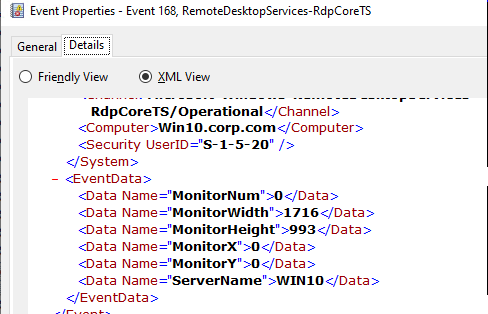Hi,
To customize the xml filter, you need to first navigate to the path of logs and check the keywords in the xml view.
Let's take a random event ID 168 as example.
1.The whole sentence in general tab is: The resolution requested by the client: Monitor 0: (1716, 993), origin: (0, 0). Server: WIN10.
2.However, after changing to xml viewer, we found the information listed under event data only contains some keywords.
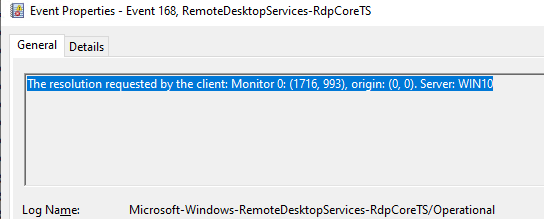
3.Then the keywords to be filtered are restricted to below screenshot. I picked up 993, created custom view and added it to below query (path shall be the default info where to filter logs)
<QueryList>
<Query Id="0" Path="Microsoft-Windows-RemoteDesktopServices-RdpCoreTS/Operational">
<Select Path="Microsoft-Windows-RemoteDesktopServices-RdpCoreTS/Operationa ">* [EventData [Data='993']]</Select>
</Query>
</QueryList>
After clicking OK, I got the list of logs contains 993 under path "Microsoft-Windows-RemoteDesktopServices-RdpCoreTS/Operational".
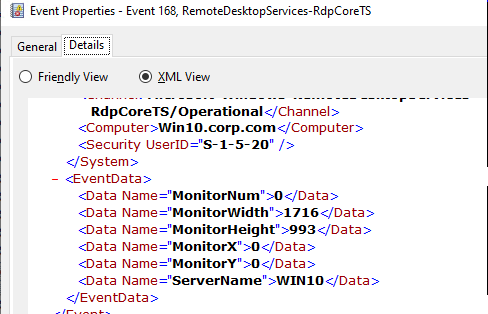

-----Please "Accept as answer" if the reply is helpful-----
Best regards,
Jenny