
Hi @Brian Curtis ,
You could add JSON to columns in "Advanced mode".
JSON:
{
"$schema": "https://developer.microsoft.com/json-schemas/sp/v2/column-formatting.schema.json",
"elmType": "div",
"txtContent": "@currentField",
"style": {
"background-color": "=if(@currentField <= @now + 864000000, 'red', if(@currentField <= @now + 7776000000, 'yellow', ''))"
}
}
1.Click your column > Column settings > Format this column > Advanced mode
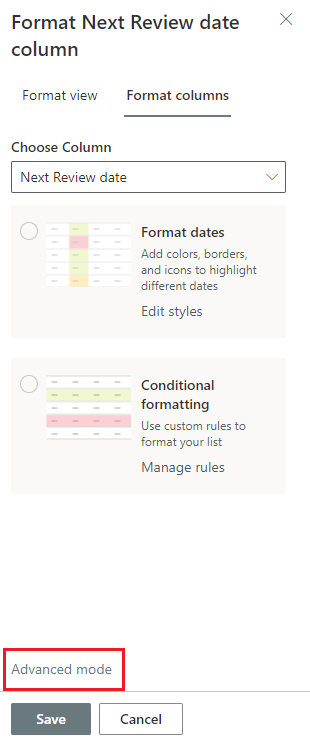
2.Type your JSON codes > Save
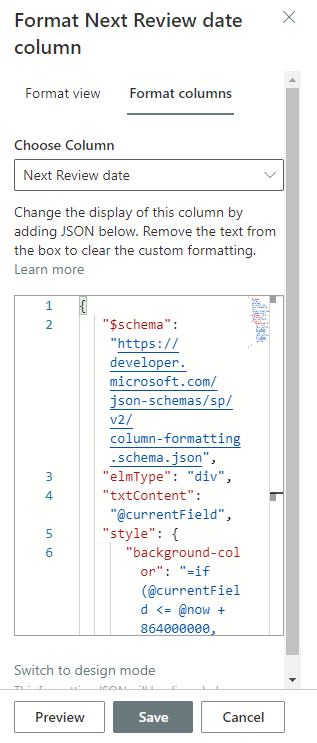
My test result:
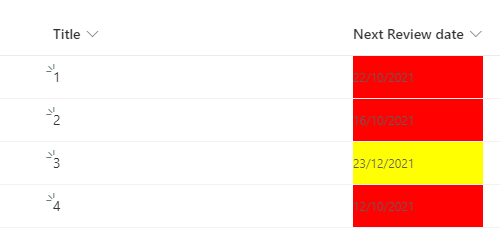
For Reference: Use column formatting to customize SharePoint
If the answer is helpful, please click "Accept Answer" and kindly upvote it. If you have extra questions about this answer, please click "Comment".
Note: Please follow the steps in our documentation to enable e-mail notifications if you want to receive the related email notification for this thread.
