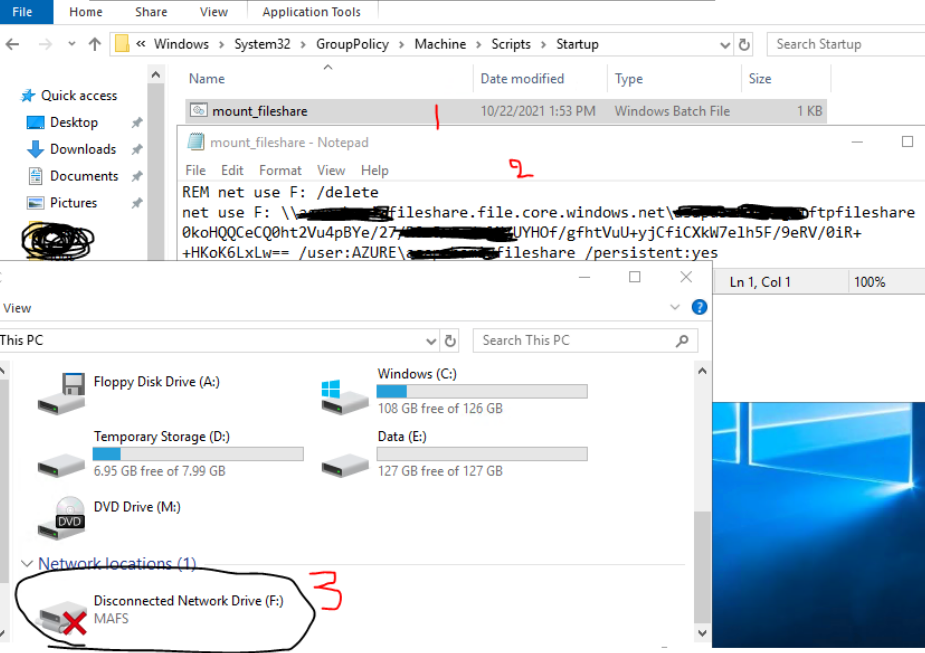Basically I am facing issue to access UNC path of fileshare for SFTP connection.
I have defined the ChrootDirectory as fileshare full path(UNC path) in my OpenSSH (windows in-built one) configuration file (sshd_config).
sftp -P portnumber username@ipaddress
Connection reset by ipaddress port
Connection closed