Hi @Anonymous ,
As we all known, each language and culture combination (other than the default language) requires a unique resource file. You create resource files for different cultures and locales by creating new resource files in which the ISO language codes are part of the file name (for example, en-us, fr-ca, and en-gb). These ISO codes are placed between the file name and the .resx file extension, as in Welcome.es-MX.resx (Spanish/Mexico).
Based on the official sample, to add a custom culture: Spanish/Mexico, you could refer the following steps:
- Create a Spanish/Mexico resource page (About2.es-MX.resx) for the About2 view page and add the localize text.
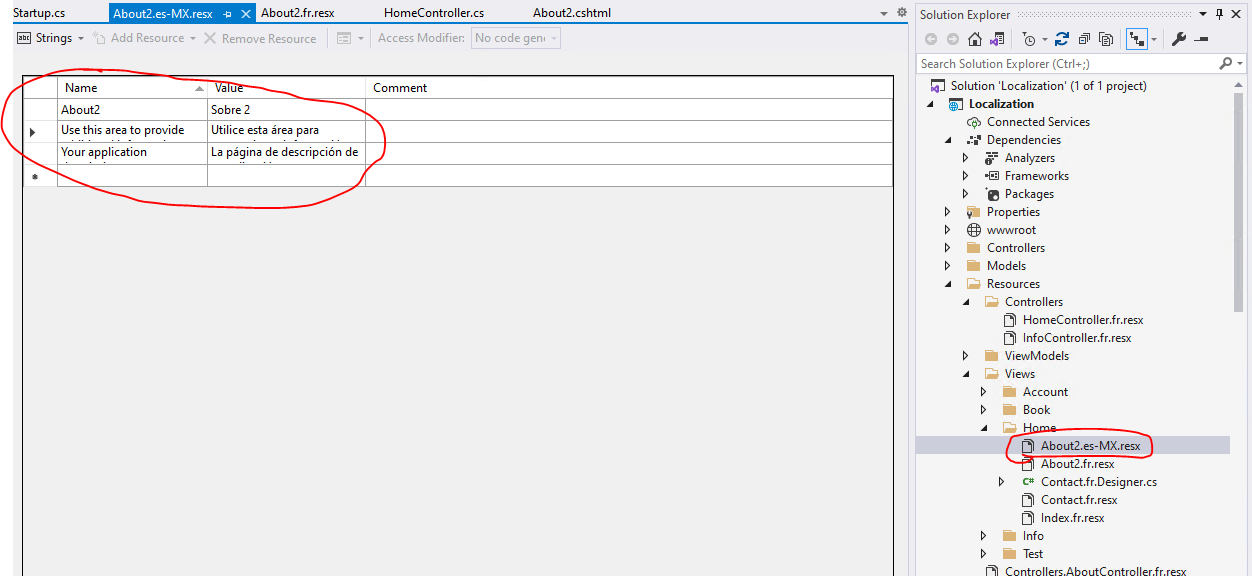
- Register the location and add the supported Cultures in the Startup.cs file
public void ConfigureServices(IServiceCollection services) { services.AddDbContext<ApplicationDbContext>(options => { options.UseSqlServer(Configuration["Data:DefaultConnection:ConnectionString"]); }); services.AddIdentity<ApplicationUser, IdentityRole>() .AddEntityFrameworkStores<ApplicationDbContext>() .AddDefaultTokenProviders(); #region snippet1 services.AddLocalization(options => options.ResourcesPath = "Resources"); services.AddMvc() .AddViewLocalization(LanguageViewLocationExpanderFormat.Suffix) .AddDataAnnotationsLocalization(); #endregion services.AddTransient<IEmailSender, AuthMessageSender>(); services.AddTransient<ISmsSender, AuthMessageSender>(); services.Configure<RequestLocalizationOptions>(options => { var supportedCultures = new [] { "en-US", "fr", "es-MX" }; options.SetDefaultCulture(supportedCultures[0]) .AddSupportedCultures(supportedCultures) .AddSupportedUICultures(supportedCultures); }); } public void Configure(IApplicationBuilder app, IWebHostEnvironment env) { if (env.IsDevelopment()) { app.UseDeveloperExceptionPage(); app.UseDatabaseErrorPage(); } else { app.UseExceptionHandler("/Home/Error"); // For more information on applying migrations at runtime, see: // https://learn.microsoft.com/ef/core/managing-schemas/migrations/applying#apply-migrations-at-runtime try { using (var serviceScope = app.ApplicationServices.GetRequiredService<IServiceScopeFactory>() .CreateScope()) { serviceScope.ServiceProvider.GetService<ApplicationDbContext>() .Database.Migrate(); } } catch { } } app.UseHttpsRedirection(); app.UseStaticFiles(); app.UseRouting(); #region snippet2 var supportedCultures = new[] { "en-US", "fr", "es-MX" }; var localizationOptions = new RequestLocalizationOptions().SetDefaultCulture(supportedCultures[0]) .AddSupportedCultures(supportedCultures) .AddSupportedUICultures(supportedCultures); app.UseRequestLocalization(localizationOptions); #endregion app.UseAuthentication(); app.UseAuthorization(); app.UseEndpoints(endpoints => { endpoints.MapControllerRoute(name: "default", pattern: "{controller=Home}/{action=Index}/{id?}"); }); }- The About2 View page as below: @using Microsoft.AspNetCore.Mvc.Localization @inject IViewLocalizer Localizer @{
ViewData["Title"] = Localizer["About2"];
}
<h2>@ViewData["Title"].</h2>
<h3>@ViewData["Message"]</h3> <p>@Localizer["Use this area to provide additional information."]</p>
The result like this: since the above resource page only applies to the View page, in the controller, the Message is not localized.public IActionResult About2() { ViewData["Message"] = _localizer["Your application description page."]; return View(); }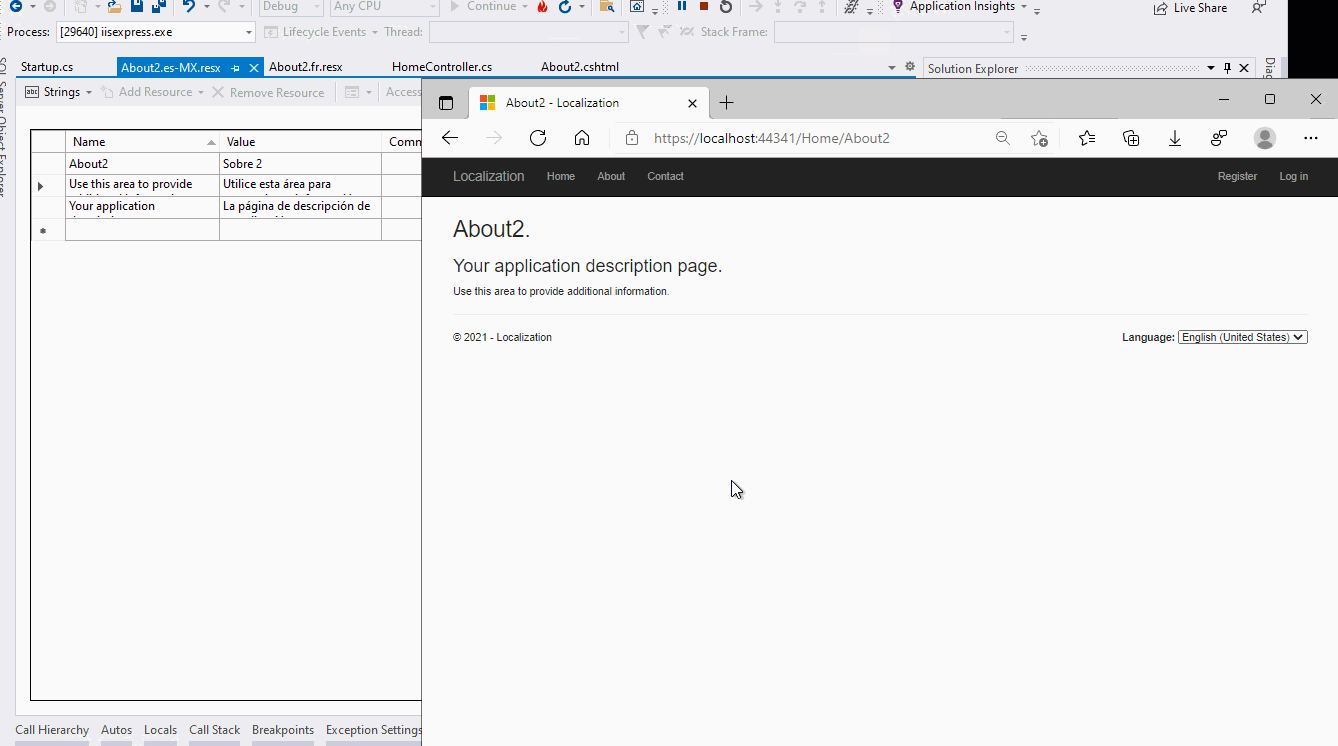 [Note]For the language select element, you could check the _SelectLanguagePartial.cshtml(in the Views/Shared folder).
[Note]For the language select element, you could check the _SelectLanguagePartial.cshtml(in the Views/Shared folder). - The About2 View page as below: @using Microsoft.AspNetCore.Mvc.Localization @inject IViewLocalizer Localizer @{
If the answer is the right solution, please click "Accept Answer" and kindly upvote it. If you have extra questions about this answer, please click "Comment".
Note: Please follow the steps in our documentation to enable e-mail notifications if you want to receive the related email notification for this thread.
Best regards,
Dillion
