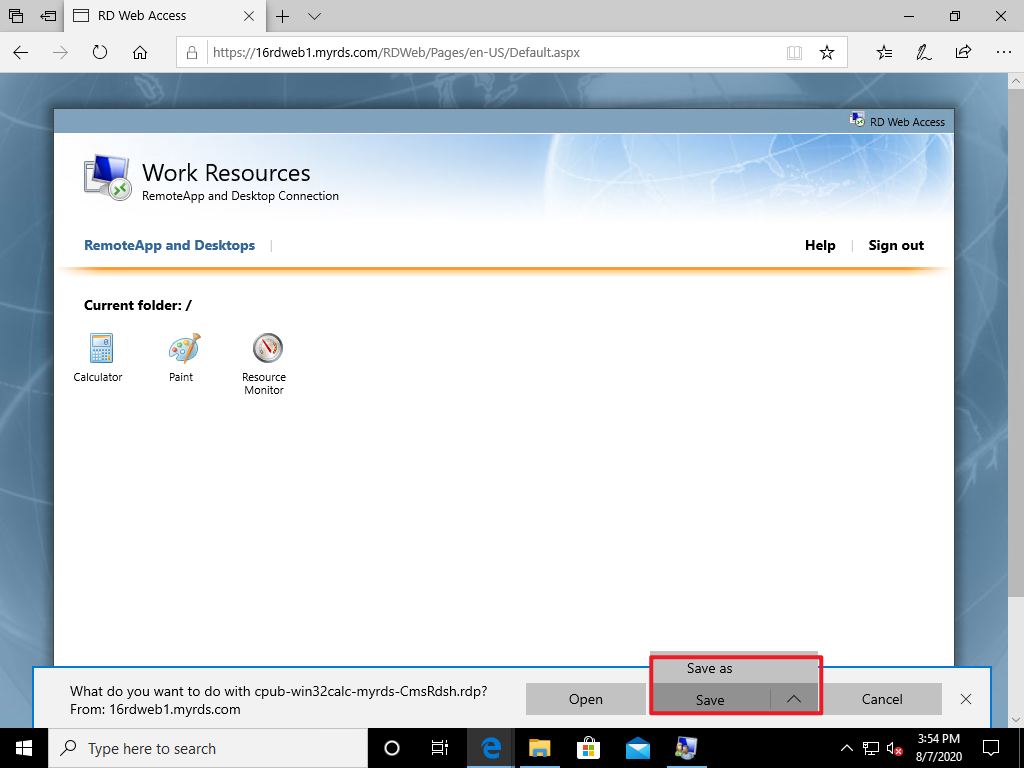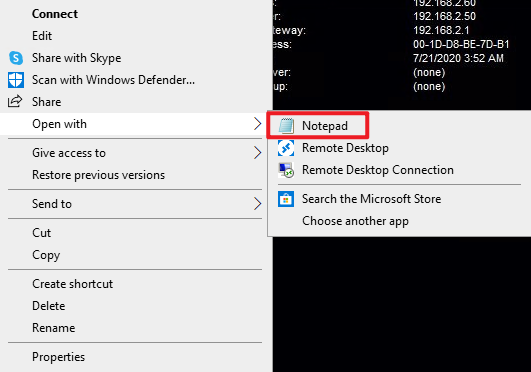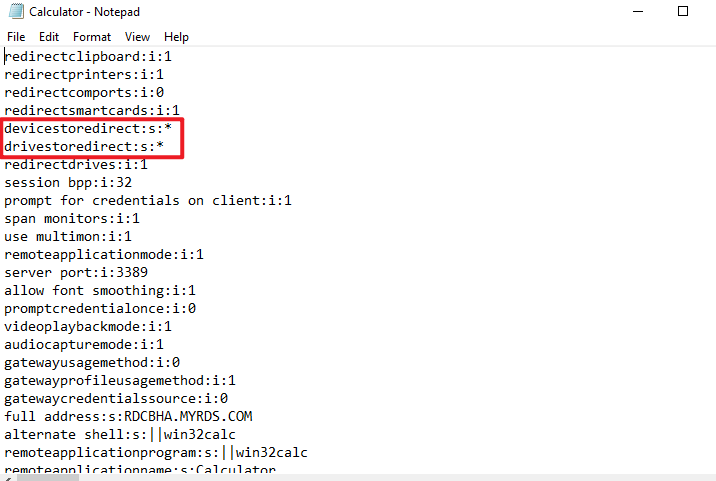Thank you for your time, Eleven!
I had already thought about that workaround, but for my understanding, this is not how "central published ressources" should work.
I can not tell ~1500 Users that they have to fiddle around with Notepad to get the RDP File for that specific Application working.
One thing that i do not understand is, that the corresponding registry key lists all remote apps with each has its own "RDPFileSettings"-String, but i can not customize them one by one because this setting gets overwritten by the String definded in the "DeploymentSettings"-Key. I got a feeling that this is a very awkwards Design.
And with the Way MS changed RDS from 2008R2 to 2012R2, its not even possible to publish this remote app in its own Collection, as i would have to use at least one (better two...) dedicated SH for only that purpose. headshaking
The Root Cause why i am asking for this is, that we are using a java application which seems to have an Issue with client drive redirection which makes the integrated File Explorer extremely slow. But we need the Client Drives accessible for other Application which do not have that issue. We have that issue only via RemoteApp. If we use the Application via RemoteDesktop everything works fine.
I am looking forward hopefully to any further advices.
Thank you very much in advance!
Best Regards
Sam