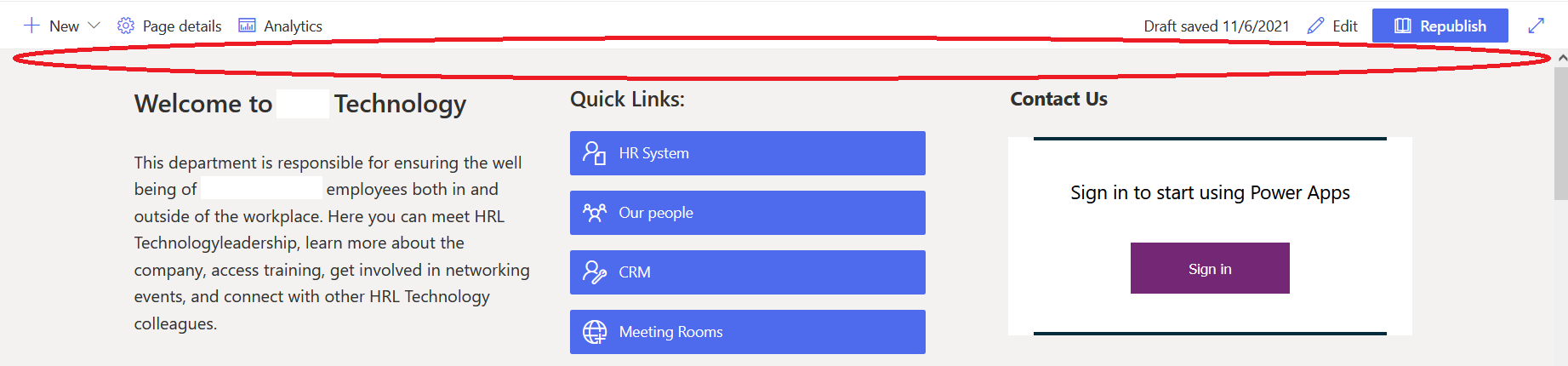Hi @john john ,
Unfortunately so far there is no option to hide/display the area manually. So we need to set the layout by PowerShell script.
Please open SharePoint Online Management Shell and run the below command in sequence.
# Connect to the site
Connect-PnPOnline https://xxx.sharepoint.com/sites/xxx
# List all pages, and find the id of the modern page
Get-PnPListItem -List SitePages
# Change layout from "Article" to "Home" to remove top banner
Set-PnPListItem -List SitePages –Identity <Id> -Values @{"PageLayoutType"="Home"}
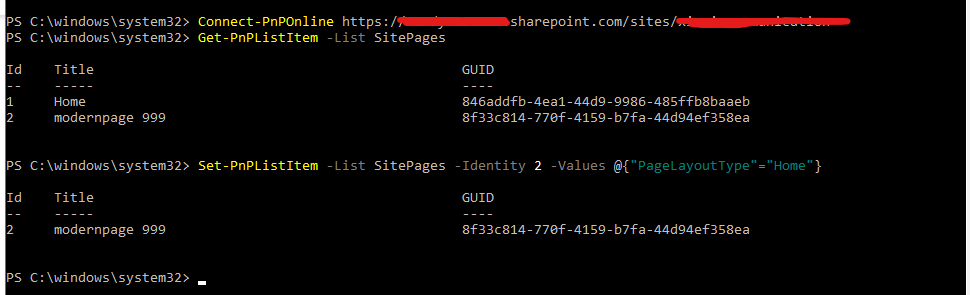
And the page should be like following after running the script
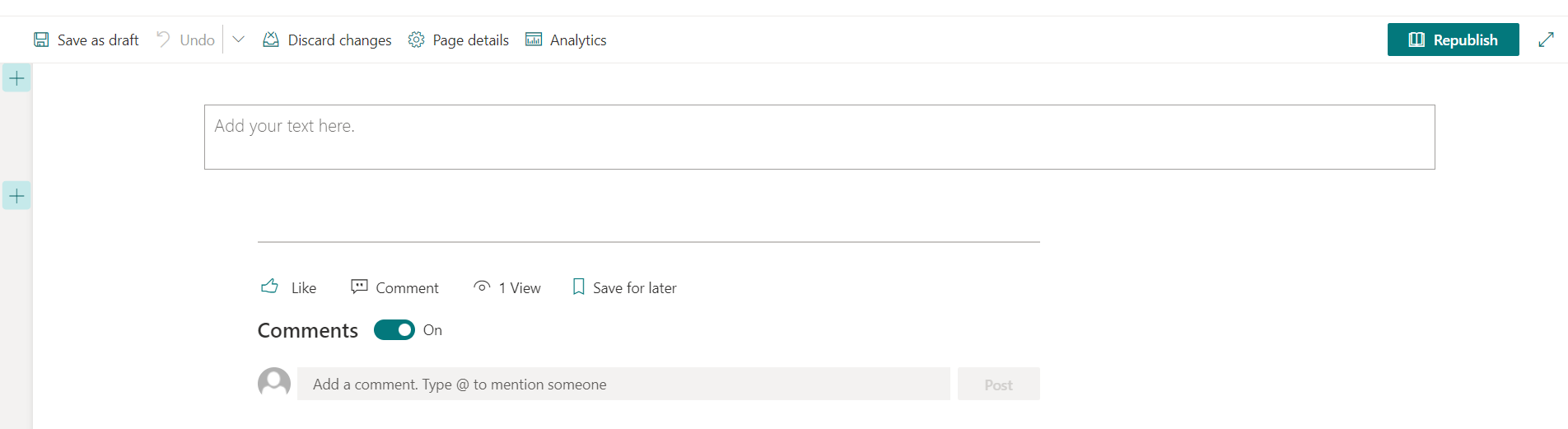
If the answer is helpful, please click "Accept Answer" and kindly upvote it. If you have extra questions about this answer, please click "Comment".
Note: Please follow the steps in our documentation to enable e-mail notifications if you want to receive the related email notification for this thread.