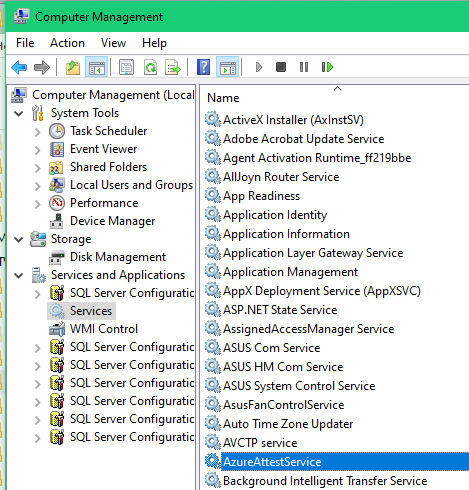Hello,
I am new to SSMS and recently started a class. I downloaded SQL 2019 SSEI Express and SSMS setup. I was doing really basic stuff creating tables, entering data etc. My computer recommended I update to Windows 11, so I did. Once I upgraded I could not get SQL to connect to the server I was using. I tried uninstalling to see if reinstalling would help and I get the following error in the log file:
Overall summary:
Final result: Failed: see details below
Exit code (Decimal): -2068052294
Start time: 2021-11-06 19:05:26
End time: 2021-11-06 19:08:20
Requested action: Uninstall
Setup completed with required actions for features.
Troubleshooting information for those features:
Next step for ComponentUpdate: Use the following information to resolve the error, and then, try to uninstall this feature again.
Machine Properties:
Machine name: LAPTOP-FR8O0L9F
Machine processor count: 12
OS version: Microsoft Windows 11 Home (10.0.22000)
OS service pack:
OS region: United States
OS language: English (United States)
OS architecture: x64
Process architecture: 64 Bit
OS clustered: No
Product features discovered:
Product Instance Instance ID Feature Language Edition Version Clustered Configured
SQL Server 2019 SQLEXPRESS MSSQL15.SQLEXPRESS Database Engine Services 1033 Express Edition 15.0.2000.5 No Yes
Package properties:
Description: Microsoft SQL Server 2019
ProductName: SQL Server 2019
Type: RTM
Version: 15
SPLevel: 0
Installation edition: Express
User Input Settings:
ACTION: Uninstall
CONFIGURATIONFILE: C:\Program Files\Microsoft SQL Server\150\Setup Bootstrap\Log\20211106_190525\ConfigurationFile.ini
ENU: true
FEATURES: SQLENGINE, BROWSER, WRITER
HELP: false
IACCEPTPYTHONLICENSETERMS: false
IACCEPTROPENLICENSETERMS: false
IACKNOWLEDGEENTCALLIMITS: false
INDICATEPROGRESS: false
INSTANCEID: <empty>
INSTANCENAME: SQLEXPRESS
MRCACHEDIRECTORY:
QUIET: false
QUIETSIMPLE: false
SUPPRESSPAIDEDITIONNOTICE: false
SUPPRESSPRIVACYSTATEMENTNOTICE: false
UIMODE: Normal
X86: false
Configuration file: C:\Program Files\Microsoft SQL Server\150\Setup Bootstrap\Log\20211106_190525\ConfigurationFile.ini
Detailed results:
Feature: Database Engine Services
Status: Passed
Feature: SQL Browser
Status: Passed
Feature: SQL Writer
Status: Passed
Feature: Setup Support Files
Status: Failed
Reason for failure: An error occurred for a dependency of the feature causing the setup process for the feature to fail.
Next Step: Use the following information to resolve the error, and then, try to uninstall this feature again.
Component name: SQL Server Database Engine Services Shared Features
Component error code: 1722
Component log file: C:\Program Files\Microsoft SQL Server\150\Setup Bootstrap\Log\20211106_190525\sql_engine_core_shared_Cpu64_1.log
Error description: There is a problem with this Windows Installer package. A program run as part of the setup did not finish as expected. Contact your support personnel or package vendor.
Error help link: https://go.microsoft.com/fwlink?LinkId=20476&ProdName=Microsoft+SQL+Server&EvtSrc=setup.rll&EvtID=50000&ProdVer=15.0.4013.40&EvtType=sql_engine_core_shared.msi%40UninstallService.754C9258_CE8E_4420_9B81_7AD051B1479F%401722
Rules with failures or warnings:
Rules report file: C:\Program Files\Microsoft SQL Server\150\Setup Bootstrap\Log\20211106_190525\SystemConfigurationCheck_Report.htm
I am sorry, I can't be much more helpful. All I want to do is be able to use SQL for my class again.
Best Regards,
Nick.