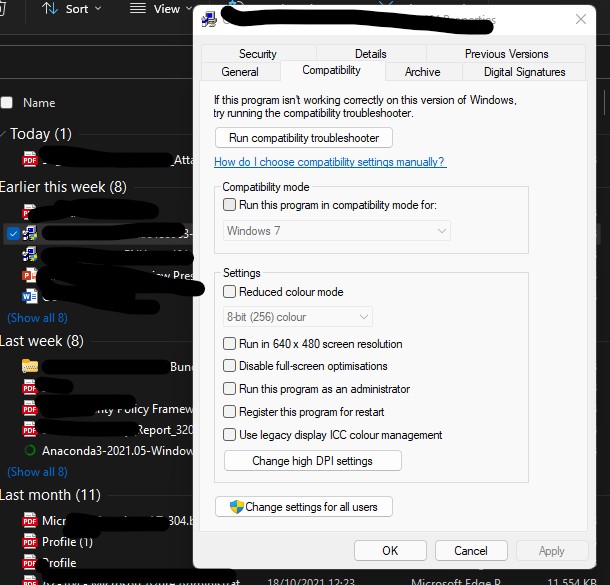Is everyone on the internet really this dense??? The compatibilty tab is completely gone for some exe files. In fact, I used the compatibility tab to set a file to run as administrator 2 days ago and the tab no longer exists!
compatability mode not found in win 11
I recently "upgraded" to win 11. now some of my games won't work and i can not find the compatabilty mode setting to change which version of windows to run the game under.
what can be done to fix this???? I have tried the right click on executable and click properties like i always did in win 10, but the option of changing compatability mode is not an option in win11.
8 answers
Sort by: Most helpful
-
-
Tim Young 15 Reputation points
2023-10-08T23:08:24.1066667+00:00 Same problem, but I think I found something:
In Explorer, if my selection is on a different file and I hover-right-click > properties, then the Compatibility tab is missing (see picture #1). But when the file I want to look at is selected and I right-click, I finally get the Compatibility Tab (see pictures #2 and #3).
-
Ryan Jones 6 Reputation points
2022-06-04T17:46:47.793+00:00 I had this problem. Here is how I fixed it.
First I created this batch file and ran it as admin
@Echo off
pushd "%~dp0"
dir /b %SystemRoot%\servicing\Packages\Microsoft-Windows-GroupPolicy-ClientExtensions-Package~3*.mum >List.txt
dir /b %SystemRoot%\servicing\Packages\Microsoft-Windows-GroupPolicy-ClientTools-Package~3*.mum >>List.txt
for /f %%i in ('findstr /i . List.txt 2^>nul') do dism /online /norestart /add-package:"%SystemRoot%\servicing\Packages\%%i"
pause
Then I ranGpedit.mscin the run menu (get there by pressing windows key + r).
I then went to two different places not sure if they are both necessary but follow the pages and make your files look like these.
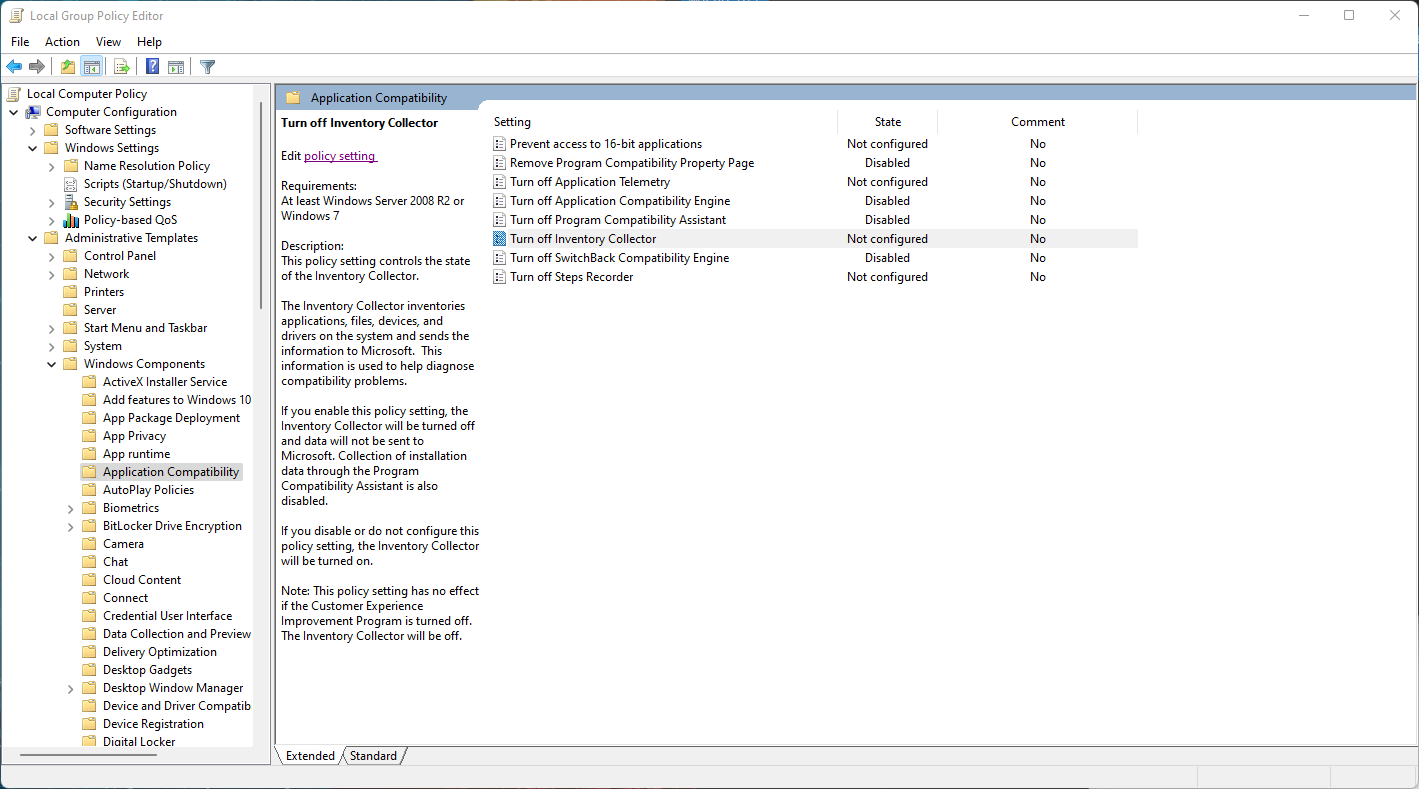
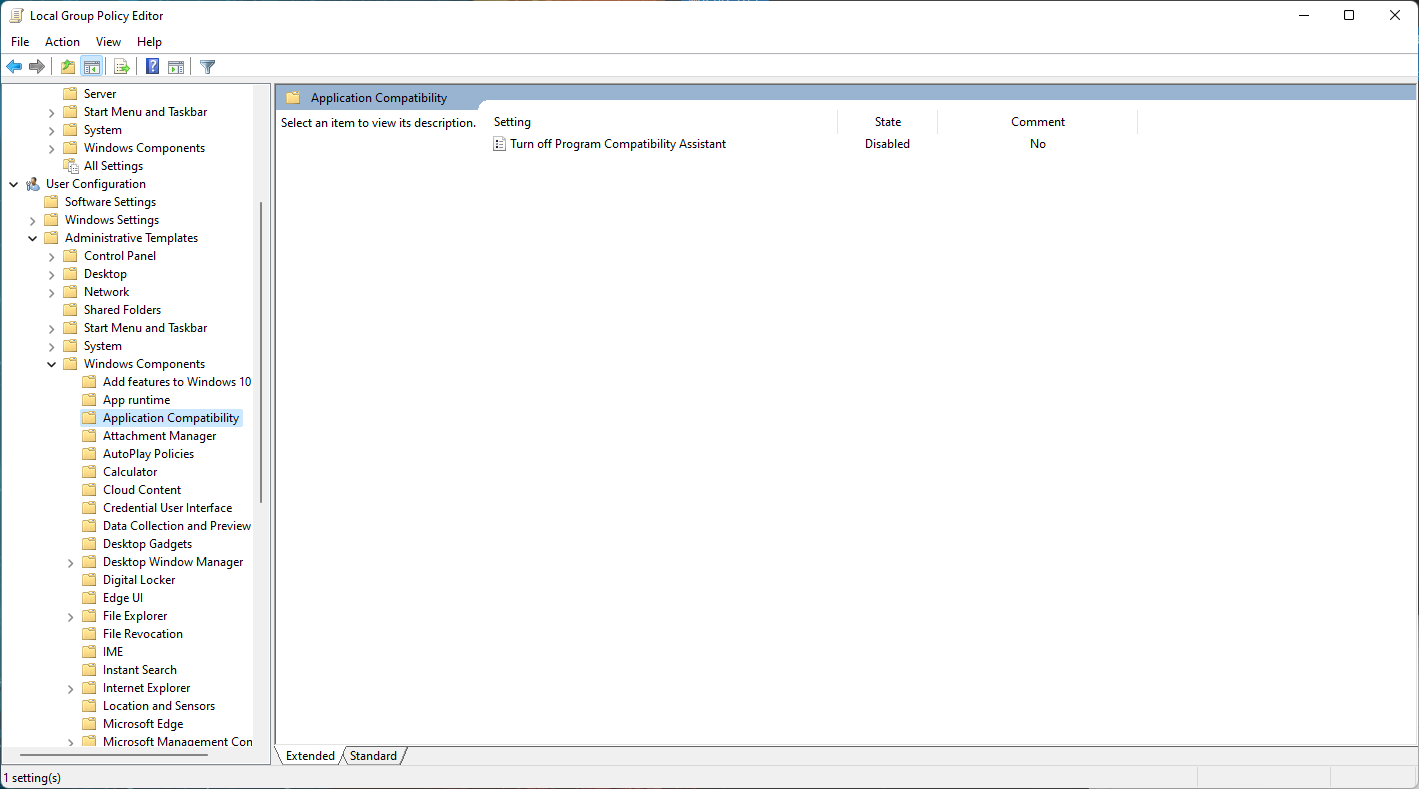
Then it popped up. Hope that works for you!
-
Thomas Beaulac 6 Reputation points
2022-12-13T23:18:57.253+00:00 I know I'm about half a year late but after some testing I found out that it's a permission issue. If you go into properties then open the security tab you can edit permissions to allow full control. Once you apply full permissions the compatibility tab will now appear in properties.
-
 Oscar Maqueda 536 Reputation points Microsoft Employee
Oscar Maqueda 536 Reputation points Microsoft Employee2021-11-07T13:11:30.64+00:00 for me it is working