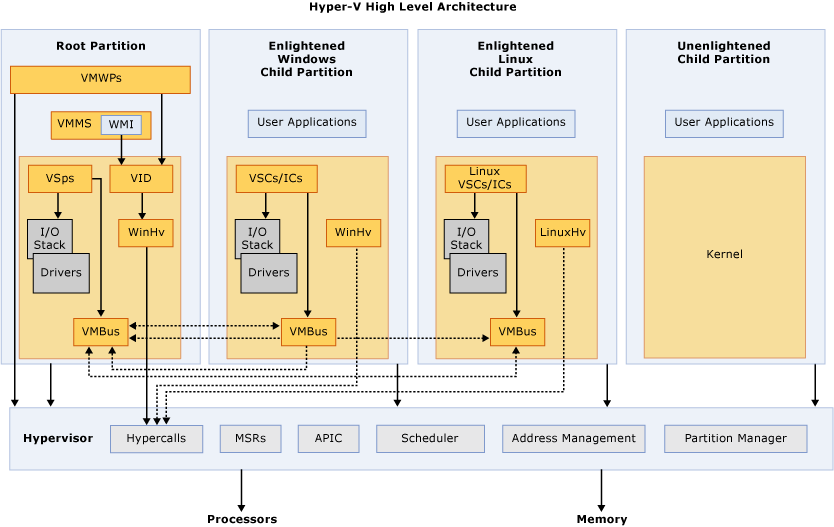Hi,
Unfortunately it is not possible to "partially" disable Hyper-V, either you disable or enable it properly which requires a restart.
The Hyper-V role is not something you keep enabling or disabling, it should be a one time thing.
(If the reply was helpful please don't forget to accept as answer, thank you)
Best regards,
Leon