Hi @GG01Coding-3690 ,
I make some changes based on your code.
Here is my result.
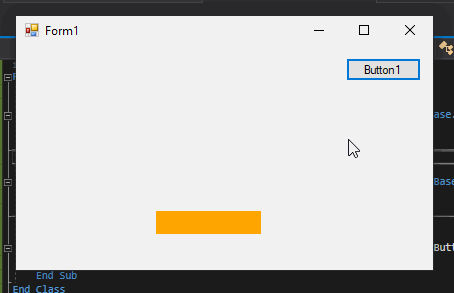
Here is the code.
GameBoard
Public paddlecolor As Color = Color.Orange
Private Sub GameBoard_Activated(sender As Object, e As EventArgs) Handles MyBase.Activated
Paddle.BackColor = paddlecolor
End Sub
ColorChoose
Private Sub Button1_Click(sender As Object, e As EventArgs) Handles Button1.Click
GameBoard.paddlecolor = Color.Blue
End Sub
Private Sub Button2_Click(sender As Object, e As EventArgs) Handles Button2.Click
GameBoard.paddlecolor = Color.Red
End Sub
Hope the code could be helpful.
Best Regards.
Jiachen Li
----------
If the answer is helpful, please click "Accept Answer" and upvote it.
Note: Please follow the steps in our documentation to enable e-mail notifications if you want to receive the related email notification for this thread.


