
Where did you get the key, OEM? volume?
also try
- slmgr /ipk xxxxx-xxxxx-xxxxx-xxxxx-xxxxx
- slmgr /ato
--please don't forget to Accept as answer if the reply is helpful--
This browser is no longer supported.
Upgrade to Microsoft Edge to take advantage of the latest features, security updates, and technical support.
I have installed server 2019 evaluation with desktop experience and am now trying to activate my purchased license.
I am running the command DISM /Online /Set-Edition:ServerStandard /ProductKey:XXXXX-XXXXX-XXXXX-XXXXX-XXXXX /AcceptEula
What I get is:
Deployment Image Servicing and Management Tool Version: 10.0.17763.1282
Image Version: 10.0.17763.1339
Error: 1168
The specified product key could not be validated.
Check that the specified product key is valid and that it matches the target edition.
Any ideas?

Where did you get the key, OEM? volume?
also try
--please don't forget to Accept as answer if the reply is helpful--

Hi,
An evaluation version can only be activated using a retail key, if the key was from volume center then you'll need to use volume distribution media that can be downloaded from volume licensing center.
https://www.microsoft.com/Licensing/servicecenter/default.aspx
And here is an article which record a similar issue with you, please refer to it and check the measures on your side.
https://community.spiceworks.com/topic/2196857-can-t-set-edition-on-eval-of-2019
Note: This is a third-party link and we do not have any guarantees on this website. And Microsoft does not make any guarantees about the content.
Best regards,
Sylvia
Try this step; it worked for me.
Open powershell - RUN AS ADMINISTRATOR
PS C:\Users\Administrator> slmgr /upk
PS C:\Users\Administrator> slui /ipk ABCDE-ABCDE-ABCDE-ABCDE-ABCDE
PS C:\Users\Administrator> slmgr /ato
PS C:\Users\Administrator> DISM /online /get-currentedition
Deployment Image Servicing and Management tool
Version: 10.0.17763.1
Image Version: 10.0.17763.737
Current edition is:
Current Edition : ServerStandardEval
The operation completed successfully.strong text
Go to the Settings.
It was showing ... Server Std Evaluation
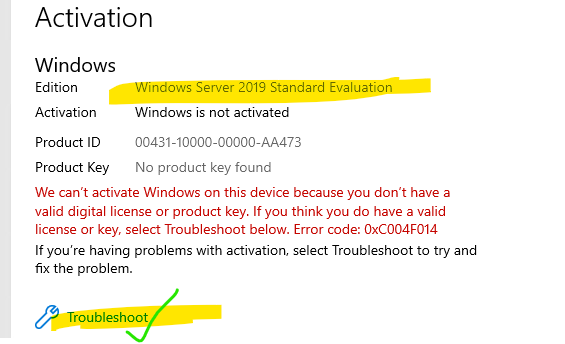
CLICK => Troubleshoot
You will get
