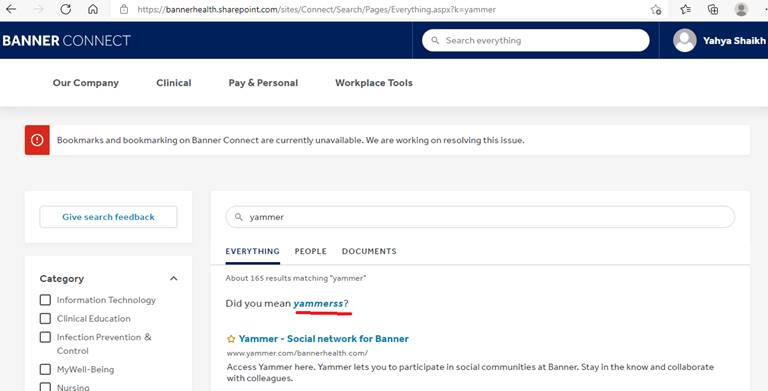Hi @GOYAL, RASHMI ,
As mentioned in the post, Query suggestion can be added manually but Sharepoint also creates it automatically. Query spelling suggestions are words that appear below the search box as a user types a query. SharePoint automatically creates a query suggestion when you've clicked a search result for a query at least six times. For example, if you've entered the query word "coffee" and then clicked a search result six times, "coffee" automatically becomes a query suggestion.
Automatic query suggestions are generated daily for each result source and each site collection, so the query suggestions can be different for different result sources and site collections.
You can also manually create your own lists of query suggestions and import them to SharePoint. Manual query suggestions apply to all result sources and to all site collections.
==========================================================
To create query suggestions in SharePoint search:
- Sign in to the Office 365 Admin Center as a search administrator.
- Choose Admin > SharePoint > search > Query Suggestion Settings.
- Open a text editor of your choice, and enter a list of terms that you want the system to always suggest to users. Only add one term per line to the text file, and don't mix languages in the text file.
- Save the text file to a location that's accessible from SharePoint Online.
- To import a list of query suggestions to SharePoint search, go to Always suggest phrases > Import from text file. When you import query suggestions, any existing ones will be overwritten.
- Browse to the file that you want to import.
- Go to Language for suggestion phrases, and select the processing language of your query suggestions. It should match the language of the terms in the text file.
- Choose Save Settings.
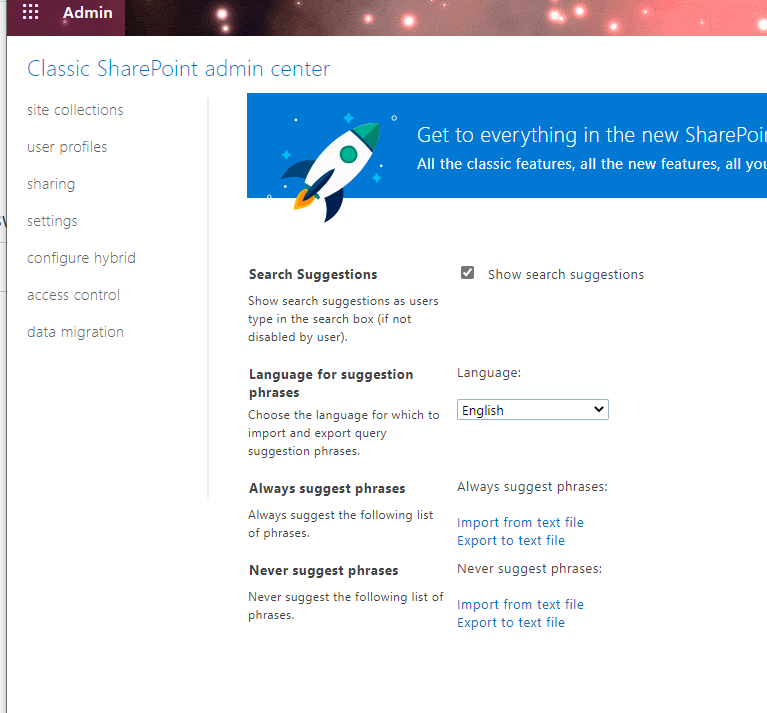
For more information please refer to:
Customize query suggestions in SharePoint search
Note: Microsoft is providing this information as a convenience to you. The sites are not controlled by Microsoft. Microsoft cannot make any representations regarding the quality, safety, or suitability of any software or information found there. Please make sure that you completely understand the risk before retrieving any suggestions from the above link.
If the answer is helpful, please click "Accept Answer" and kindly upvote it. If you have extra questions about this answer, please click "Comment".
Note: Please follow the steps in our documentation to enable e-mail notifications if you want to receive the related email notification for this thread.