Dear all,
Our issues were fixed by running Full (Online) Office repair on the terminal server.
It fixed issue for ALL users affected on latest build which is 2111.
Best regards,
Nikolay Evdokimov
This browser is no longer supported.
Upgrade to Microsoft Edge to take advantage of the latest features, security updates, and technical support.
Hello,
It may look very odd question but we have one user on Windows Server 2019 RDS terminal session server (Exchange 2019 CU 10 + latest Outlook 365) who for some reason got broken function of Find related -> messages in this Conversation. The reason is absence of square brackets in automatically created search string. Here is how it looks like:

If you type brackets back manyally it begins to work again!
Does anyone has any idea why it could happend and how to fix this?
Will be really appreciated for any help!
Best regards,
Nikolay
Dear all,
Our issues were fixed by running Full (Online) Office repair on the terminal server.
It fixed issue for ALL users affected on latest build which is 2111.
Best regards,
Nikolay Evdokimov
Hi @Nikolay Evdokimov ,
It may look very odd question but we have one user on Windows Server 2019 RDS terminal session server (Exchange 2019 CU 10 + latest Outlook 365) who for some reason got broken function of Find related -> messages in this Conversation.
Could you help collect the detailed build number of the Outlook client? (File > Office Account > About Outlook.)
I tried checking it in my Outlook for Microsoft 365(Version 2110, Build 14527.20234) and got the same results as yours :

Right click a message, choose Find related > Messages in this Conversation, no results returned until I manaully add the square brackets in the search box:
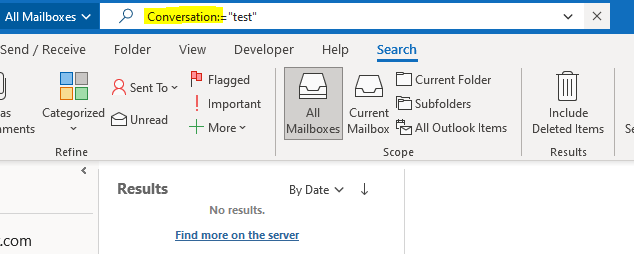
Then I tested in Outlook for Microsoft 365(Version 2102, Build 13801.21050) and noticed that the behavior is a little different. The Advanced Find dialogue box prompted after clicking Find related > Messages in this Conversation, and the related items can be found as expected:
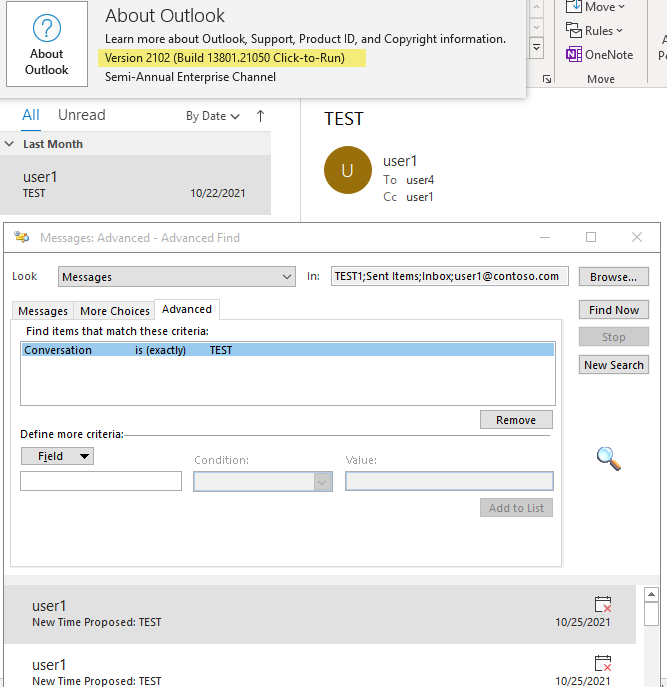
Based on these test results, I am assuming it could be an issue only affecting certain build of clients. I've attempted to search a lot but so far haven't seen it documented anywhere, so I've just tried sumbitting the issue via Help > Troubleshoot:
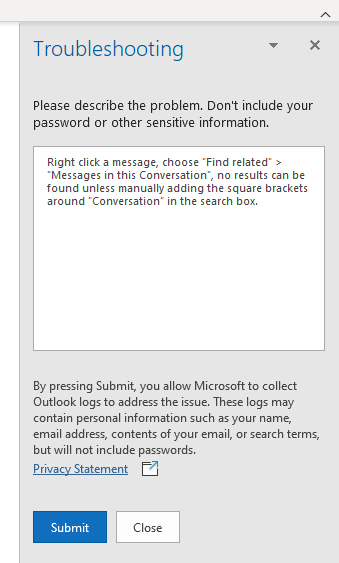
Meanwhile, for the user who is currently affected by the issue in your environment, it's suggested to manually add the square brackets as you mentioned above, or press Ctrl+Shift+F to bring up the Advanced Find dialogue box. You can select the "Show as Conversations" on the View tab of the ribbon so that messages will automatically arrange by conversations.
Should I get any additional information, I'll keep you posted.
If the answer is helpful, please click "Accept Answer" and kindly upvote it. If you have extra questions about this answer, please click "Comment".
Note: Please follow the steps in our documentation to enable e-mail notifications if you want to receive the related email notification for this thread.