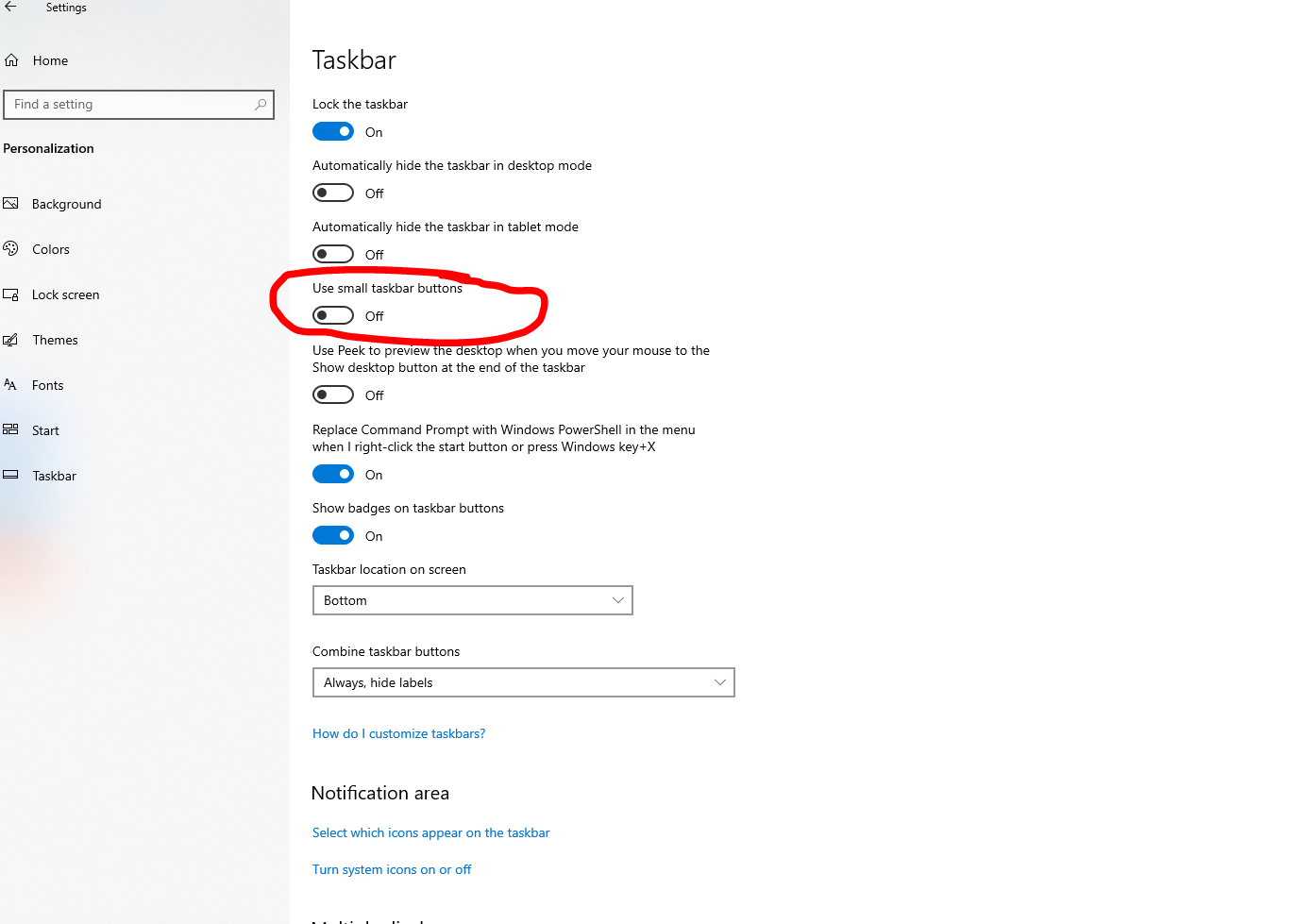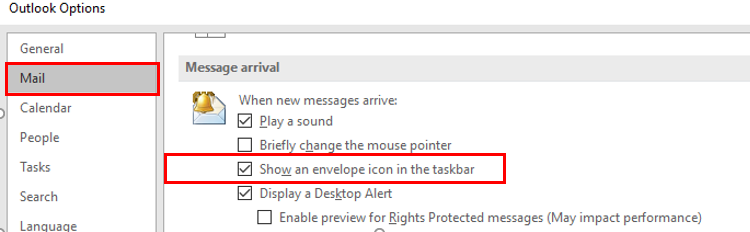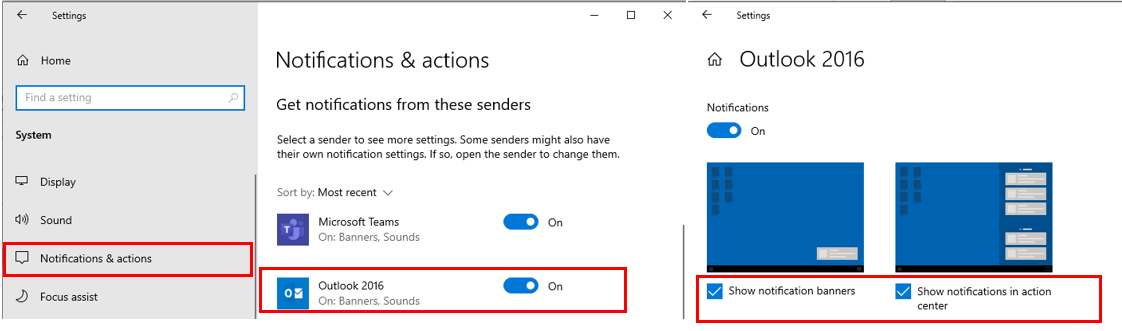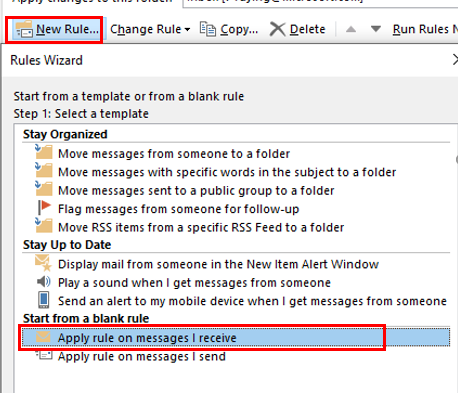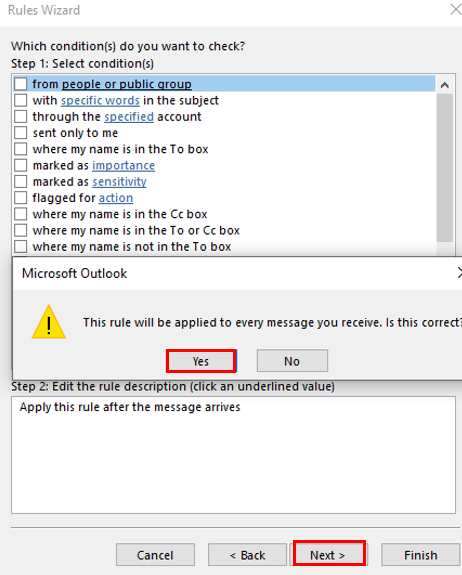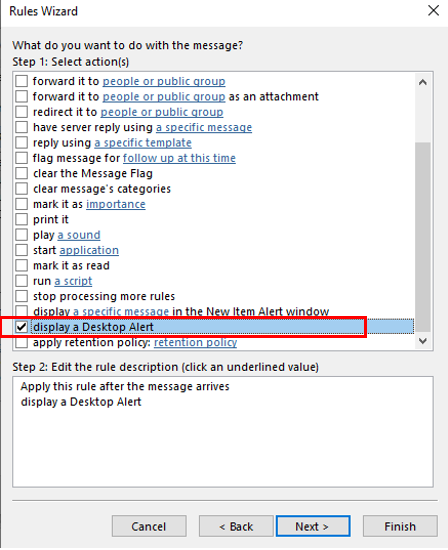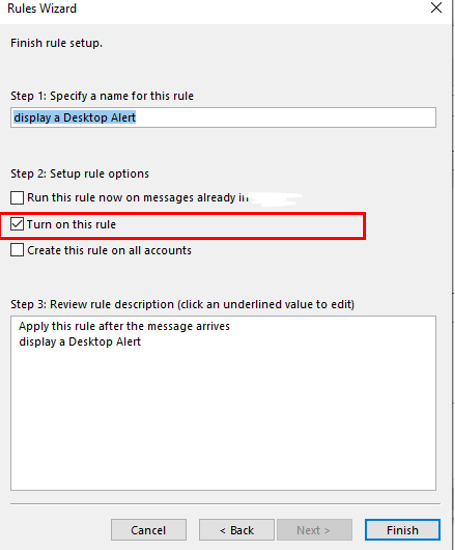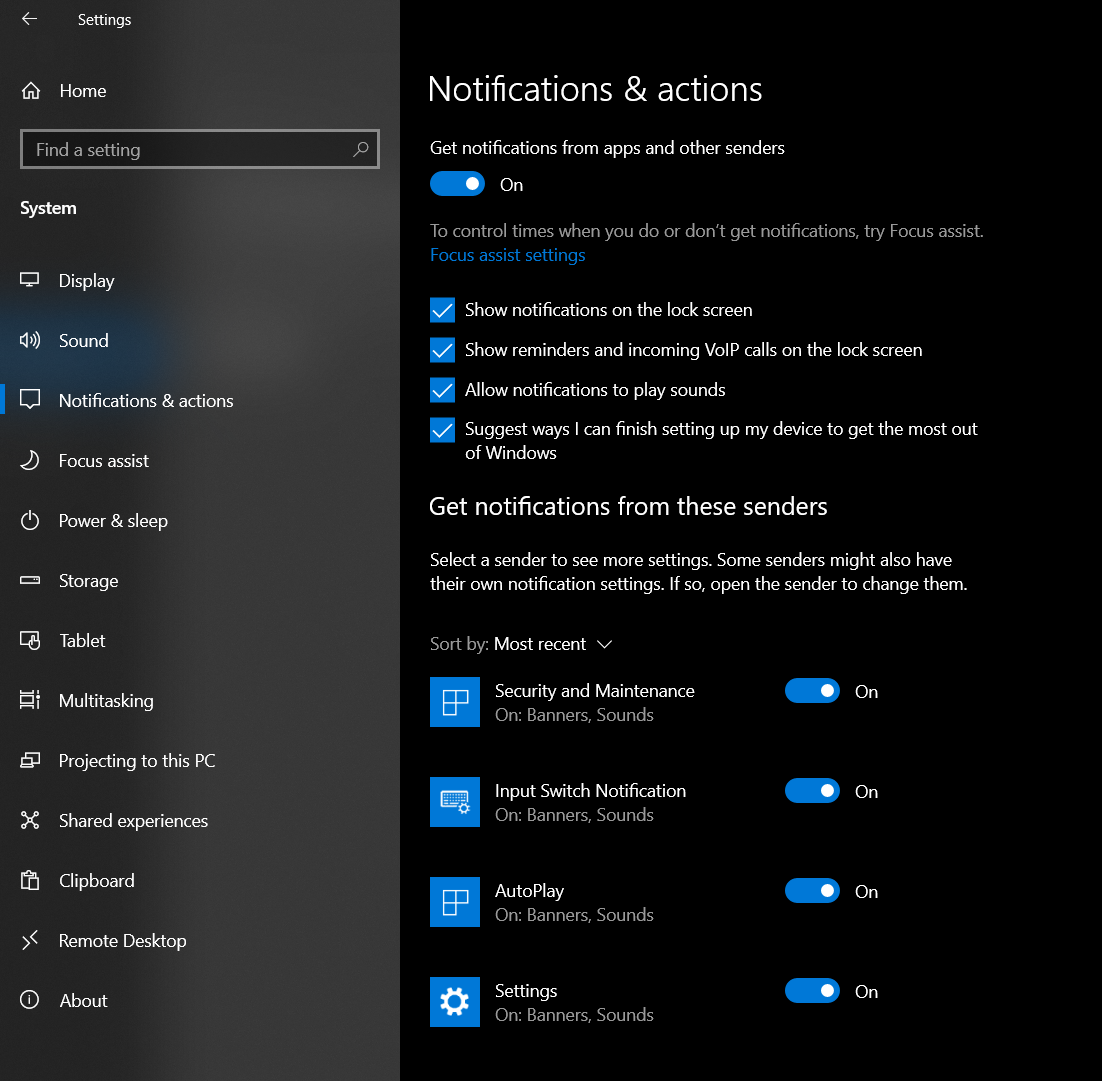Hi @William ,
It's not possible anymore to show an envelope icon alert in the taskbar with Outlook 2019.
From your description, considering that this problem happened suddenly. In order to better understand the situation of the problem, please provide some information:
- Have you installed an update or made any changes to this machine recently?
- What is the current version number of Outlook ( File > Office Account > About Outlook ) and Windows ( Start > Settings > System > About )?
- Are there no desktop alerts for some emails or all emails?
I know that you have checked the relevant settings of Outlook and Windows, but still want to confirm with you, are you checking these settings?
In Outlook : File > Options > Mail > Message arrival > Show an envelope icon in the taskbar
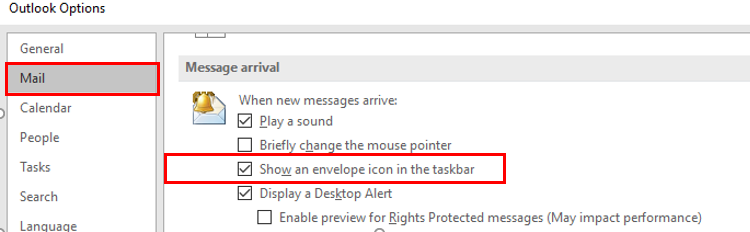
In Windows : Start > Settings > System >Notifications & actions > click Outlook >make sure the boxes checked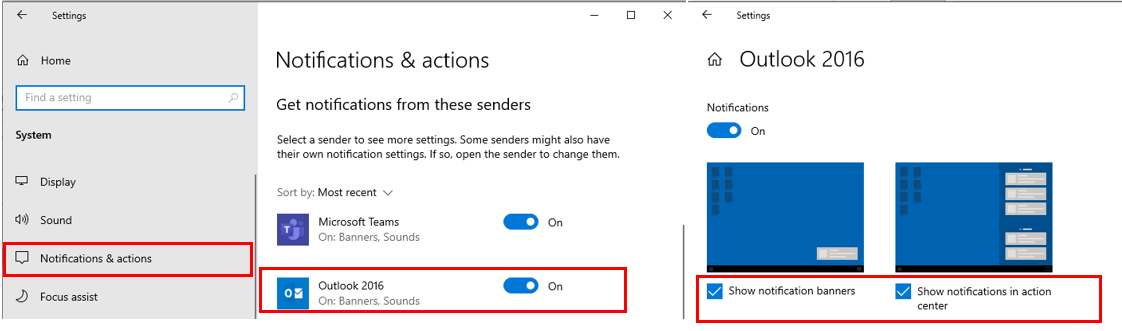
In addition, the new message reminder only works on the mail sent to the Inbox, if you have created a rule and moved it to another folder, the desktop alerts will not take effect. If this is the case, It is recommended that you create desktop alerts rule for all received emails.
You can follow the steps to create the rule:
Step1: File > Manage Rule & Alerts > New Rule.
Select “Start from a blank rule” and verfy that “Apply rule on message I receive” is selected. Press Next to go to the Conditions screen.
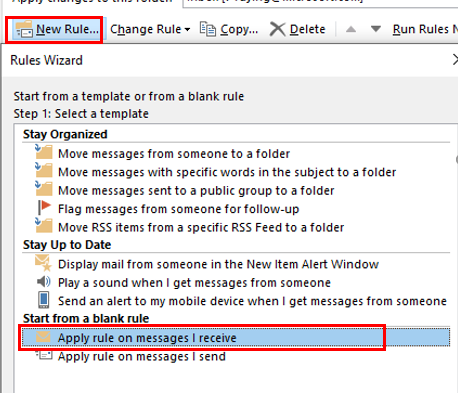
Step2: Verify that no condition is selected and press Next. A warning will pop-up stating that this rule will apply to all messages. and press “Yes”.
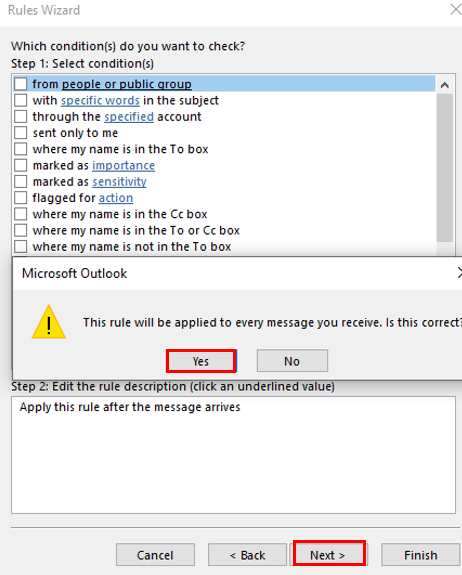
Step3: Select the action “display a Desktop Alert”.
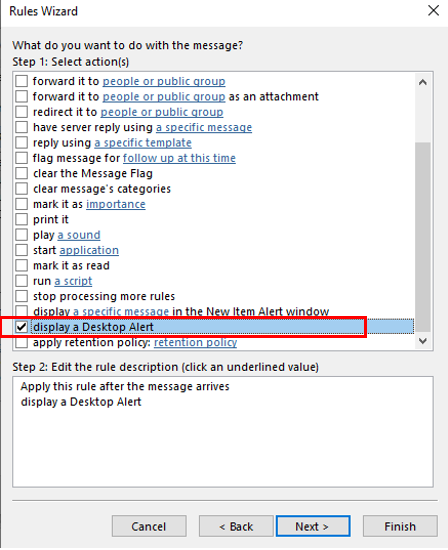
Step4: Make sure “Turn on this rule ” selected and press Finish to complete the rule.
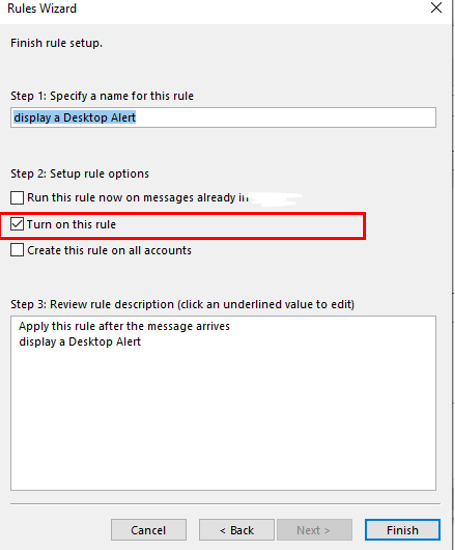
If the answer is helpful, please click "Accept Answer" and kindly upvote it. If you have extra questions about this answer, please click "Comment".
Note: Please follow the steps in our documentation to enable e-mail notifications if you want to receive the related email notification for this thread.