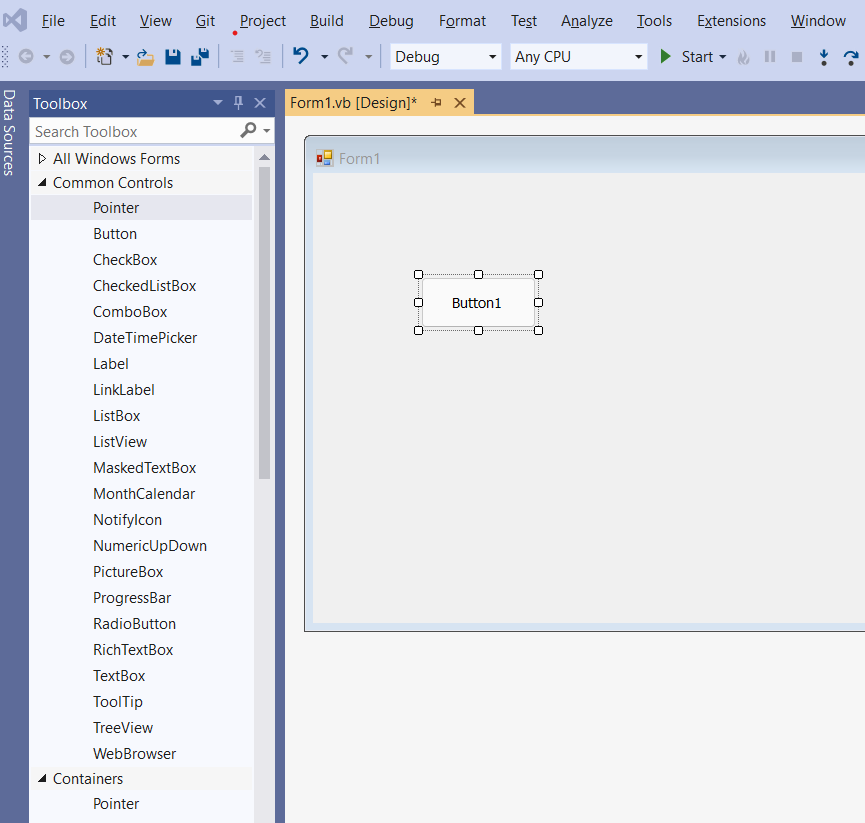Hi @Dr. Abdullah Odeh ,
You can try the following steps and see if it solves your problem.
- Adjust the computer resolution to 100% zoom.
- Delete all TBD files.
- Restart the computer, and open Visual Studio.
TBD files are located in C:\Users\USERPROFILE\Local Settings\Application Data\Microsoft\VisualStudio\YOURVERSION.
To show the hidden TBD files, open Windows Explorer, select View, then check the "Hidden Items" box.
Hidden files, including your TBD files, should now be visible.
Hope this could be helpful.
Best Regards.
Jiachen Li
----------
If the answer is helpful, please click "Accept Answer" and upvote it.
Note: Please follow the steps in our documentation to enable e-mail notifications if you want to receive the related email notification for this thread.