See if you can adapt the following to your task. Currently it's checking column index 0 but you can modify to do all cells.
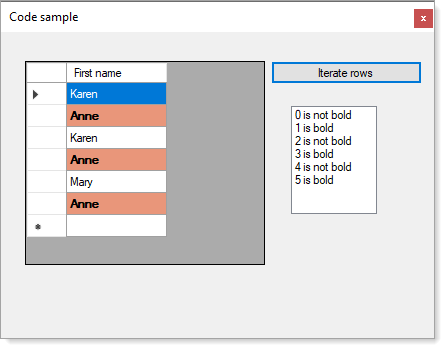
using System;
using System.Reflection;
using System.Windows.Forms;
namespace WindowsFormsSample
{
public static class DataGridViewColumnExtensions
{
public static DataGridViewCellStyle GetFormattedStyle(this DataGridViewCell cell)
{
var dgv = cell.DataGridView;
if (dgv == null)
{
return cell.InheritedStyle;
}
var formattingArgs = new DataGridViewCellFormattingEventArgs(
cell.ColumnIndex,
cell.RowIndex,
cell.Value,
cell.FormattedValueType,
cell.InheritedStyle);
var methodInfo = dgv.GetType().GetMethod("OnCellFormatting",
BindingFlags.Instance | BindingFlags.NonPublic,
null,
new Type[] { typeof(DataGridViewCellFormattingEventArgs) },
null);
methodInfo.Invoke(dgv, new object[] { formattingArgs });
return formattingArgs.CellStyle;
}
}
}
Form code, the column is defined in the designer.
using System;
using System.Drawing;
using System.Windows.Forms;
namespace WindowsFormsSample
{
public partial class Form1 : Form
{
public Form1()
{
InitializeComponent();
dataGridView1.CellFormatting += DataGridView1OnCellFormatting;
}
private void DataGridView1OnCellFormatting(object sender, DataGridViewCellFormattingEventArgs e)
{
if (e.ColumnIndex != 0) return;
if (Convert.ToString(dataGridView1.Rows[e.RowIndex].Cells[0].Value) == "Anne")
{
dataGridView1.Rows[e.RowIndex].DefaultCellStyle.BackColor = Color.DarkSalmon;
e.CellStyle.Font = new Font(e.CellStyle.Font, FontStyle.Bold);
}
else
{
dataGridView1.Rows[e.RowIndex].DefaultCellStyle.BackColor = Color.Empty;
e.CellStyle.Font = new Font(e.CellStyle.Font, FontStyle.Regular);
}
}
private void Form1_Load(object sender, EventArgs e)
{
dataGridView1.Rows.Add("Karen");
dataGridView1.Rows.Add("Anne");
dataGridView1.Rows.Add("Karen");
dataGridView1.Rows.Add("Anne");
dataGridView1.Rows.Add("Mary");
dataGridView1.Rows.Add("Anne");
}
private void IterateRowsButton_Click(object sender, EventArgs e)
{
listBox1.Items.Clear();
for (int index = 0; index < dataGridView1.Rows.Count -1; index++)
{
if (dataGridView1.Rows[index].IsNewRow)
{
continue;
}
var cellStyle = dataGridView1.Rows[index].Cells[0].GetFormattedStyle();
listBox1.Items.Add(cellStyle.Font.Bold ? $"{index} is bold" : $"{index} is not bold");
}
}
}
}



