
You can setup the day of week here.
gpedit.msc\Computer Configuration\Administrative Templates\Windows Components\Windows Updates\Configure Automatic Updates
--please don't forget to upvote and Accept as answer if the reply is helpful--
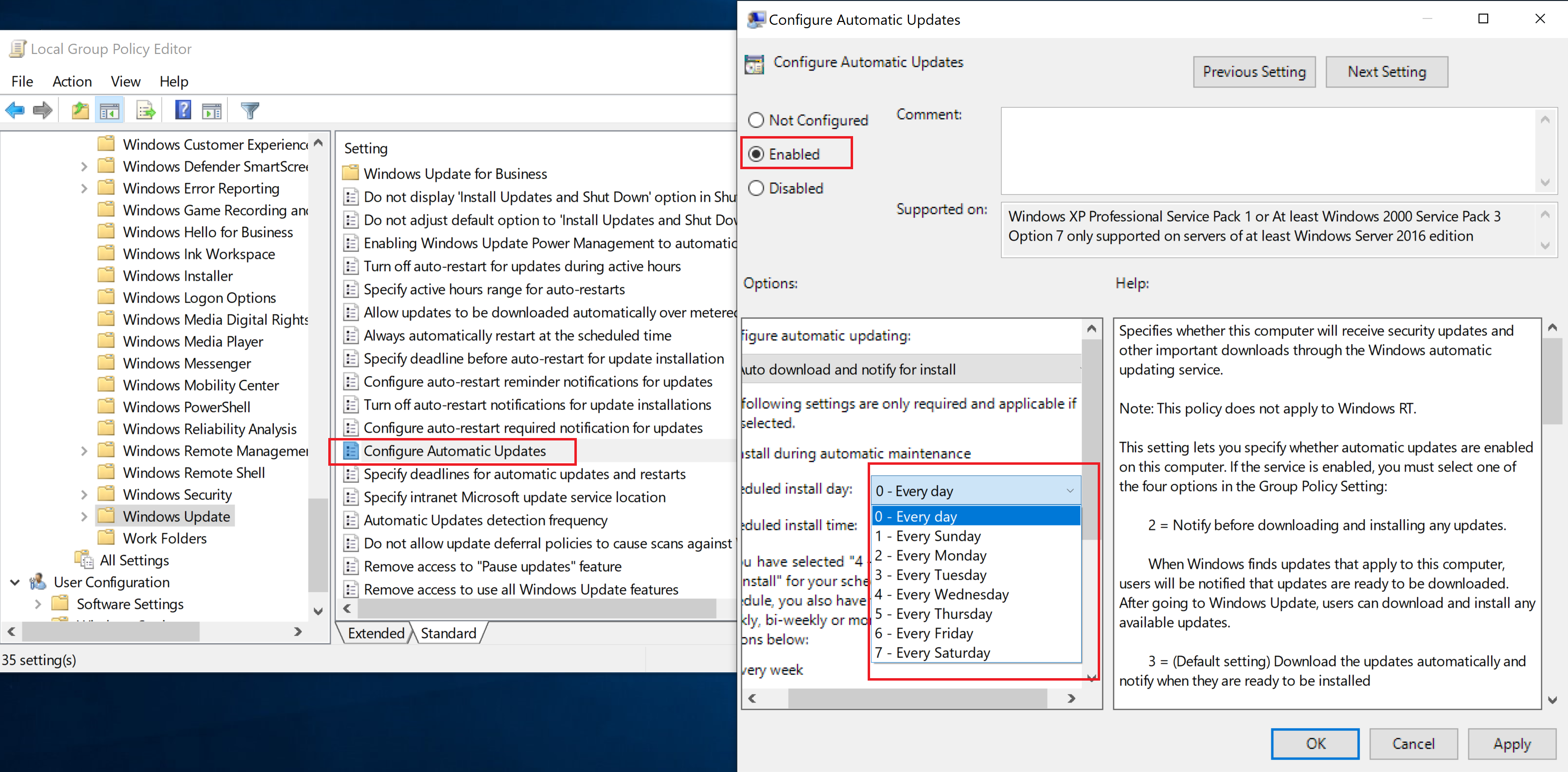
This browser is no longer supported.
Upgrade to Microsoft Edge to take advantage of the latest features, security updates, and technical support.
Hello,
How to choose the day of the week for updates on windows server 2019.
This server is a non-domain-joined Windows Server 2019 but under windows update settings a message "Some settings are managed by your organization"
There is the possibility to choose the active hours but not the day of the week.
Is there any option like this ?
Thanks

You can setup the day of week here.
gpedit.msc\Computer Configuration\Administrative Templates\Windows Components\Windows Updates\Configure Automatic Updates
--please don't forget to upvote and Accept as answer if the reply is helpful--
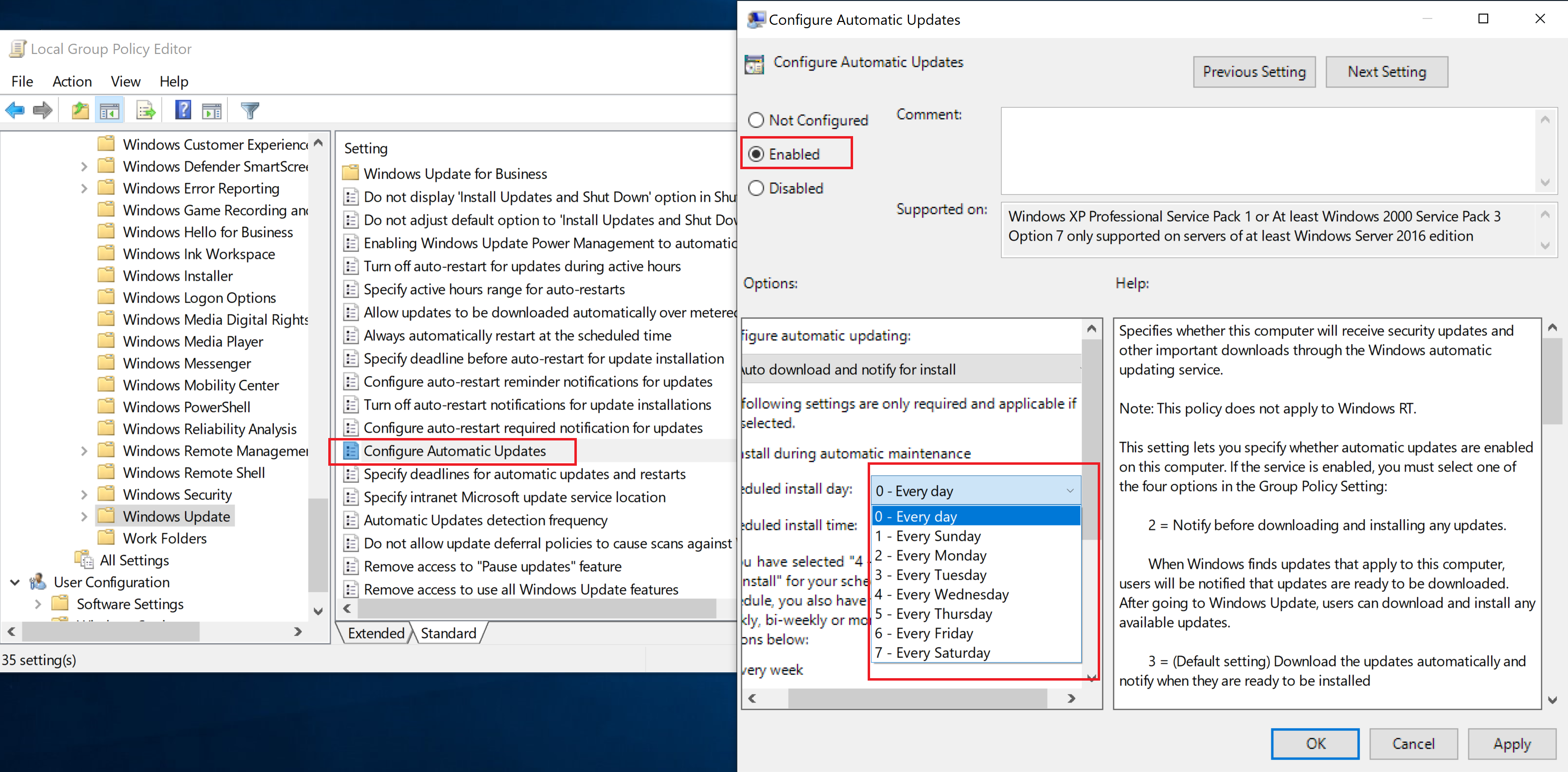
I want to schedule the server update itself, not PCs on the network.
Correct, local group policy editor affects the local machine itself.
--please don't forget to upvote and Accept as answer if the reply is helpful--
Hello,
Thanks for your answer, but i d like to be sure that this is what i need.
I want to schedule the server update itself, not PCs on the network.
First, it is written, Supported on windows XP and so on, it seems to be the PCs on the network and not the server itself.
Second, even if i choose options and press OK, when i open again the "configure automatic updates" , the options are reset.
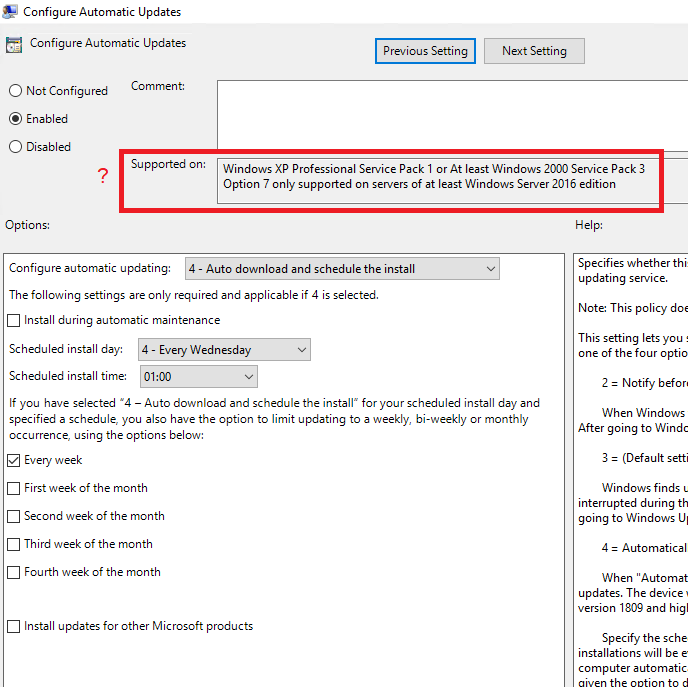
Hello,
I won't forget to upvote and accept an answer : )
What about the fact that after configuration like you can see in the screenshot of the previous post, if i reopen the "configure Automatic Update" it doesn't have the values i have put on second before?


Thanks

Hi there,
Click Start, click Run, type wscui. cpl, and then click OK. Click Automatic Updates. This option lets you select the day and the time that updates are automatically downloaded and installed.
You can also try the below steps and see if they are helpful
-Click start and type GPEDIT.MSC and press enter.
-Expand COMPUTER CONFIGURATION > ADMINISTRATIVE TOOLS > WINDOWS COMPONENTS > WINDOWS UPDATE
-Double click on CONFIGURE AUTOMATIC UPDATES
-Select either DISABLED (equivalent to MANUAL) or ENABLED and select what you would like from the drop down list
--If the reply is helpful, please Upvote and Accept it as an answer--