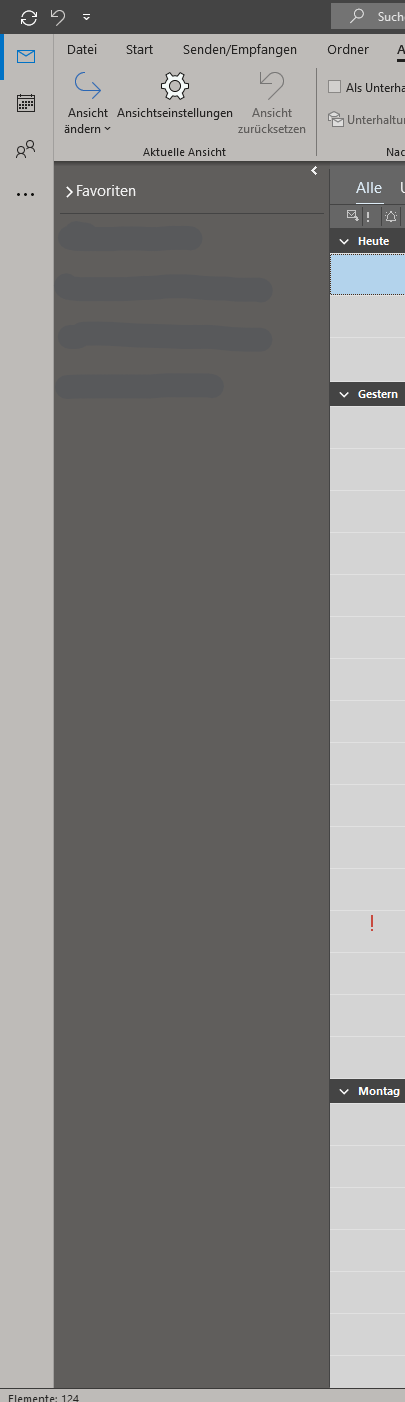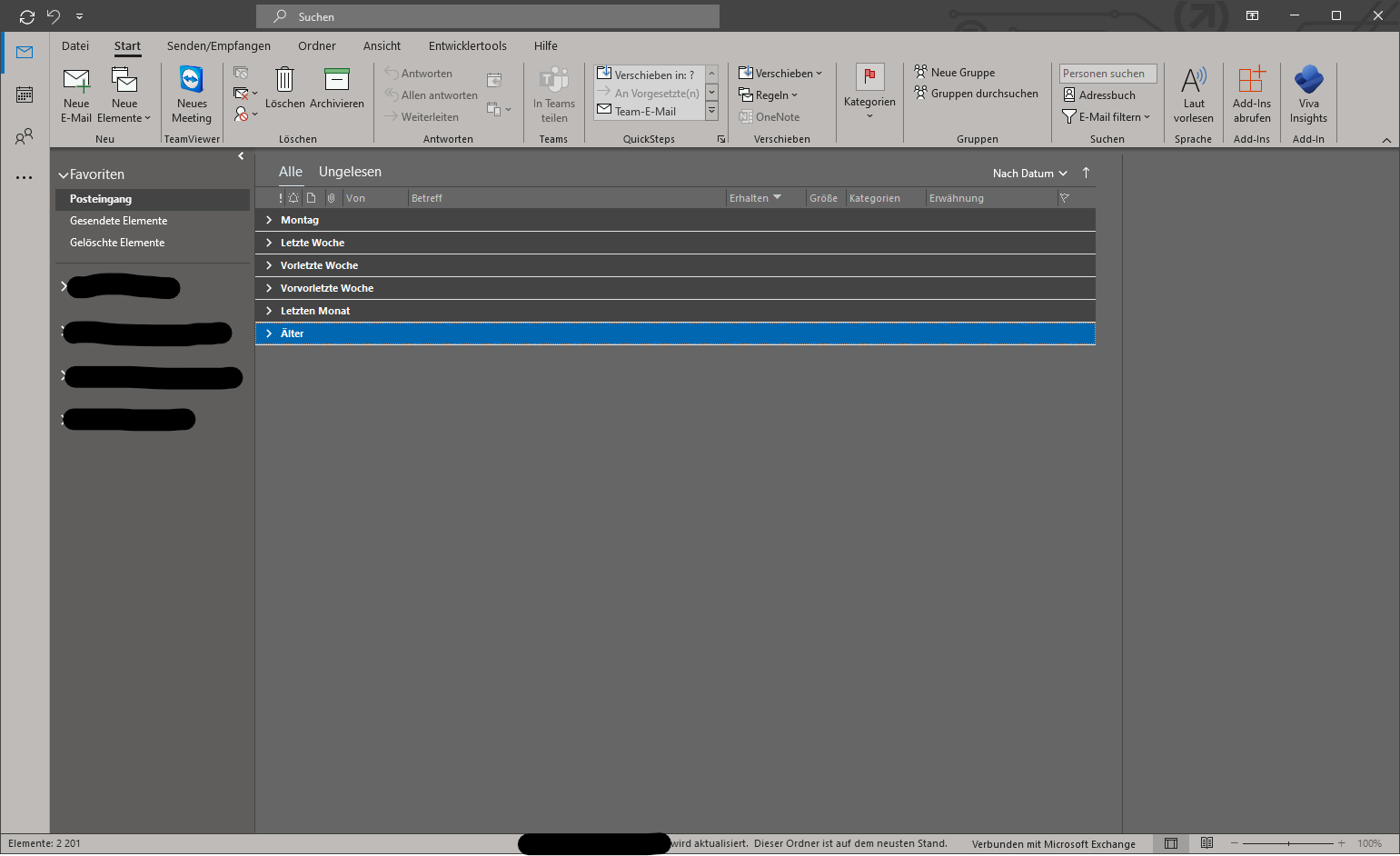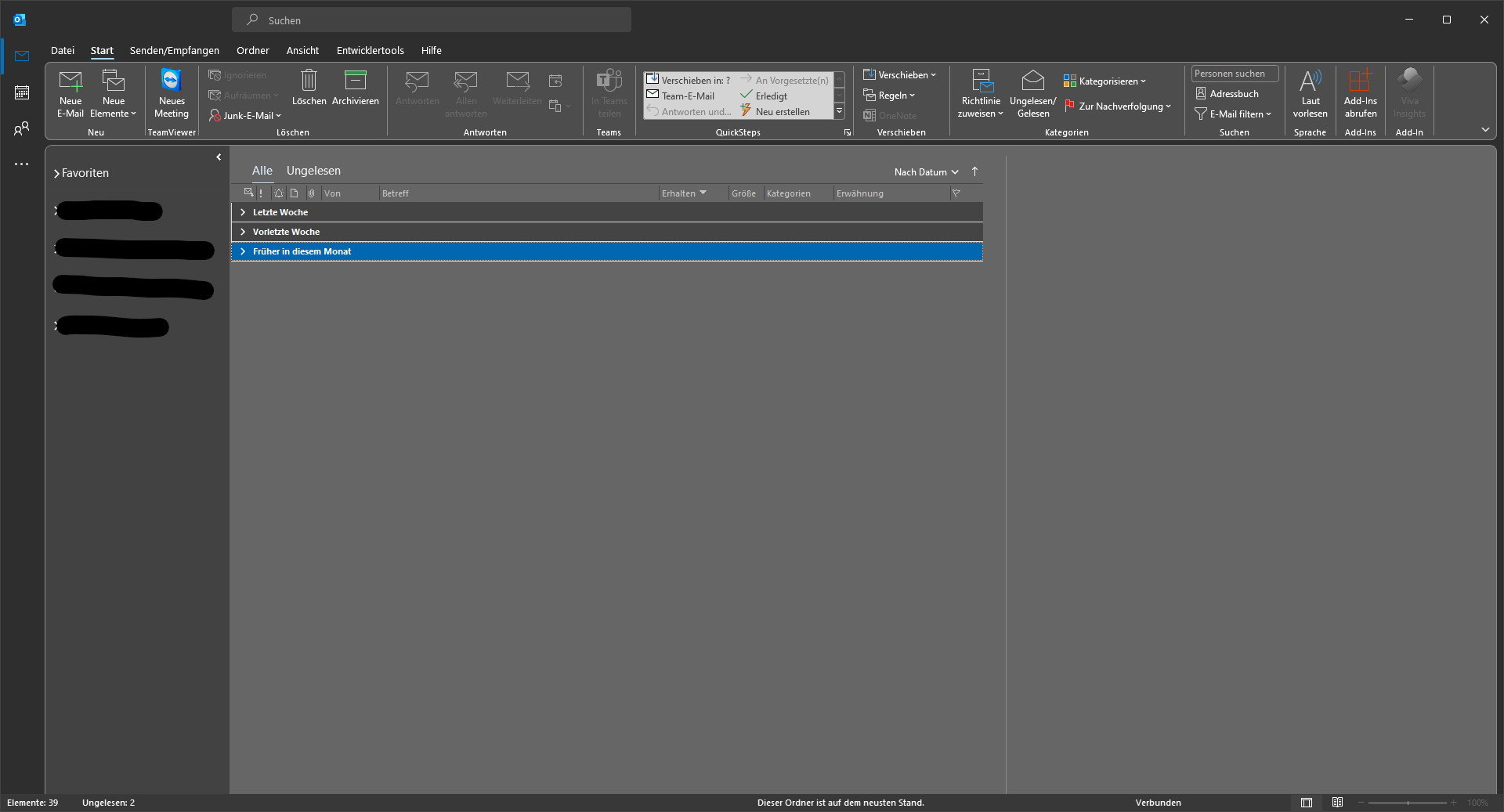Hi @Thomas ,
According to my experience on my Outlook 365 Version 2102(Build13801.21050), the navigation bar would be moved to the left side when I make the Folder Pane Minimized, which is same with yours.
You can try the following troubleshooting:
- Checked your Folder Pane setting and make it Normal ( View > Folder Pane > Normal ).
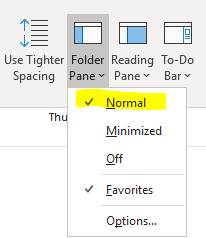
- Is there an icon above your Folder Pane? If there is, Click this icon to expand the Folder Pane.
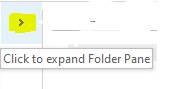
- Reset the Navigation Pane:
(1) Close Outlook
(2) Choose Start>Run
(3) In the Open box, type outlook.exe /resetnavpane
If the issue continues, you may try to Repair Office from the Control Panel and see if it works.
If the answer is helpful, please click "Accept Answer" and kindly upvote it. If you have extra questions about this answer, please click "Comment".
Note: Please follow the steps in our documentation to enable e-mail notifications if you want to receive the related email notification for this thread.