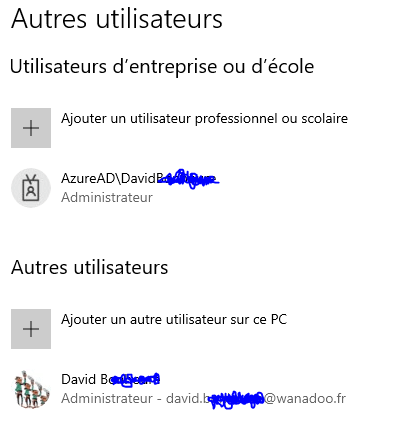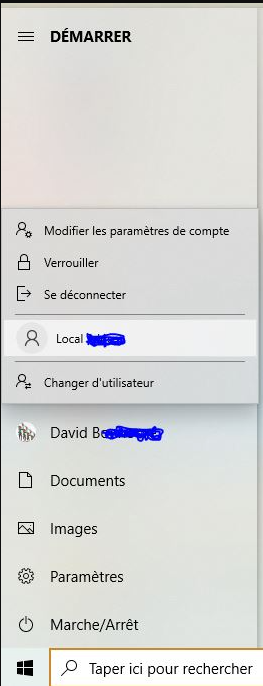Hello,
I have a Personal computer on which I use a personal Microsoft account (let's name it DavidHome).
I have migrated the computer to Windows 10 Pro and I have created an Azure Active Directory user (using the Join this Device to Azure Active Directory, which has created an user AzureAD\DavidB..... let's name it "DavidPro").
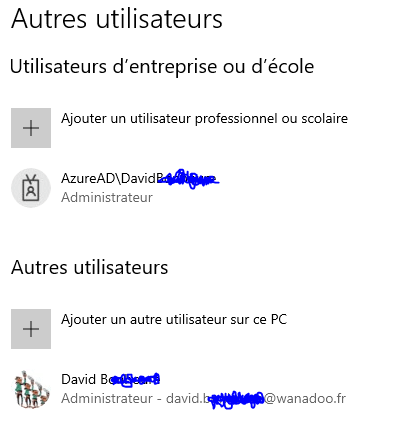
Then, I can connect to DavidPro to access my Work environment. I can switch to DavidPerso to get my Home environment. It works well, .... almost,...
Indeed, when I switch off or restart my computer from the DavidPro session, I will find on the startup screen the three users icons, corresponding to DavidPro, DavidHome, and the third one being "Other user". I click on Davidpro, type in the password or Pin Code and I connect. I can go into the Start menu, click on my DavidPro icon and can see the DavidHome icon, to switch to my DavidHome environment by typing the password. From there, I can switch back to DavidPro in the same way. This part works well.
However, when I switch off or restart my computer from the DavidHome session, I will only get two user icons at the windows startup: DavidHome and "Other User". This happens even if the DavidPro session was still opened on the comuter, and that I accept the warning for other user is connected. Then, to access the DavidPro user, I must click on the "Other User", type in my login name, and type in the password.
Whenever I chose the DavidHome icon, from a computer restart, the DavidPro icon won't be present in the Start menu. So, to switch to the DavidPro user, I must click on the "switch to other user" icon, type in my mail and password.
As a summary, the only solution that I have so far, is to always switch off my computer from the DavidPro session, and always start the first session of the day connected to DavidPro user, or I loose the DavidPro icon. That creates constraints.
Is there a way to make the DavidPro user icon always visible at the computer start ?
I couldn't find anything in the parameter/account or control panel/users account or in the Azure Active Directory panel. I suppose it may be somehere in the windows registry database