
Hello @Rene Wagner ,
Welcome to Q&A Forum!
According to my research, when make some changes to the Result Source in Central Admin, you need to run Full Crawl again.
Here is my test:
1.Edit the Result Source in Central Admin

2.Start Full Crawl for the Content source
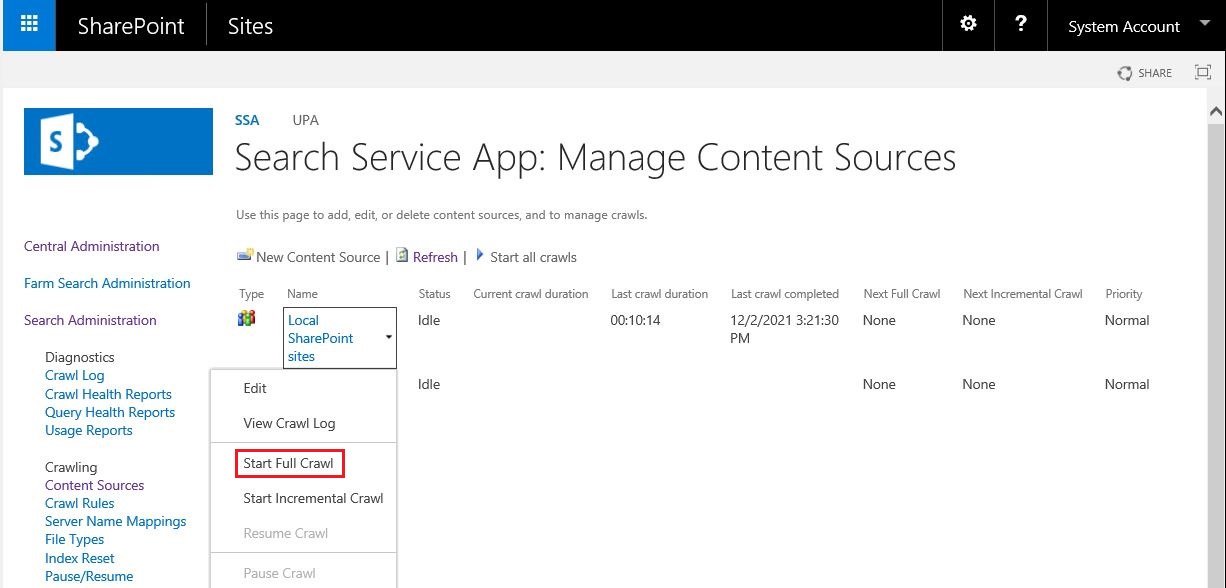
3.Go to the Search Center site (or site collection) Site Settings page as a site admin
4.Click Result Sources, make sure this Result Source set as default. In my test, my Result Source named [Test1202].


5.Go to the results.aspx and click Edit page. For example: http://sp:81/sites/search/Pages/results.aspx

6.Click "Edit Web Part" on the Search Results web part
7.On the Search Reults windows, click "Change query" button

8.Make sure the value of "Select a query" is [Test1202].

9.Save and Publish this page.

Thanks,
Echo Du
=========================================
If the answer is helpful, please click "Accept Answer" and kindly upvote it. If you have extra questions about this answer, please click "Comment".
Note: Please follow the steps in our documentation to enable e-mail notifications if you want to receive the related email notification for this thread.


