
Hi,
Thanks for posting here.
Most VPN clients use ports 500 and 4500 UDP, and port 1723 for TCP.
If you need restrict windows 10 client to connect to VPN, you could create new rules in Windows Defender Firewall from client side to block these ports.
- Go to Control Panel-->System and Security-->Windows Defender Firewall-->Advanced Settings
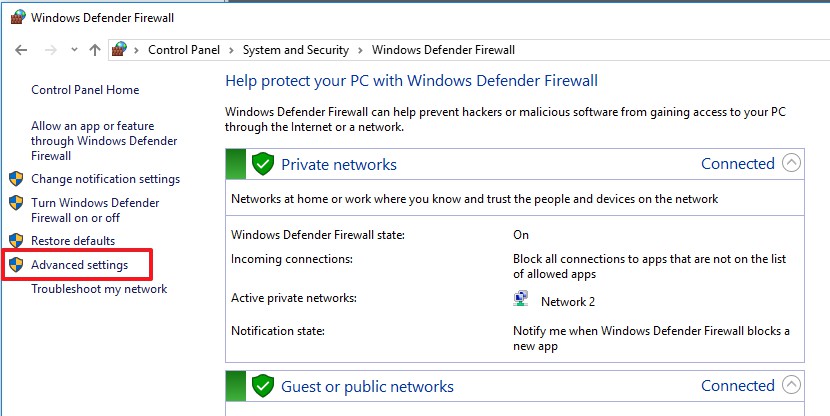
- Locate Outbound Rules-->New rules-->select Port-->click Next-->select UDP-->insert "500,4500" in Specific remote ports-->click Next-->select Block the connection-->click Next-->choose when does this rule apply-->click Next-->insert the name of rule-->click Finish
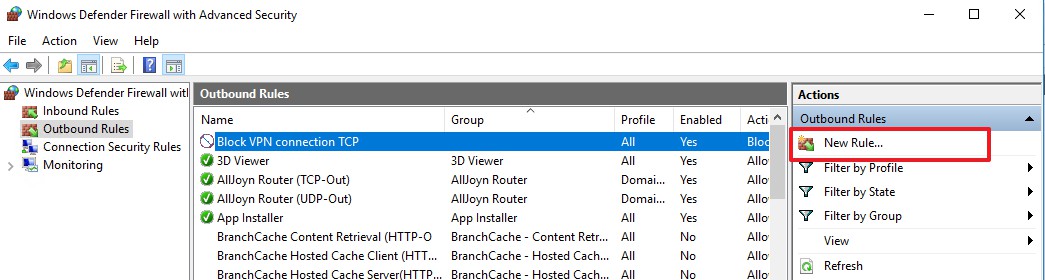
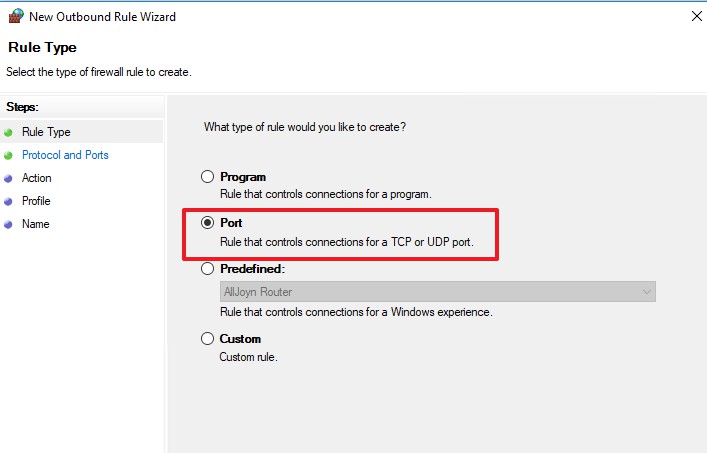
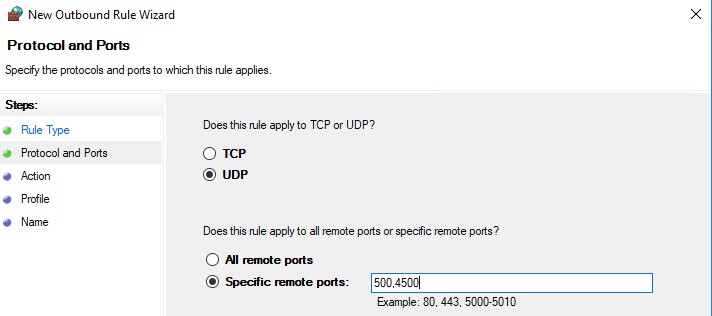
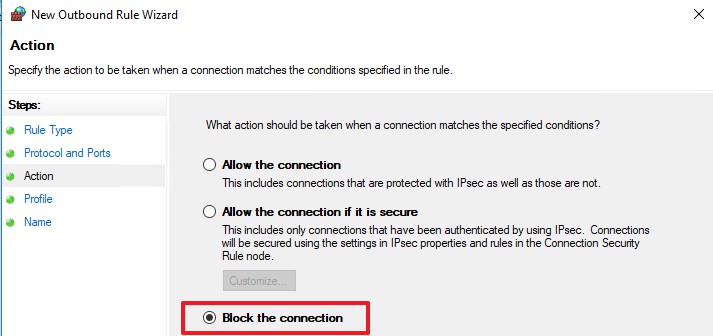
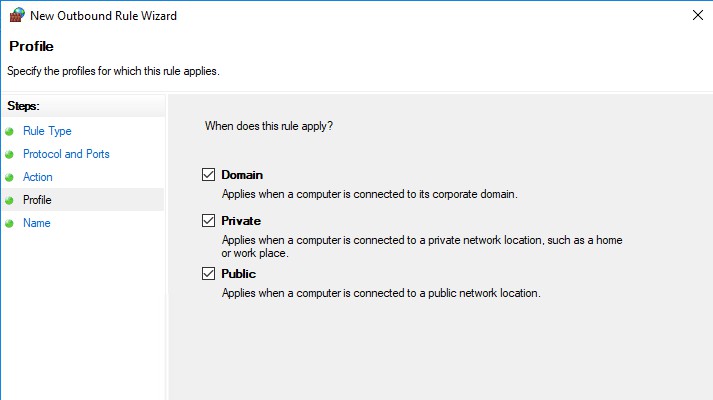
The steps for creating a rule to block TCP port 1723 is same as above details steps.
Hope my answer will help you.
---Please Accept as answer if the reply is helpful---
Best Regards,
Sunny