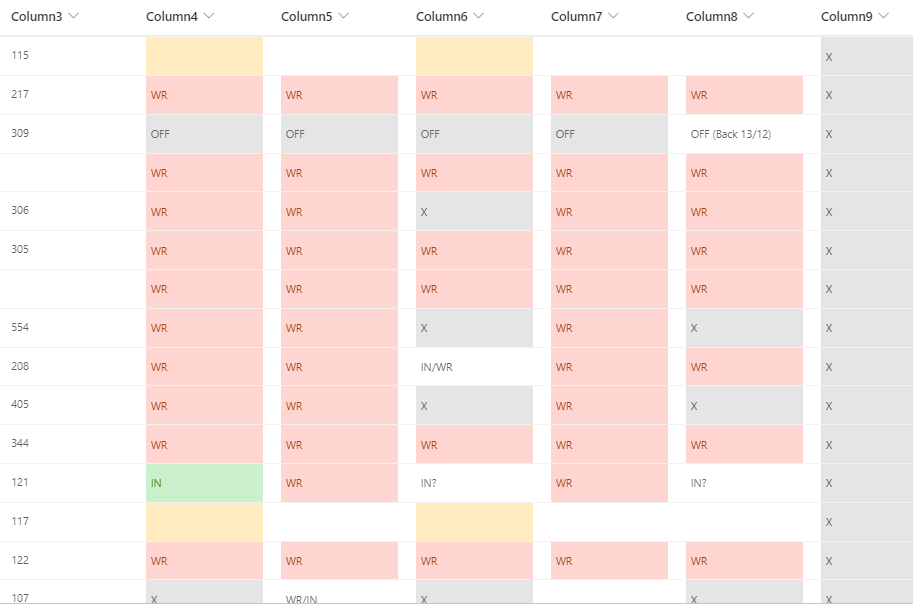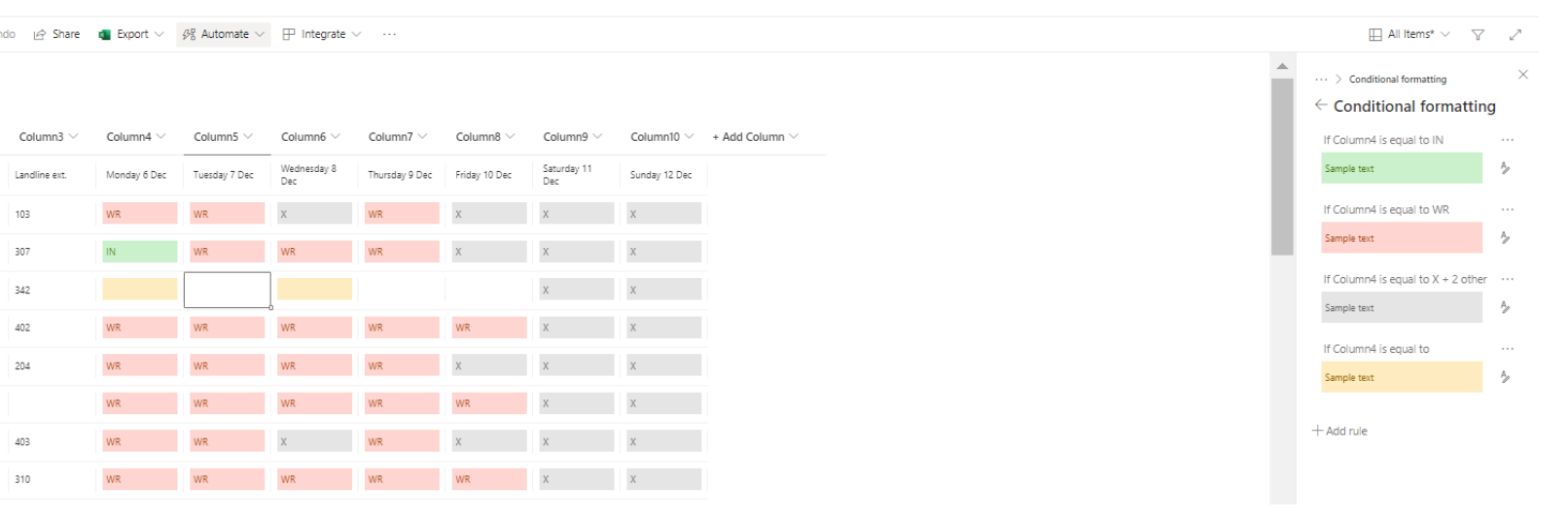Hi @Ankutzu
SharePoint list formula could not work on rows (in SharePoint called items), every item is added manually.
So as a workaround, we need to add all the colleagues' names to column, to those who are on work the title we set the value to "1", to those who are on rest we set "0", then add a calculated column which uses formula to add up all the values so that we could get the number of how many colleagues are present in the office.:
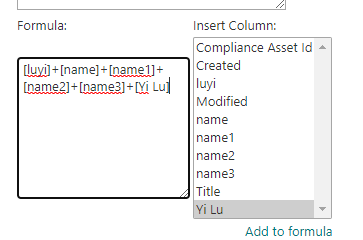
The item we need to added one by one manually, here we set the title (Monday to Sunday) by ourselves, and the whole list is like the following:
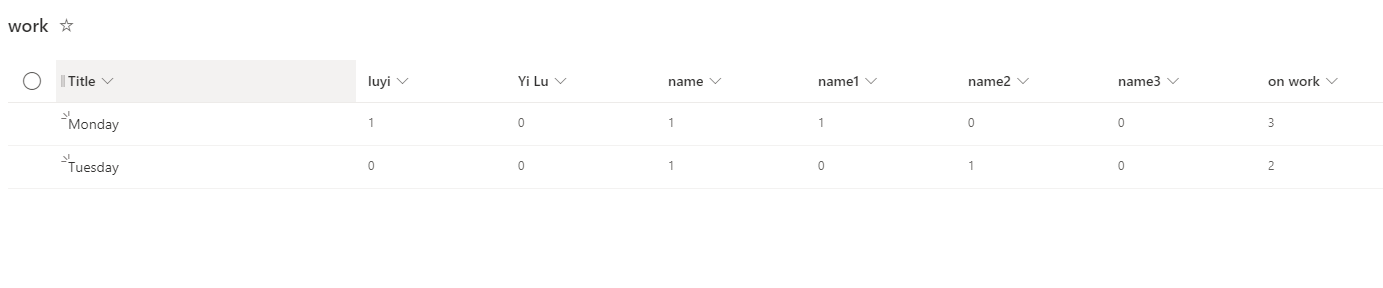
What's more, you could create an excel file first ,then create a list from excel, which you could refer to:
https://learn.microsoft.com/en-us/answers/questions/514294/34unexpected-token-a-in-json-at-position-034-when.html
If the answer is helpful, please click "Accept Answer" and kindly upvote it. If you have extra questions about this answer, please click "Comment".
Note: Please follow the steps in our documentation to enable e-mail notifications if you want to receive the related email notification for this thread.