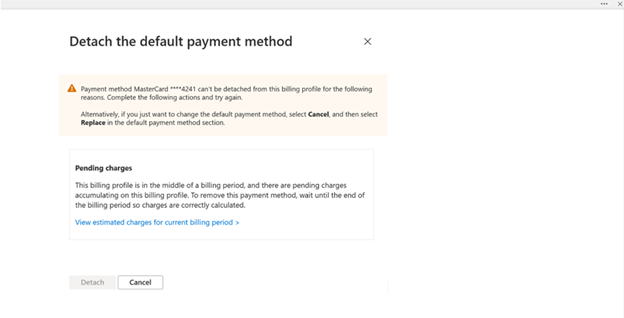Hello @Dzhaneta Khutieva
If you have already disabled Azure subscription and want to remove credit card payment method, wait until the end of the billing period so charges are correctly calculated by Azure, then you will be able to delete your credit card without problems.
As Azure subscription is already canceled you won't get any additional charges.
You can remove credit card from Azure subscription Pay-as-you-go by using following steps:
- Sign in to the Azure portal at https://portal.azure.com/.
- Navigate to Cost Management + Billing. In the left menu list under Billing, select Payment methods.
- In the Payment methods area, on the row that the payment method is on, select the ellipsis (...) symbol and then select Delete.
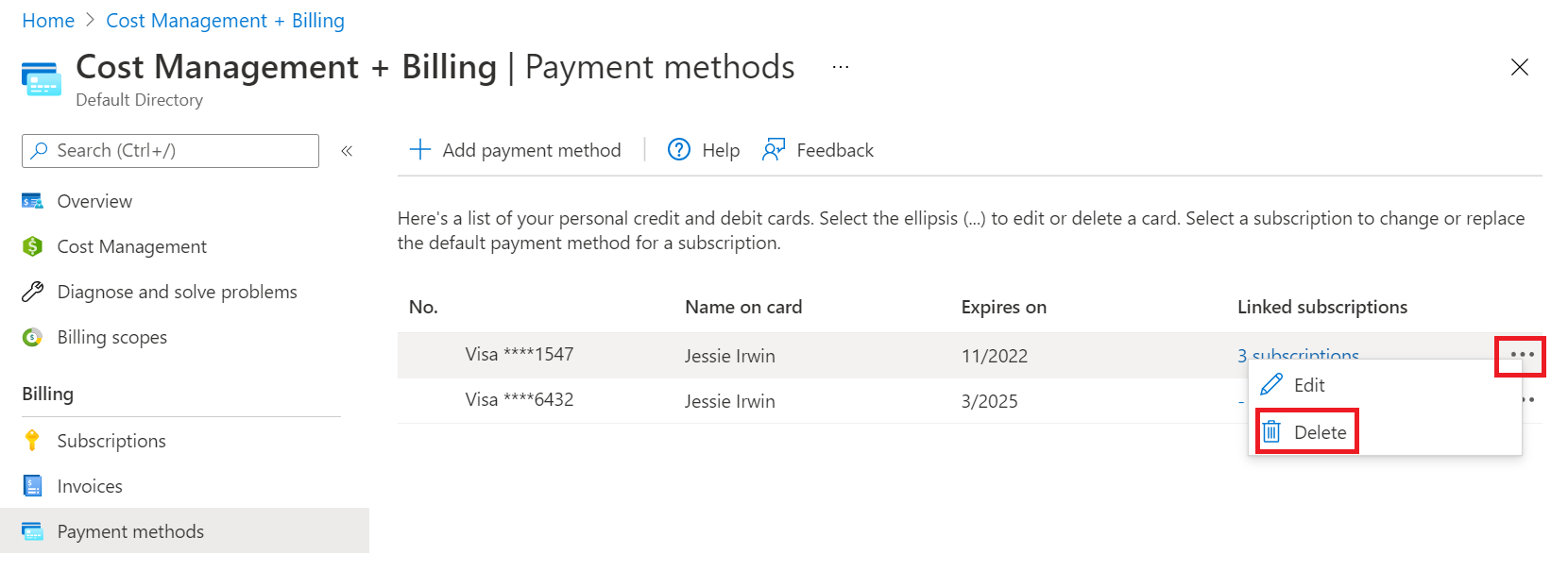
- In the Delete a payment method area, select Delete if all conditions are met. If Delete is unavailable, continue to the next step.
- Select the link shown in the Delete a payment method area.
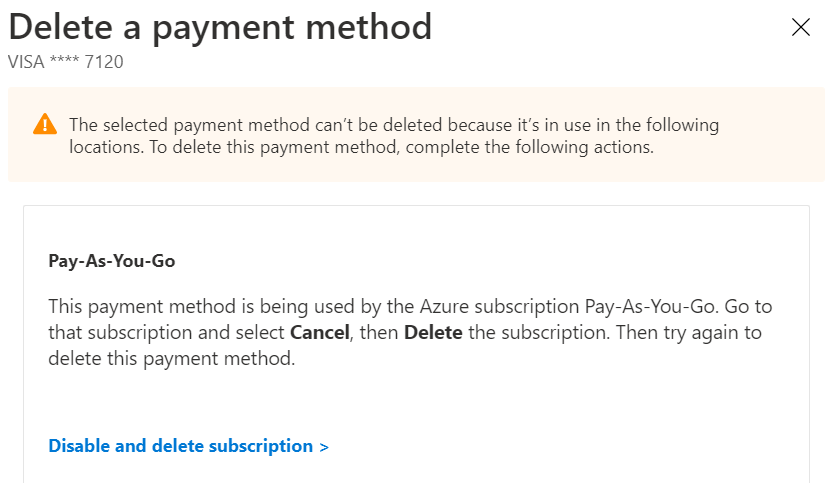
- When you select the corrective action link, you're redirected to the Azure page where you take action. Take whatever correction action is needed.
If necessary, complete all other corrective actions. - Navigate back to Cost Management + Billing > Billing profiles > Payment methods and delete the payment method.
https://learn.microsoft.com/en-us/azure/cost-management-billing/manage/delete-azure-payment-method