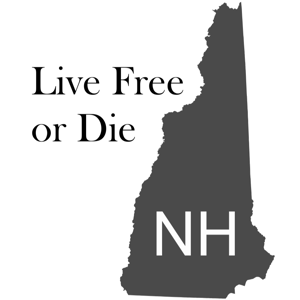I use Windows 10 media server to serve content to a WD TV Live box to show video content on my TV. Given that this is a WD TV Live box I've been doing this for a long time, > ten years.
Occasionally (it seems related to crashes on the win 10 box, or disk failures) the media server is put into a state where new files in shared folders in the video library do not appear in the WD TV Live (the client) video list. New folders DO appear, just not the files. Note: new files in existing folders (that is, folders with media files that do appear) do not appear.
If I change the file name of the file that does not appear in a meaningless way (make 'a' 'A') the file appears in the client.
If I move the file to a different sub folder, the file appears in the client.
If I change the time stamp of the file (copy+) the file does not appear in the client. This one confuses me.
I have used the WMP 'organize content' option ; does not affect the list in the client.
I have dropped and re-added the folders to the win 10 video library; dnatlitc
I have stopped and restarted windows media player network sharing service & UPnP device host; dnatlitc
I have stopped and restarted all hardware components; dnatlitc
For what it's worth, the files that do not appear are created by JDownloader in a directory of the same name as the file (less the file type).
At some point in the past I fixed this, but did not write it down. I should know better. I've been searching for about a month this time, no success yet.