
Hi @Nathanael Rustad ,
Yes, Microsoft Graph REST API query results can be exported to CSV using Power Shell. With the below sample Power Shell script , GET: https://graph.microsoft.com/beta/users?$select=displayName,userPrincipalName, mail, id, CreatedDateTime, signInActivity, UserType&$top=999 Graph API query results can be exported to a CSV file. Please ensure to configure User.Read.All and AuditLog.Read.All permissions for the custom app that is registered in Azure AD to perfrom List the users & user signInActivity Graph API operations. Mentioned Micrsoft Graph API request or the below Power Shell script can be updated as per your requirement.
# A script to fetch user sign-in data from the Microsoft Graph and export it to CSV file.
#
CLS
# Define the values applicable for the application used to connect to the Graph ( **ensure to change the below 3 values of AppId or Client ID, Tenant ID and Client Secret for your application of your tenant**)
$AppId = "1111-2222-222-333-444444"
$TenantId = "2331-rew-2224-644t-0000"
$AppSecret = 'aPekdkandfkaiemgse='
# Construct URI and body needed for authentication
$uri = "https://login.microsoftonline.com/$tenantId/oauth2/v2.0/token"
$body = @{
client_id = $AppId
scope = "https://graph.microsoft.com/.default"
client_secret = $AppSecret
grant_type = "client_credentials" }
# Get OAuth 2.0 Token
$tokenRequest = Invoke-WebRequest -Method Post -Uri $uri -ContentType "application/x-www-form-urlencoded" -Body $body -UseBasicParsing
# Unpack Access Token
$token = ($tokenRequest.Content | ConvertFrom-Json).access_token
# Base URL
$headers = @{Authorization = "Bearer $token"}
# Get User sign in data
Write-Host "Accessing the Graph to get user sign-in data..."
$URI = "https://graph.microsoft.com/beta/users?`$select=displayName,userPrincipalName, mail, id, CreatedDateTime, signInActivity, UserType&`$top=999"
$SignInData = (Invoke-RestMethod -Uri $URI -Headers $Headers -Method Get -ContentType "application/json")
$Report = [System.Collections.Generic.List[Object]]::new()
Foreach ($User in $SignInData.Value) {
If ($Null -ne $User.SignInActivity) {
$LastSignInDateTime = $User.SignInActivity.LastSignInDateTime
$LastNonInteractiveSignInDateTime = $User.SignInActivity.LastNonInteractiveSignInDateTime}
Else { #No sign in data for this user account
$LastSignInDateTime = ""
$LastNonInteractiveSignInDateTime = ""}
$ReportLine = [PSCustomObject] @{
UPN = $User.UserPrincipalName
DisplayName = $User.DisplayName
Email = $User.Mail
Id = $User.Id
Created = $User.CreatedDateTime
LastSignInDateTime = $LastSignInDateTime
LastNonInteractiveSignInDateTime = $LastNonInteractiveSignInDateTime
UserType = $User.UserType }
$Report.Add($ReportLine)
} # End ForEach
# Do we have extra data to fetch?
$NextLink = $SignInData.'@Odata.NextLink'
While ($NextLink -ne $Null) { # We do... so process them.
Write-Host "Still processing..."
$SignInData = Invoke-WebRequest -Method GET -Uri $NextLink -ContentType "application/json" -Headers $Headers
$SignInData = $SignInData | ConvertFrom-JSon
Foreach ($User in $SignInData.Value) {
If ($Null -ne $User.SignInActivity) {
$LastSignInDateTime = $User.SignInActivity.LastSignInDateTime
$LastNonInteractiveSignInDateTime = $User.SignInActivity.LastNonInteractiveSignInDateTime}
Else { #No sign in data for this user account
$LastSignInDateTime = ""
$LastNonInteractiveSignInDateTime = ""}
$ReportLine = [PSCustomObject] @{
UPN = $User.UserPrincipalName
DisplayName = $User.DisplayName
Email = $User.Mail
Id = $User.Id
Created = $User.CreatedDateTime
LastSignInDateTime = $LastSignInDateTime
LastNonInteractiveSignInDateTime = $LastNonInteractiveSignInDateTime
UserType = $User.UserType }
$Report.Add($ReportLine) }
# Check for more data
$NextLink = $SignInData.'@Odata.NextLink'
} # End While
Write-Host "All done. " $Report.Count "accounts processed - output available in c:\Temp\ReportUserSignin.csv."
$Report | Export-CSV -NoTypeInformation c:\Temp\ReportUserSignin.csv
Sample output of exported report of user signInActivity after executing the Power Shell Script and as per script output CSV file shall be stored in c:\Temp\ReportUserSignin.csv folder location:
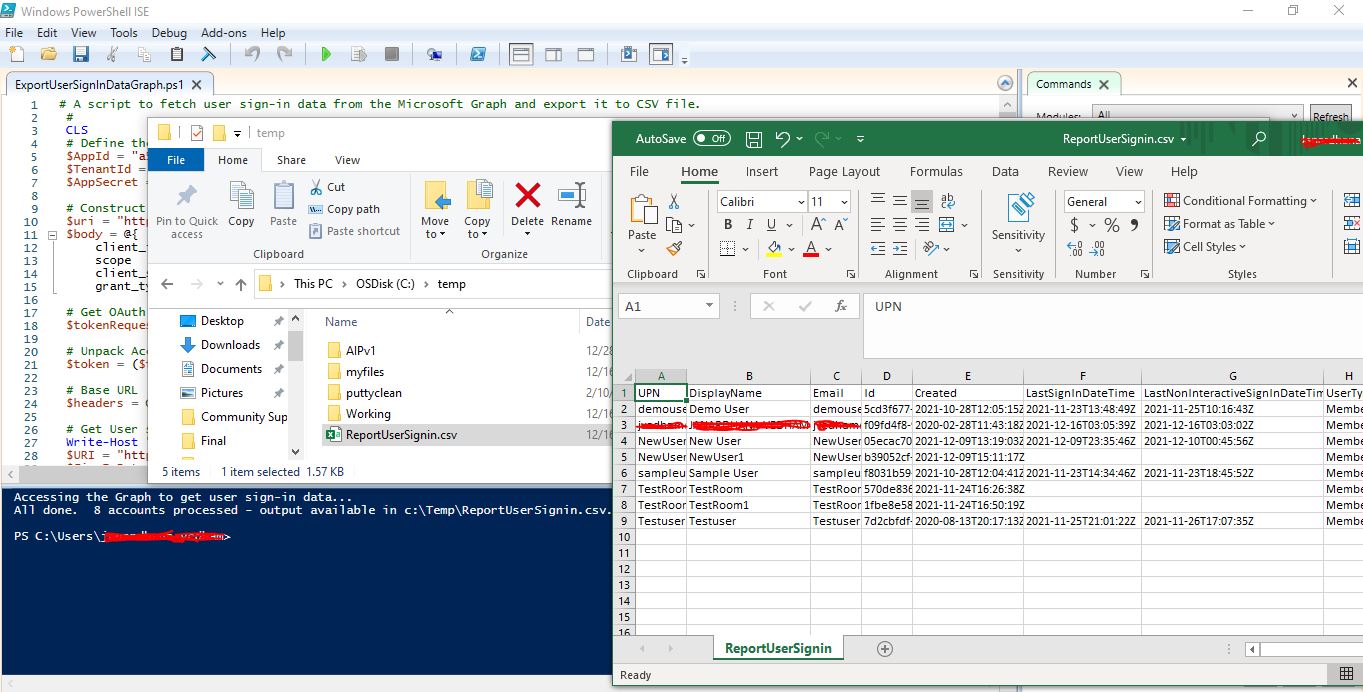
Power Shell script approach can be levaraged to export the query results into CSV file if the response content type is JSON format.
Postman API Tool can also be useful for exporting the query results into CSV and works fine with Microsoft 365 usage reports Graph APIs (as shown in the below screen shots).
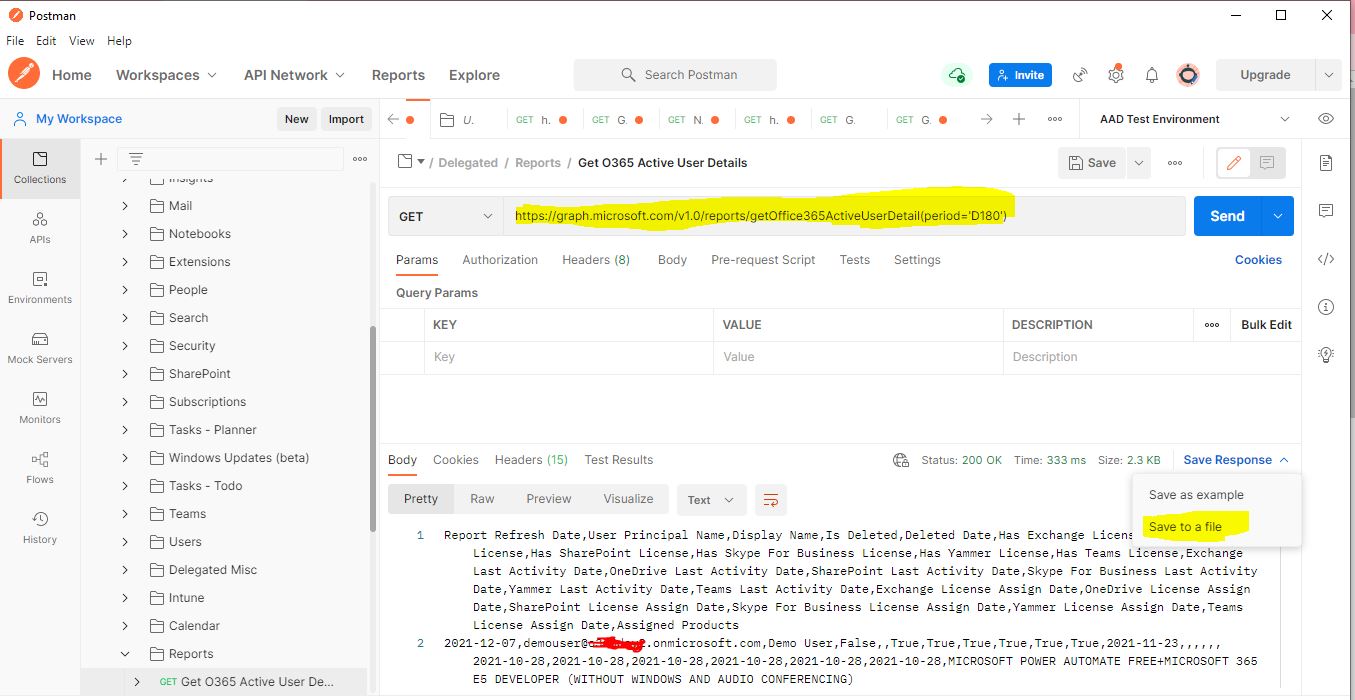

Hope this helps.
If the answer is helpful, please click "Accept Answer" and kindly upvote it. If you have extra questions about this answer, please click "Comment".
