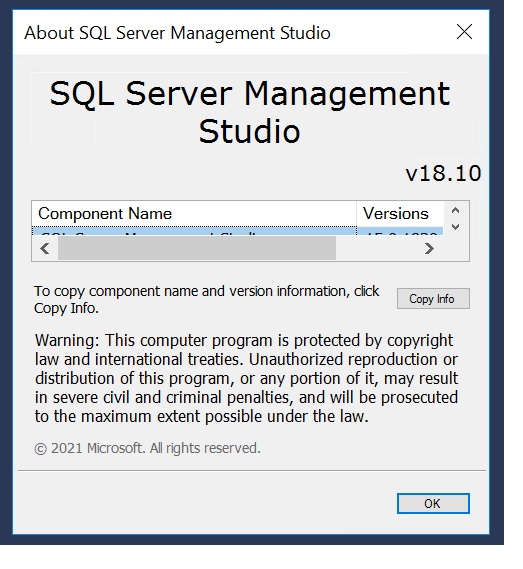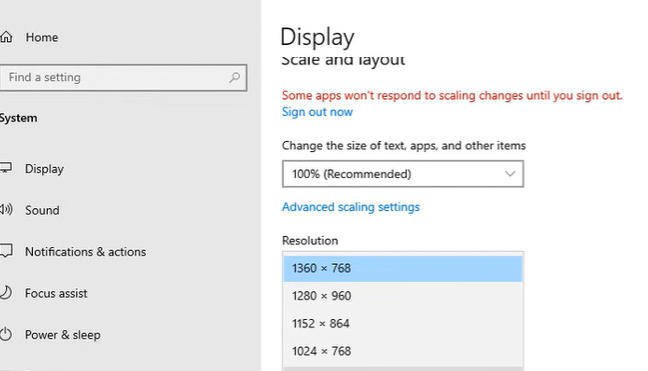I'm accessing SSMS V18.11.1 via remote desktop to a Windows 16 Server. Had the same problem with small text in certain dialogs such as the database connection and Help/About.
To fix:
- Control Panel/Display
- Under 'Change Size of Items' click 'Set a custom scaling level'.
- set to 125%
- Sign out of Remote session
- Reconnect to remote session.
I also have the remote desktop connection display option set to full screen. That way you can then reduce the size of the remote desktop session and all the dialogs adjust to whatever screen size you set.