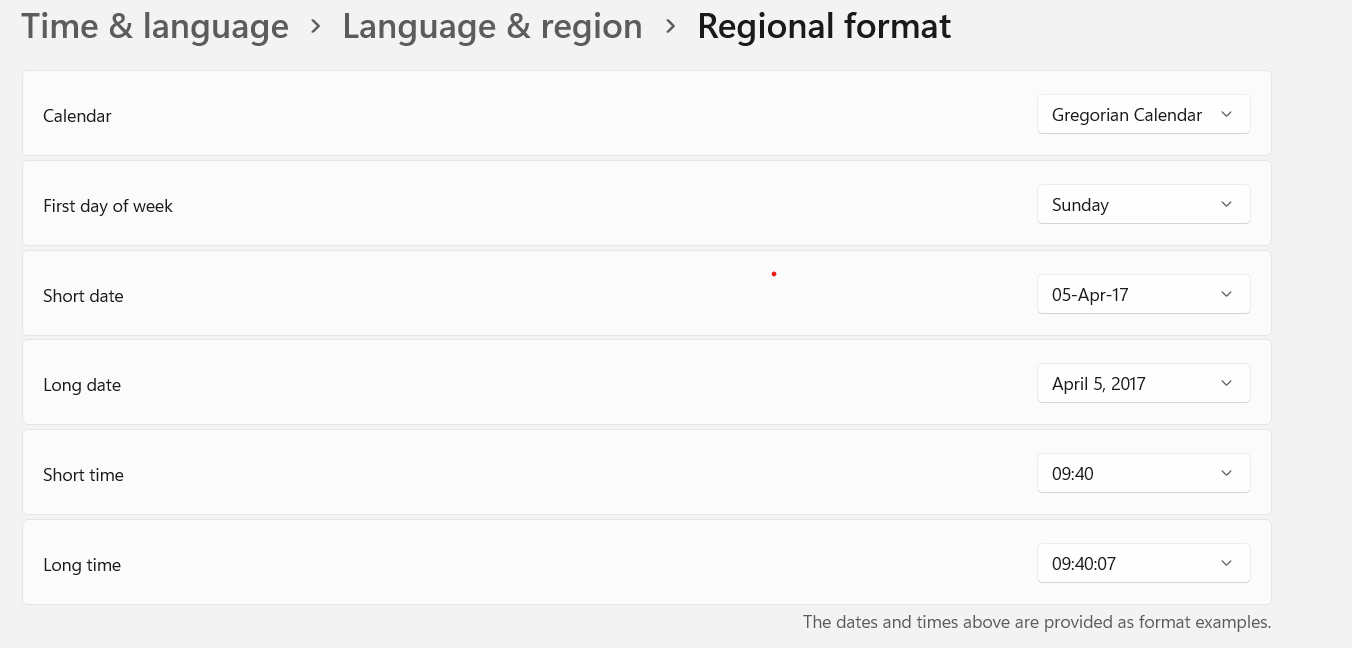Hello @Shivani Prajapati ,
You can follow the conventional way by navigating to change date and time settings from Clock and Region section via the Control Panel. Followed by selecting the Date and Time to be updated using administrator credentials and hit the OK button once you’re done in order to confirm and apply the modifications.
The other way around this in Windows 11 is by using widgets. Please try this out the below steps and let me know.
1.Right-click on the Time and Date widget on the taskbar of your Windows 11 desktop.
2.From the list, choose Adjust date and time, which will take you to a familiar Date and Time settings screen.
3.Now, make sure you toggle the Set time automatically option to off.
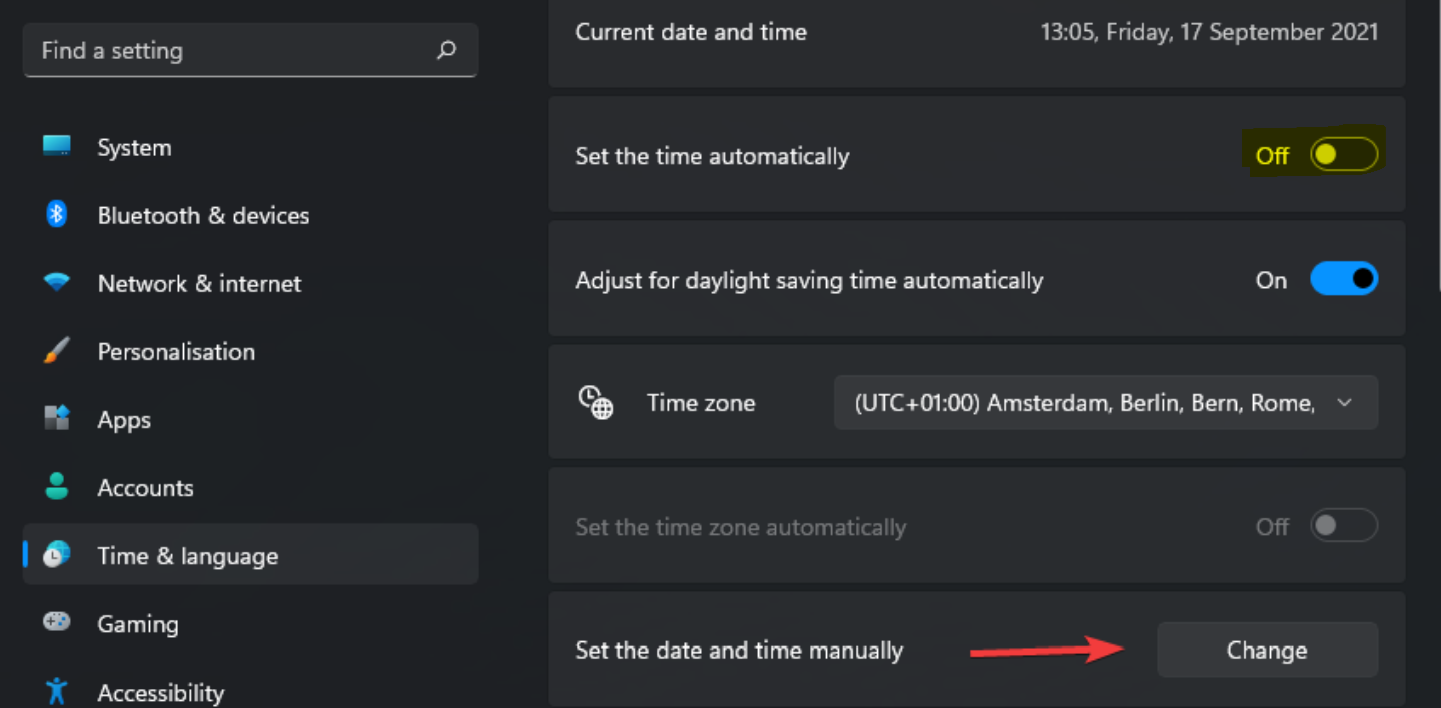
4.The next step is to click the Change button under the Set the date and time manually section.
5.Here, you can make all the modifications you want.
6.As always, don’t forget to hit the Change button to validate your custom settings.
Regards,
Divya.