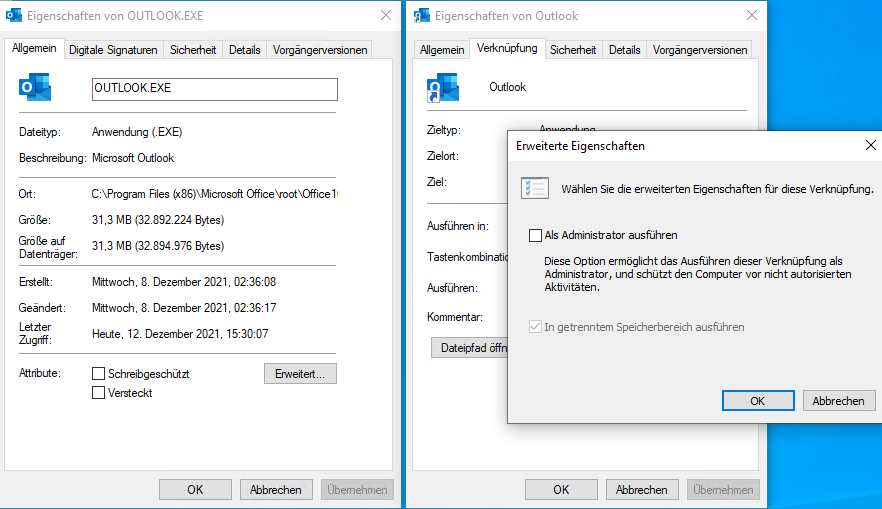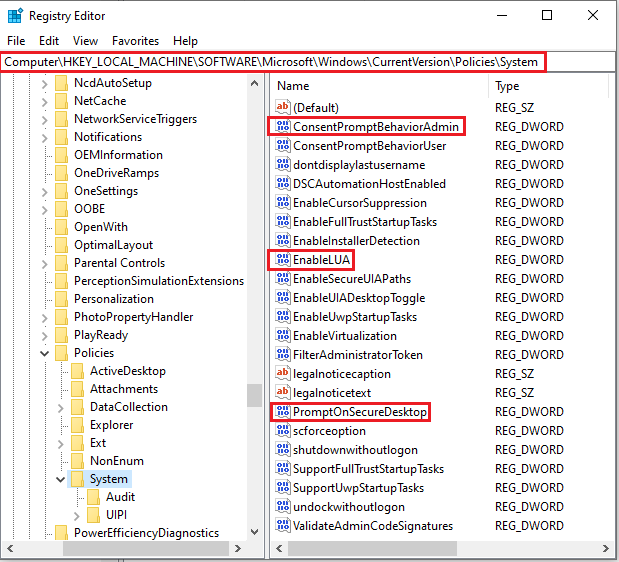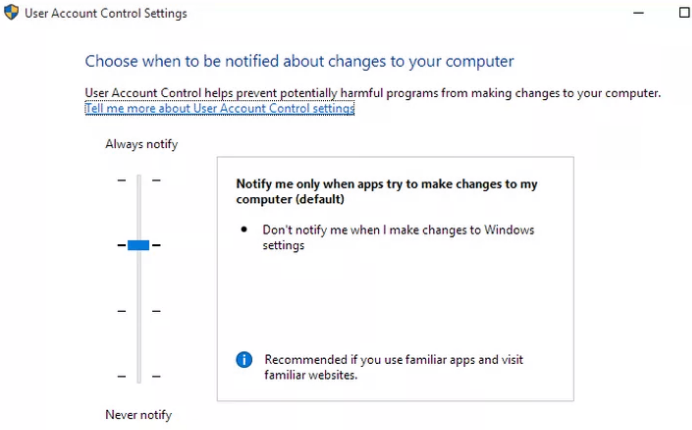Hi @ CarstenHartmann-7058 ,
According to my search, I found that this is a know issue occurs when installing Windows updates.
Are these computers logged in with administrator accounts?
If not, create a new administrator account or change the account type and set it as an administrator account .
Here is an article about create an administrator account for your reference
Switch to Administrator account to see if the issue persists.
If the answer is helpful, please click "Accept Answer" and kindly upvote it. If you have extra questions about this answer, please click "Comment".
Note: Please follow the steps in our documentation to enable e-mail notifications if you want to receive the related email notification for this thread.