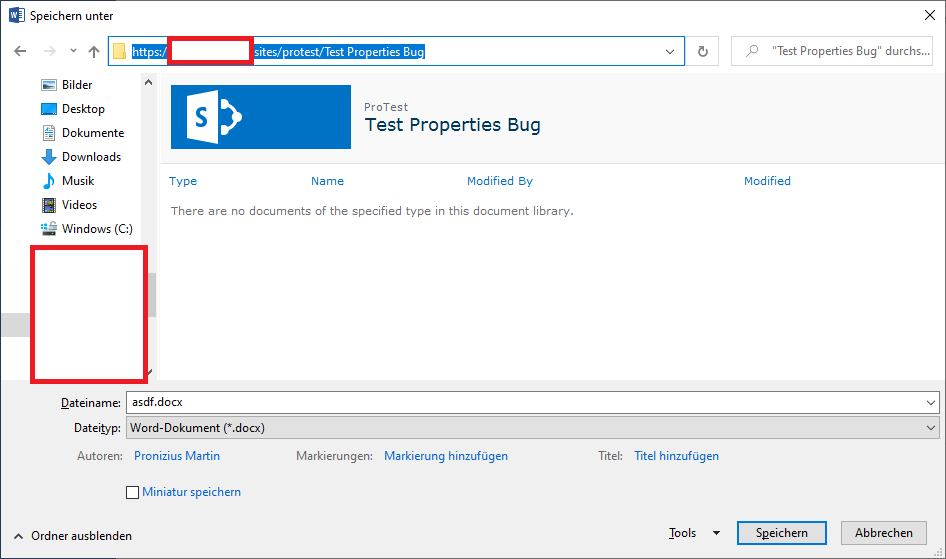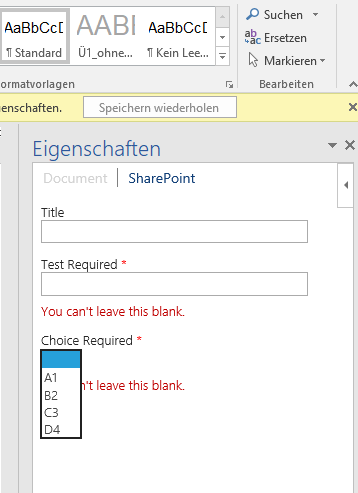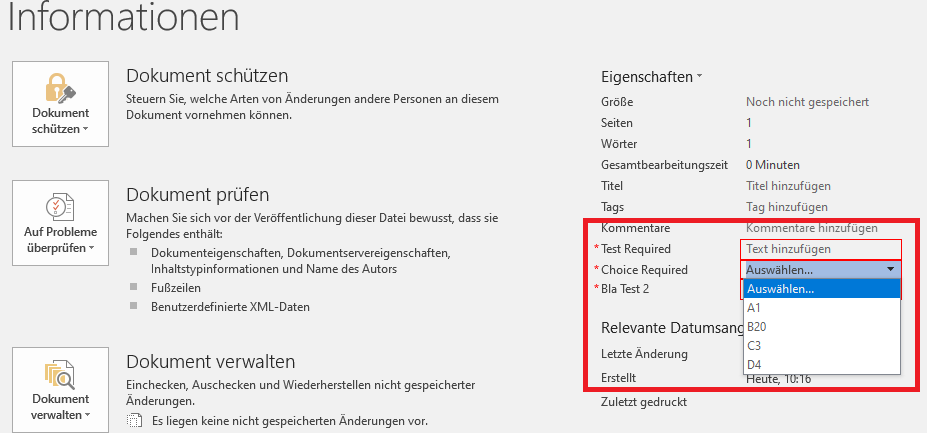Hi @67969128 ,
In my test, I cannot reproduce your problem.
Here is my test:
1.Create Document library and add required fields (including one Text column: [Test Required] and one Choice column: [Choice Required] )
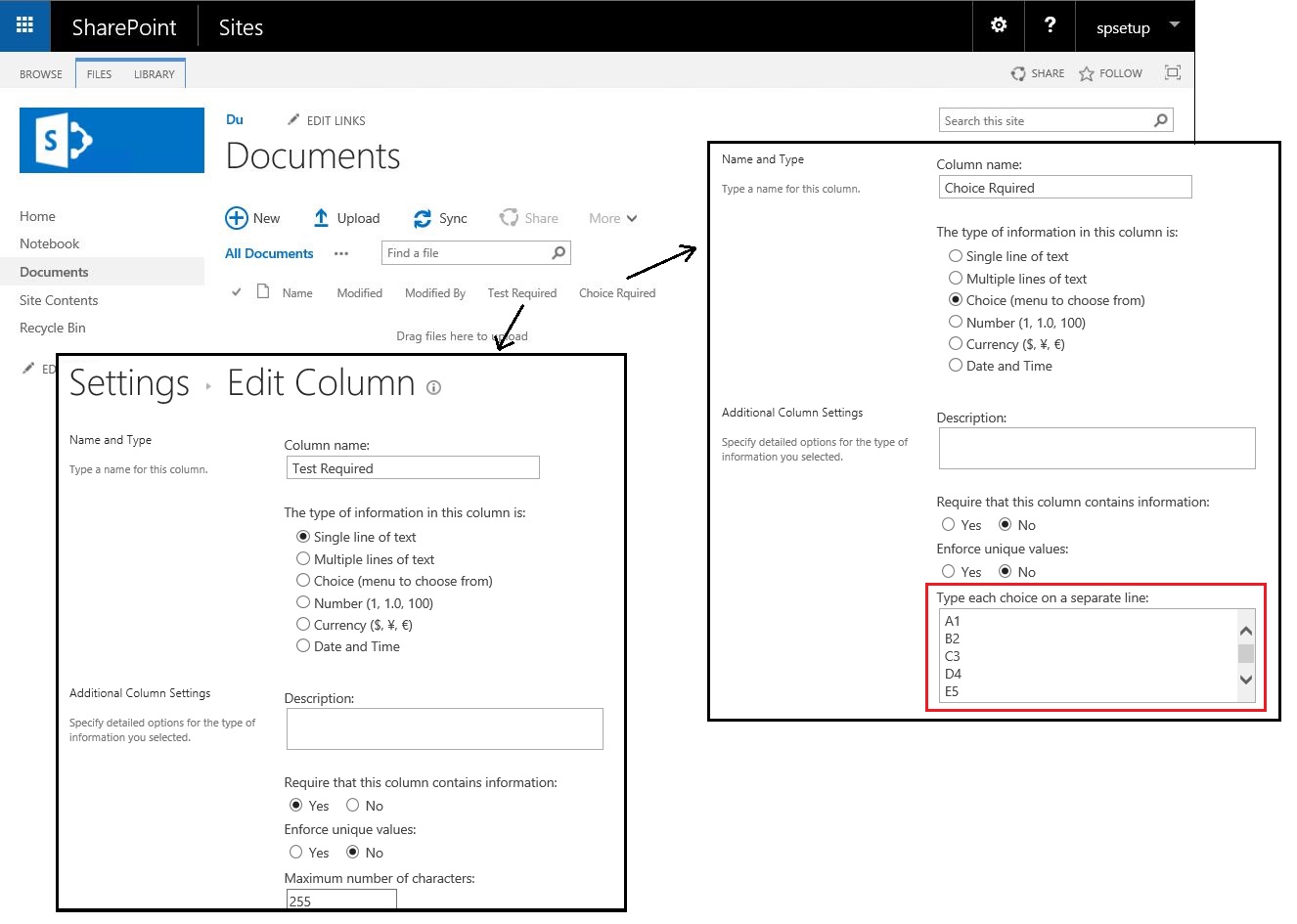
2.Save library as list template
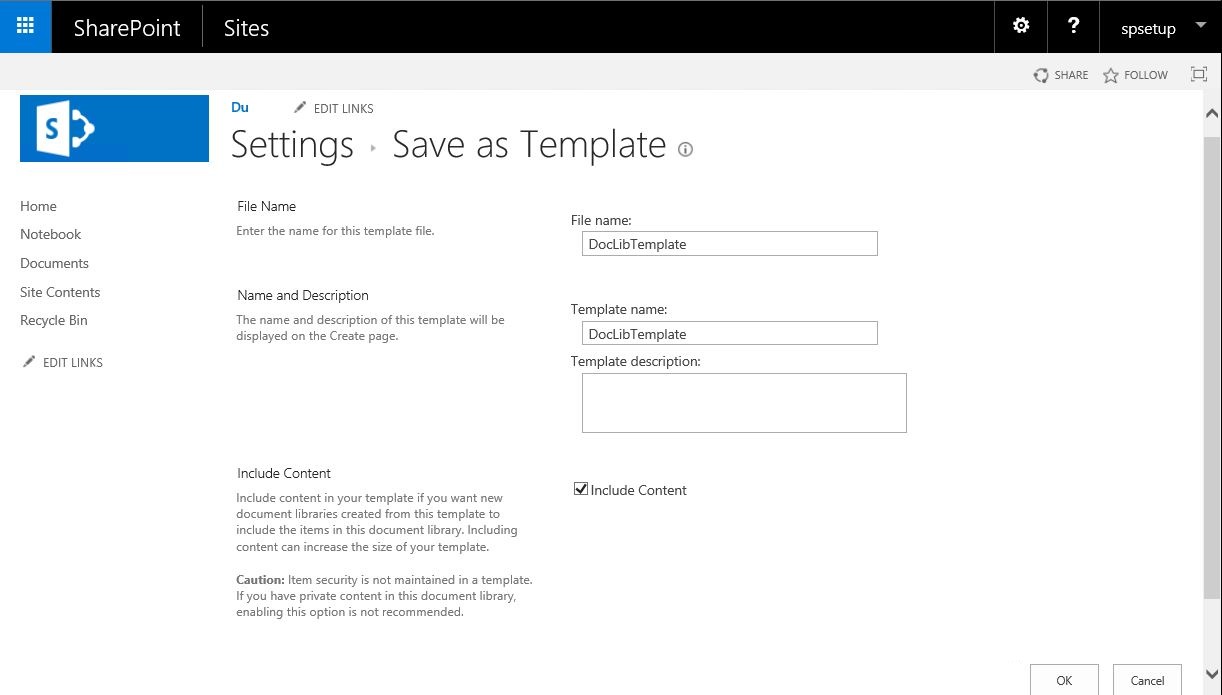
3.Create new Document library from the saved template. In my test, the new Document library named Doc1.
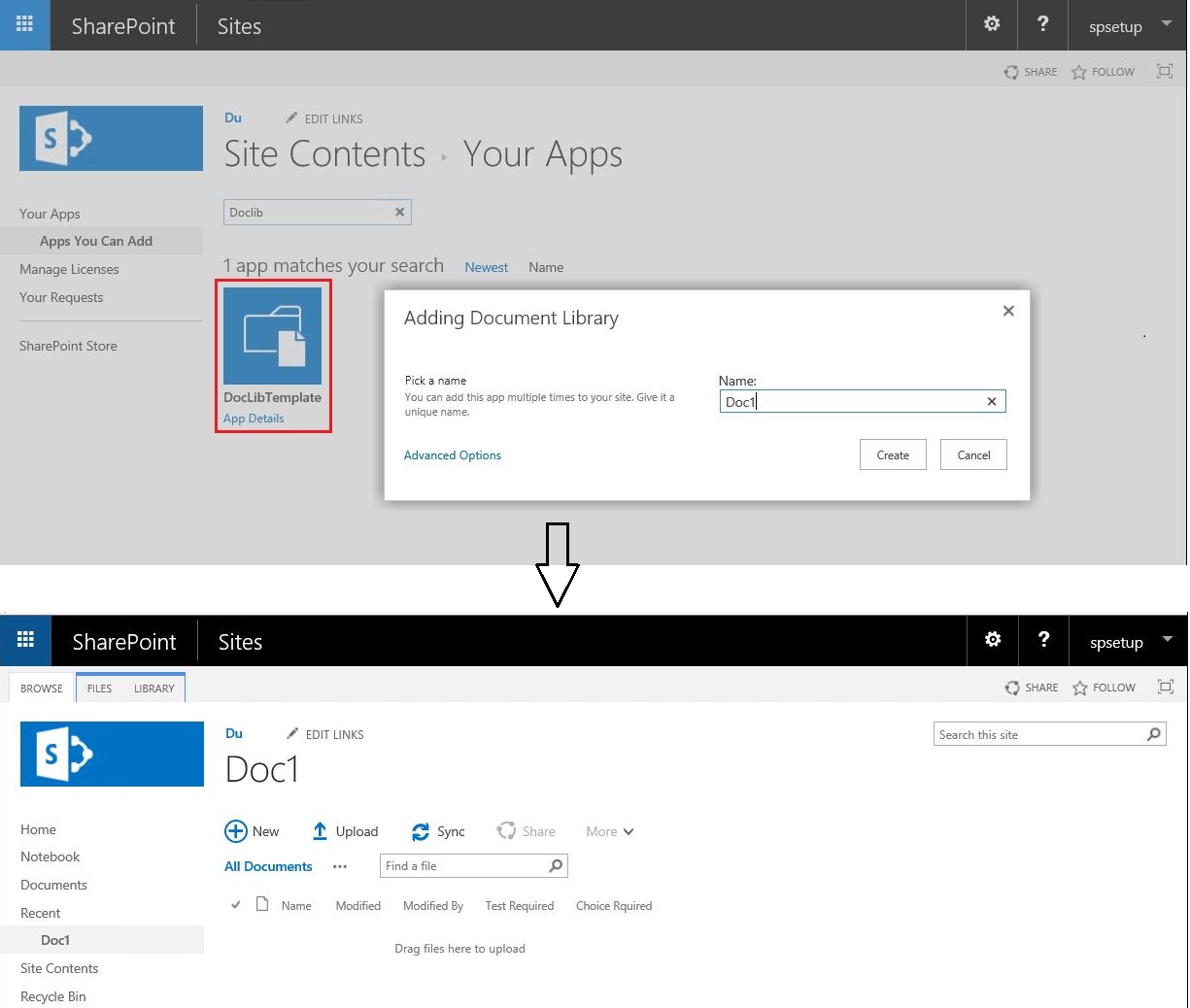
4.Add a new required Text column in the new Document library. This required Text column named [NewTest Required]
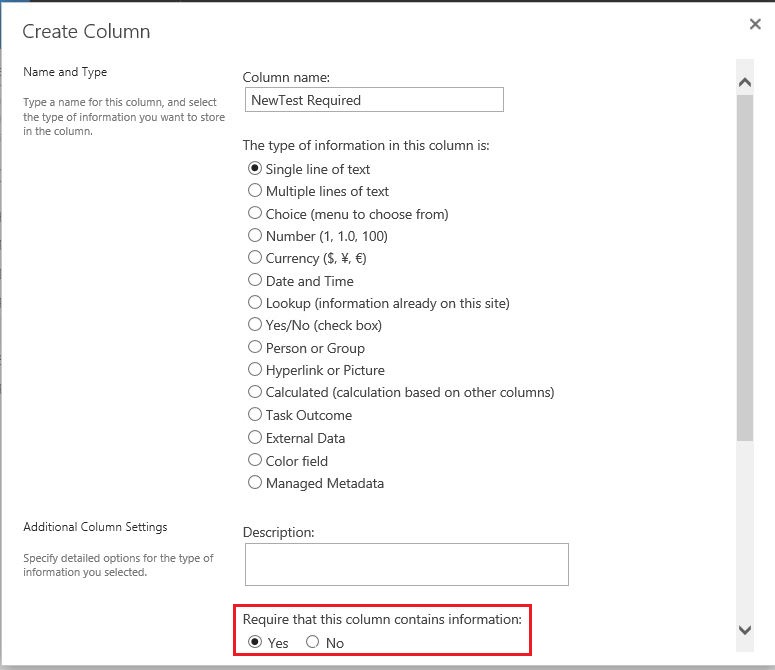
5.Change the required Choice column and delete old required Text column [Test Required]
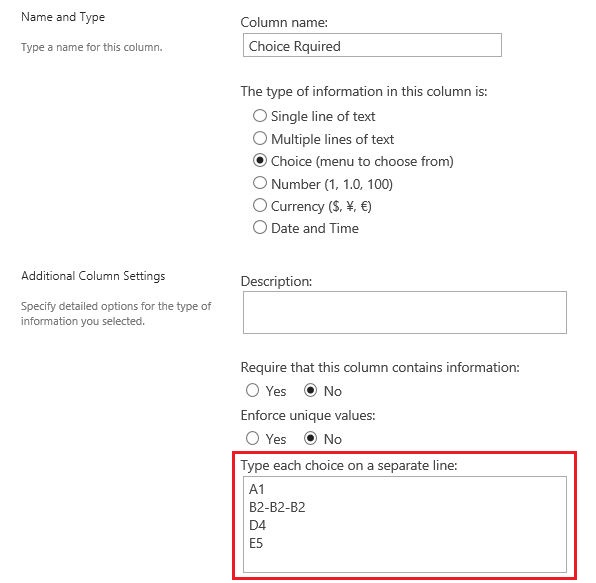
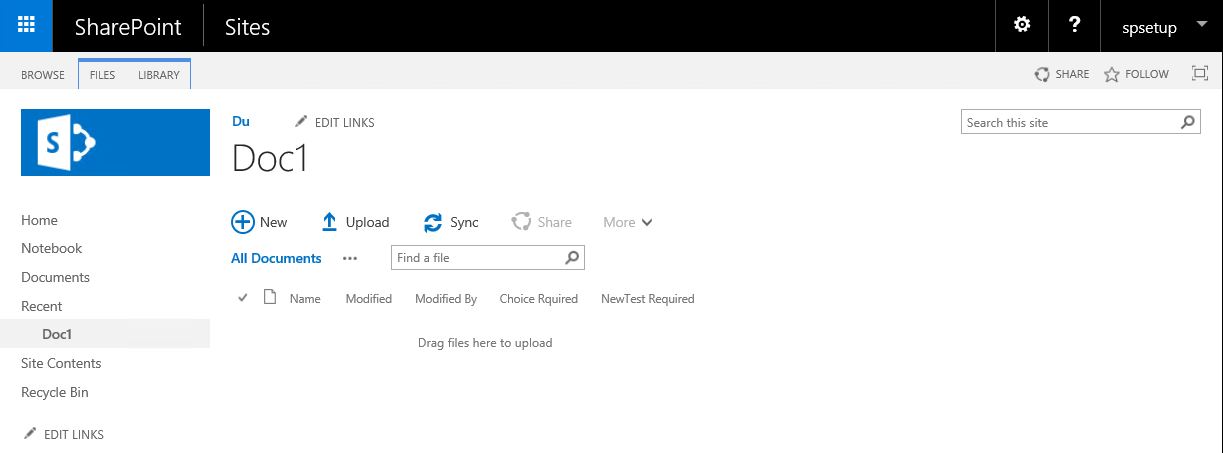
6.Create a word file
7.In Word, File >> Save as >> Browse >> then copy the link of the new Document library in the address line and try to save the document to the newly created library.
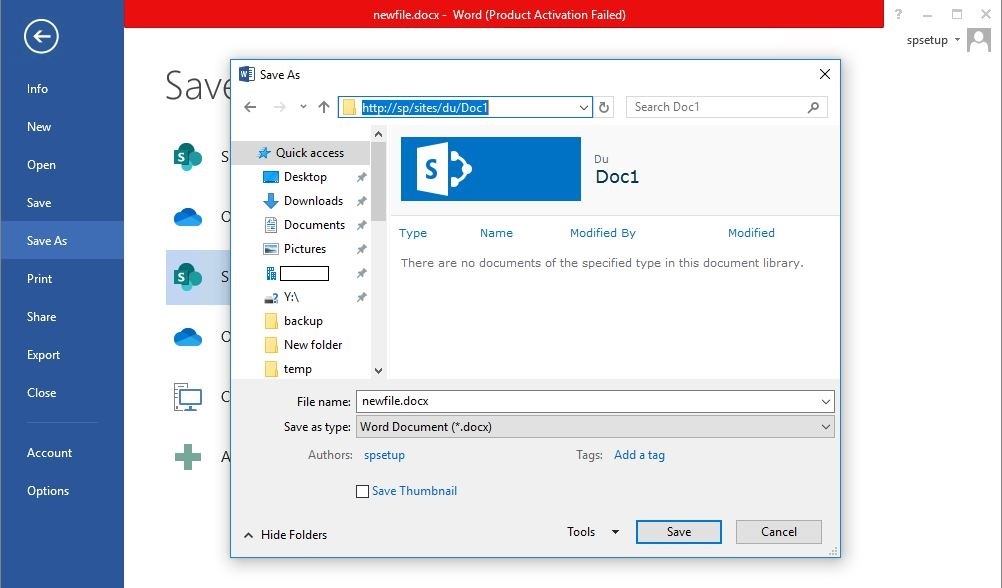
8.In Word a window opens on the right with the SharePoint library properties. It can display the properties in the current Document library and can save the document.
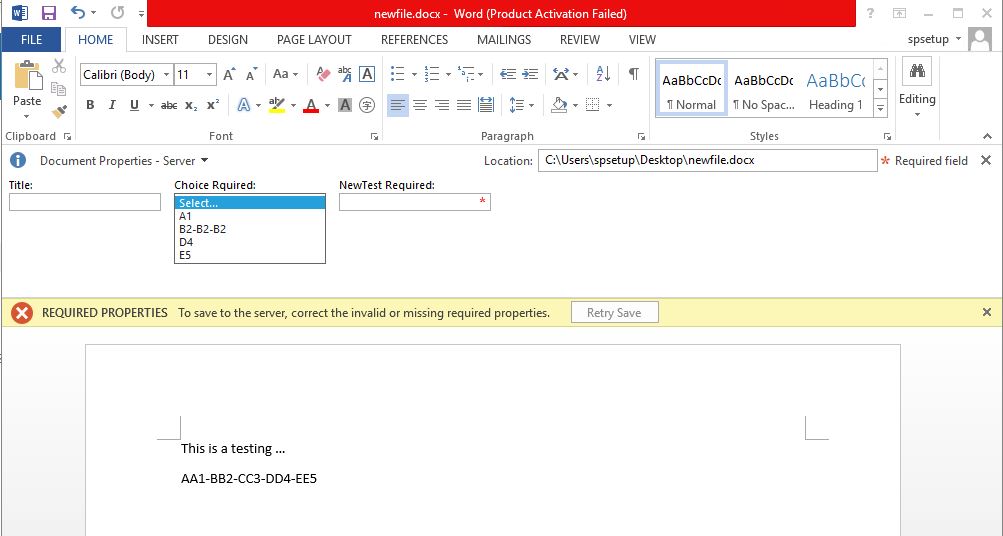

Please perform the following troubleshooting:
a. Make sure that the original Document library is a empty library (no documents and metadata are saved)
b. Save the library as a list template, whether the "Include Content" option is checked
c. It is recommended that you recreate a new Document library for testing according to my steps
Thanks,
Echo Du
===================================
If the answer is helpful, please click "Accept Answer" and kindly upvote it. If you have extra questions about this answer, please click "Comment".
Note: Please follow the steps in our documentation to enable e-mail notifications if you want to receive the related email notification for this thread.