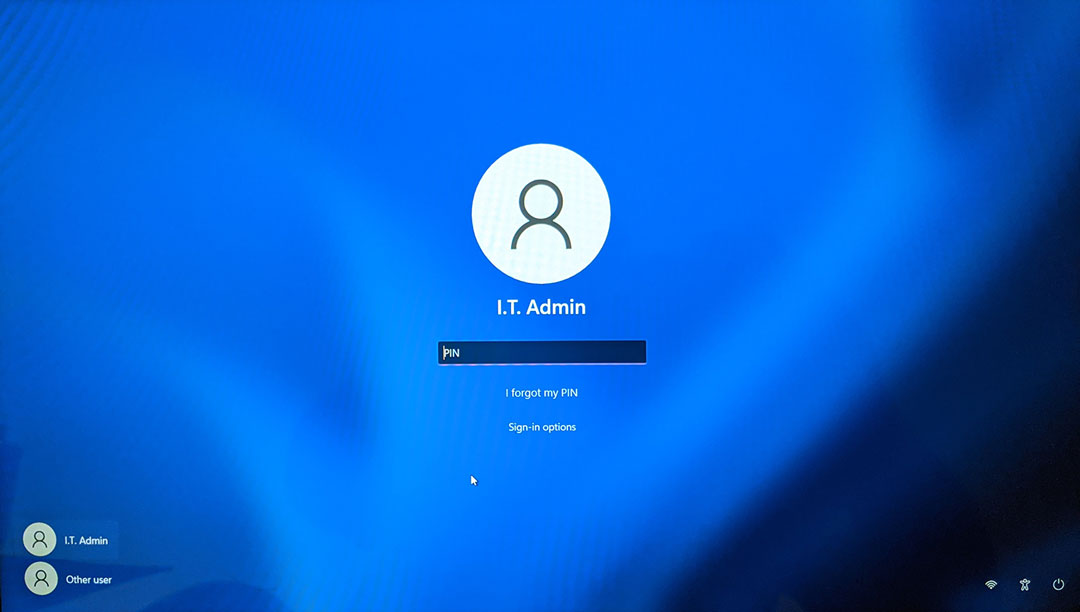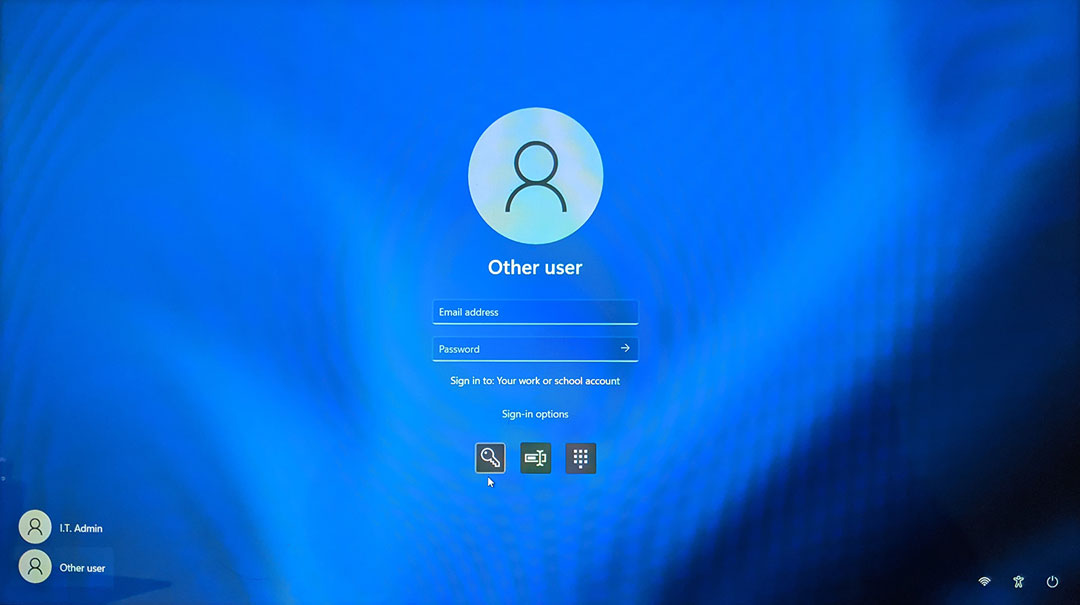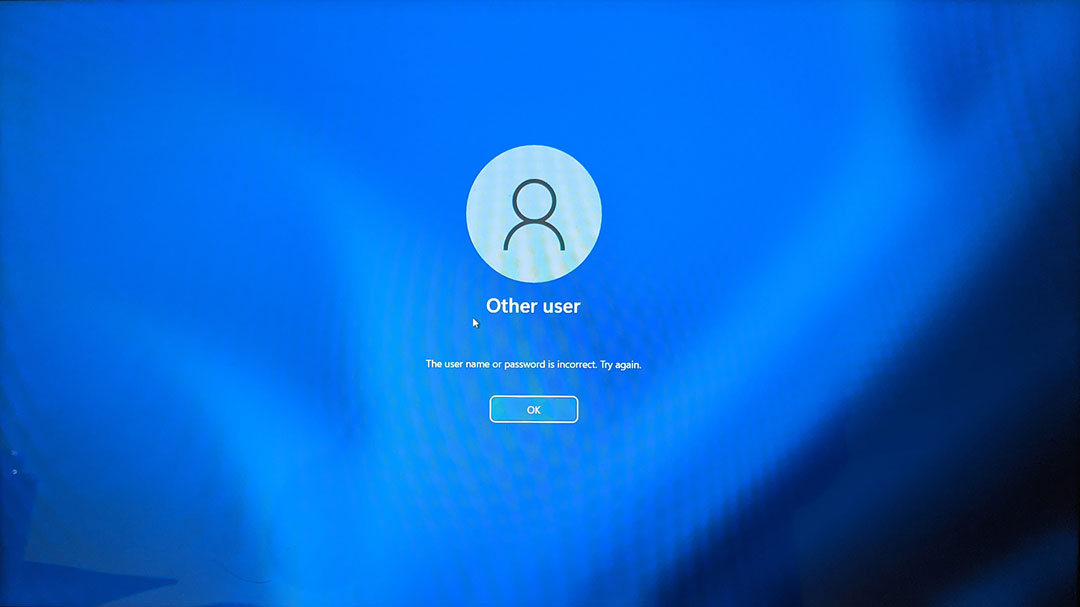I am setting up a new laptop for an employee. We always create two accounts on computers. One for I.T. Admin and for the employee. Once we configure the OS and install apps we send it to the employee and he/she logs in and gets to work.
We have done this with a Windows 11 Pro installation but cannot get the login form to accept and validate the employee's account. It only allows the admin account to login.
- We are using Windows 11 Pro v. 21H2, OS build: 22000.348
- We created the I.T. Admin account using a Microsoft account
- We created the employee's account as a local account through the Settings>Accounts>Other Users menu
- We set the new local user as an admin
When we get to the login screen we only see the IT Admin user and the Other user as options for login
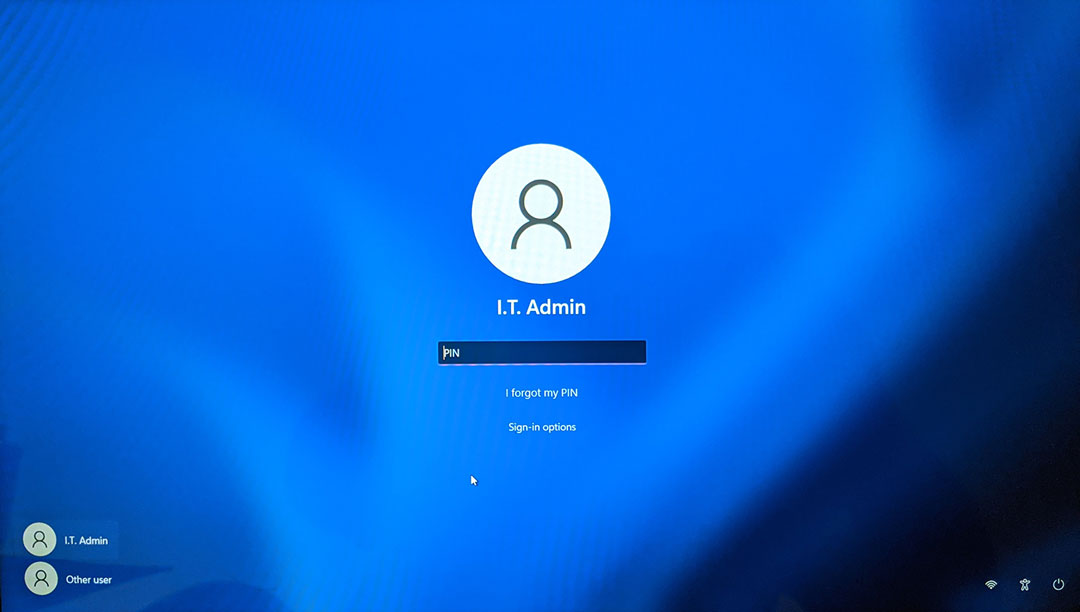
We click on the Other user option in the lower left

Then attempt to login, which fails with a message that says the email address cannot be found; which would be correct, because the new local account just uses a username, no email address.
Next we click on the "Sign-in Options" link under the password box, then click on the key icon and try to enter the login credentials
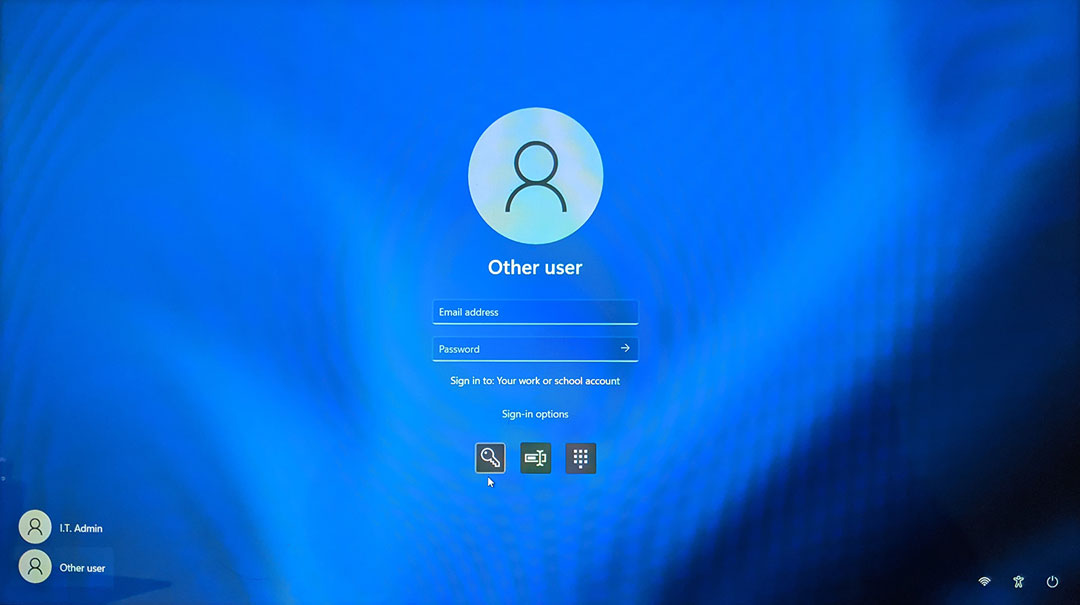
We enter the username and password for the local account and it fails
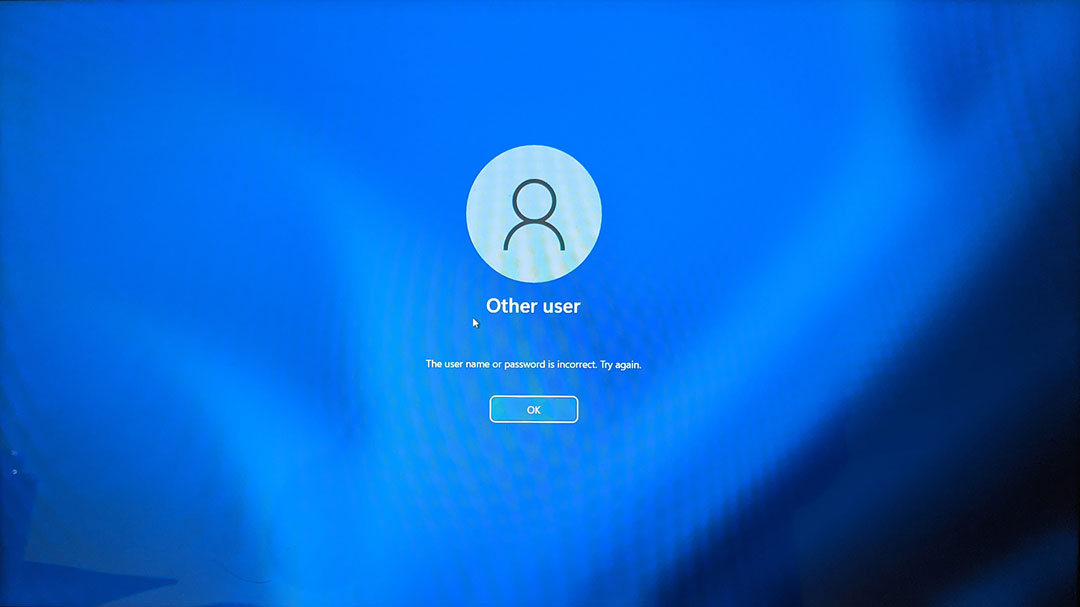
We have tried every other way to login with the local account credentials and it always fails.
How do we allow a user to login to Windows 11 with a local account?