
- Please check your device driver, if sound system drivers is not installed properly then install it.
- Is there any pop up window appears while you plugin your microphone as shown attached file? if so please select "Headphone /Head set -> on ear
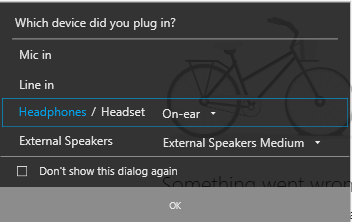
This browser is no longer supported.
Upgrade to Microsoft Edge to take advantage of the latest features, security updates, and technical support.
Hi,until now i was looking for certain solution for microphone problem of my Teams application on K555U Asus Laptop.
Actually i have checked and done everything that can i find from forums etc.
Permissions for using microphone is open and i tried close and open again several times,also i checked and updated my windows 10 and microsoft teams application as last versions.
I checked if there is some mechanical problem with my laptop microphone but it works on zoom and other applications too.
I have this problem since last year and i went some technical offices really they tried some solutions but none of them works.
I need a solution nowadays because i am a student and i need to attend some exams on teams and using microphone is mandatory.
Thank you in advance

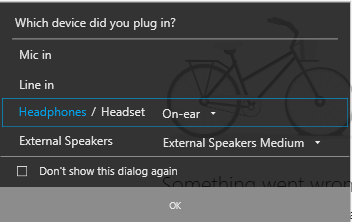
Hello, I have the same problem.
Teams online version works fine with microphone. in the PC installed version the PC microphone dos not work. If I use phones microphone it works !
O do not have a popup
Other applications work fine with PC microphone and also the online Teams version. I also checked permission settings...
I reinstall PC , Teams and drivers
Thanks
Has there been a resolution to this? I have the same problem. My microphone works well on any other app. It also works on Teams through the browser. It does not work via the Teams app at all. Please advise.
Hi,
Try those few fixes:
Hope this helps
Michal