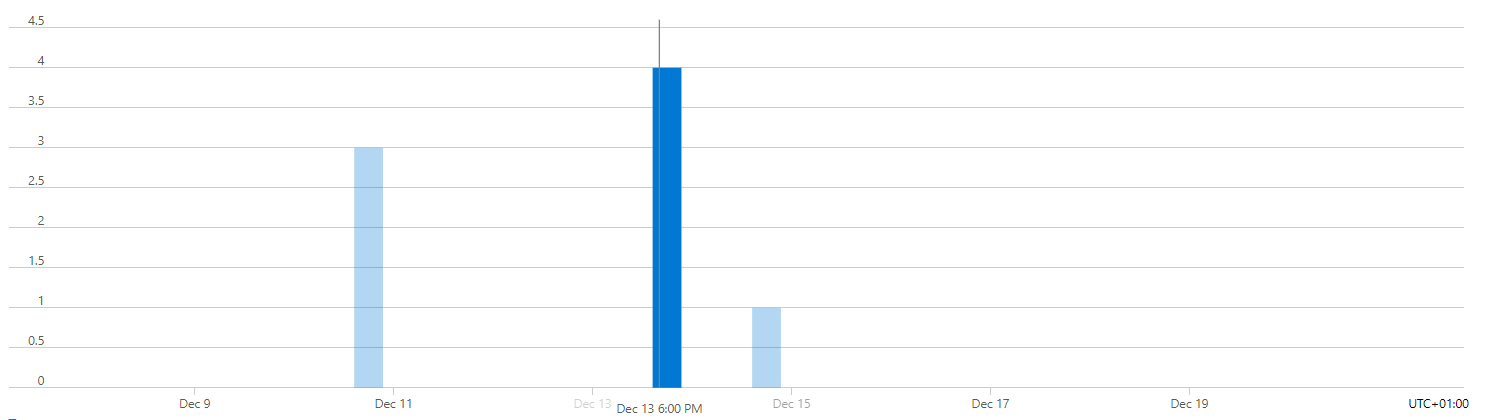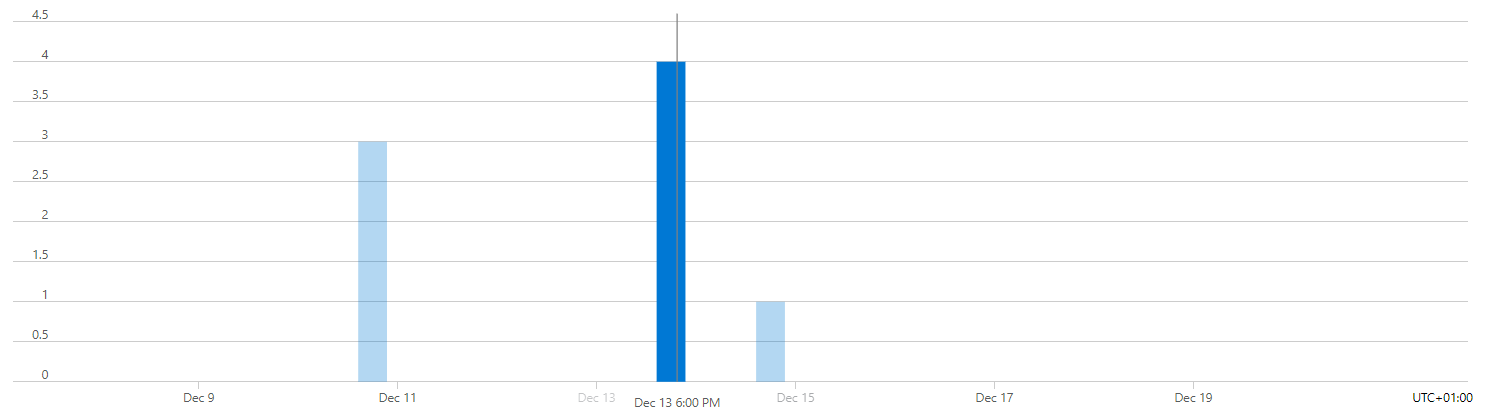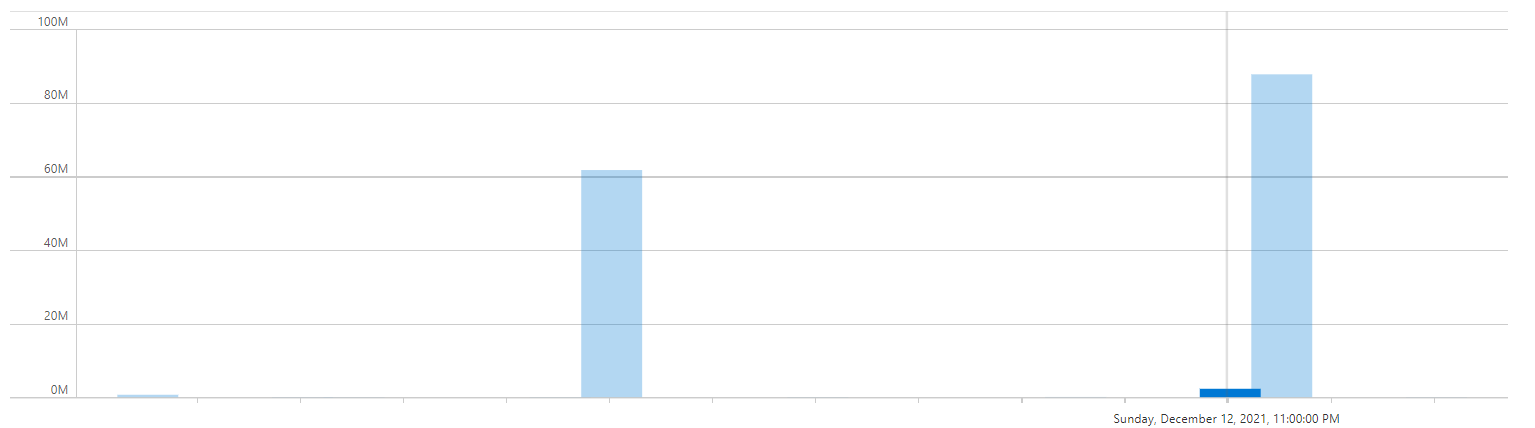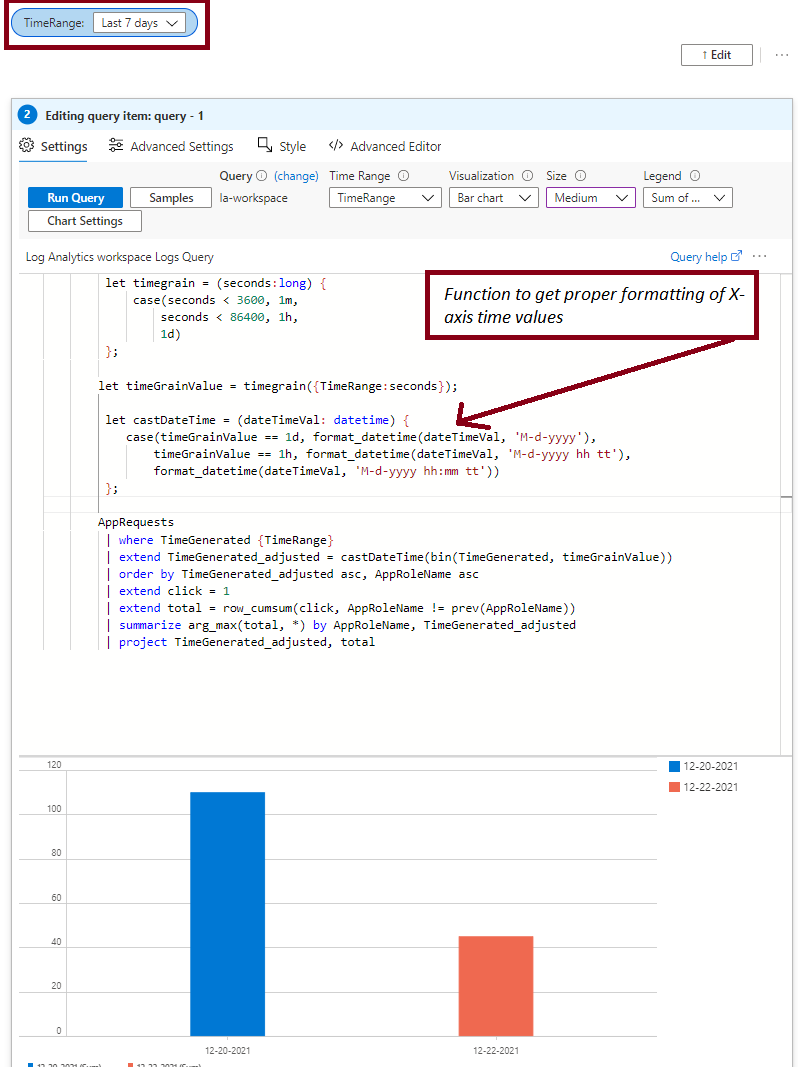Welcome to Microsoft Q&A! Thanks for posting the question.
Since you are using the where timestamp {TimeRange} clause, it would bind to the parameter as defined in your workbook. Based on the sample query, this parameter is named "TimeRange". Here is a sample of how it would look like in the workbook.

Based on the user-defined function timegrain and its usage in the query above, the timegrain of the chart/output will depend on the value selected for TimeRange parameter. Can you please ensure that you are selecting the appropriate time range to get the desired result? For example,
1. For granularity of 1 hour, please select a time range < 1 day (4 hours, 12 hours etc.).
2. For granularity of 1 day, please select a range > 1 day (3 days, 7 days etc.).
The below screenshot contains a sample query (somewhat similar to one provided in the question) and shows the impact of different TimeRange value.

Time Range > 1 day
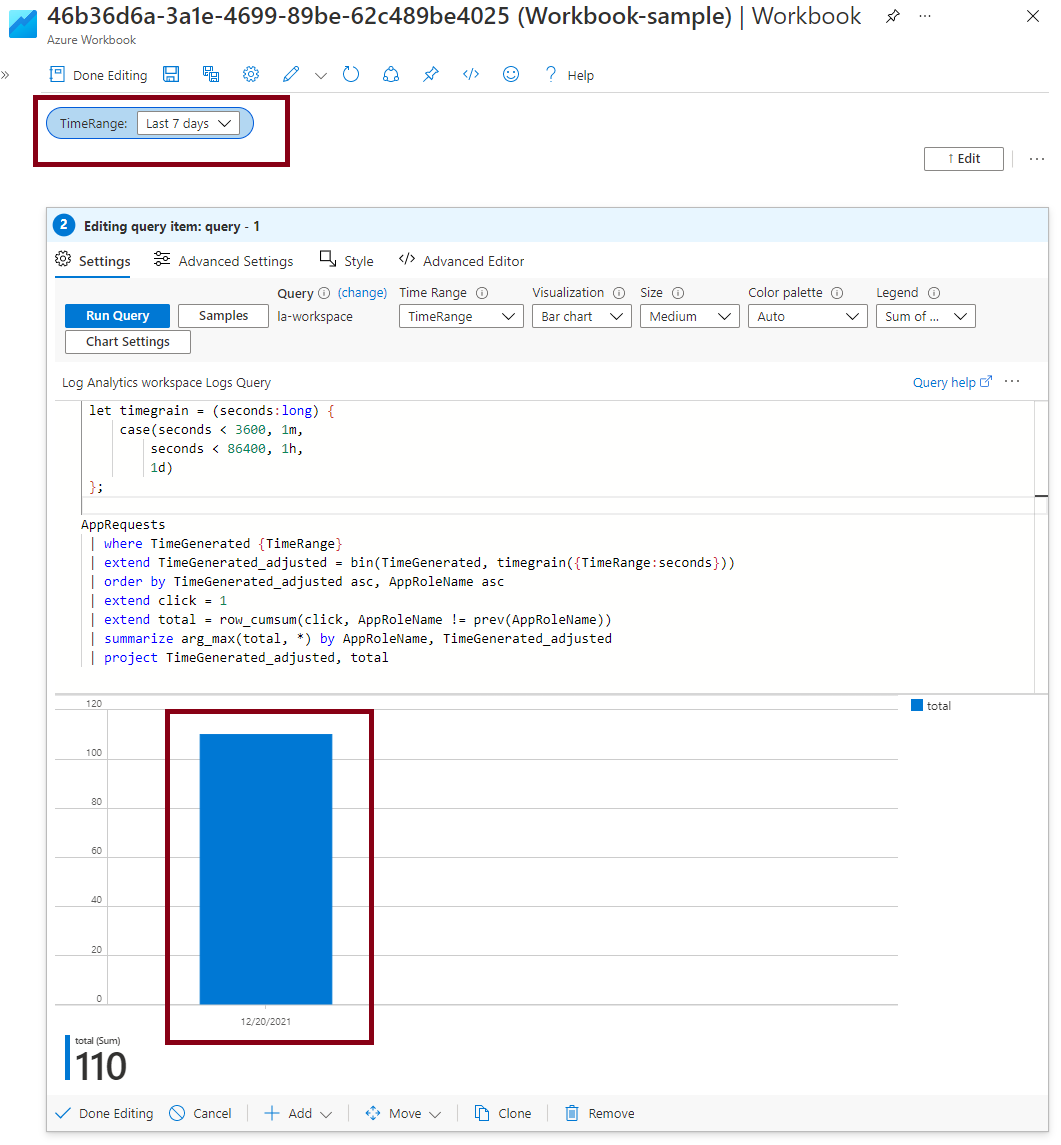
Quick tip: * * For the chart's x-axis legend to show date, please select the **"Chart Setting"* and select "Custom formatting" check box (without making any other changes). Otherwise, the time offset from UTC gets shown as default.
Please let me know if you have any questions.
Please 'Accept as answer' and ‘Upvote’ if it helped so that it can help others in the community looking for help on similar topics.