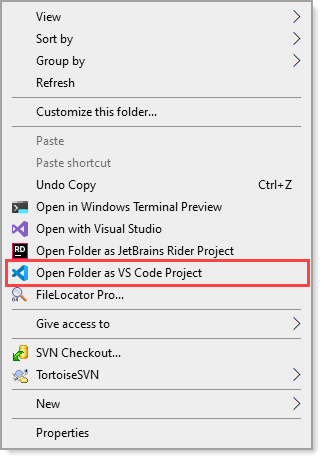Sorry, had to "unaccept". Should have tried Visual Studio Code first. All it did was open the solution in a viewer.
I am back to the problem where the system hangs up but I discovered that the hang is simply the loss of "mouse click" in the display that was containing the VS2019 app being edited.
This seems to be a real bug either VS2019 or Windows 11
How I triggered the bug.
Display 1 -> VS2019 editing a new app
Display 2 -> VS2019 editing older app (not using vs2017 anymorel)
I did an "add" and added form1.cs using file explorer from the older app folder
The new app accepted the added form and it showed up with all widgets but the namespace was wrong so not all the classes got recognized.
I did a rename with preview to rename the namespace on form1 to the new namespace.
The preview went ok and I confirmed and immediately display1 froze. Nothing worked, not VS2019, not any of the widgets in the task bar. Fortunately the other display worked fine and I brought up the task manager. Unfortunately it popped up on Display1 where it was useless. then took a guess and pressed ALT ->SPACE ->M to select "move" and I was able to move the task manager from Display1 to Display2 using cursor and when the app got in the Display2 screen the mouse then worked correctly,.
The mouse can move over Display1 but a click (on VS2019) causes "focus loss" for a better term. ie: I see a flicker or change in color but the object is in the background no matter what I try to do it (vs2019) does not respond. I then moved the mouse to Display2 and clicked on the icon for VS2019 which brings VS2019 in Display1 back into focus. I then tried ALT->SPAFE->M but VS2019 does not have a "move" dialog item when it is in full screen as it is grayed out. Suddenly (after 4 minutes of messing) Display1 got fixed and VS2019 was working as well as the mouse.
I then went to the event viewer and found the following Application messages: "Windows Error Reporting" at the exact time that the system froze and 4 minutes later when it "woke up"
The "wakeup" event is here and the "first" one is not much different
Fault bucket 125730739576, type 5
Event Name: PerfWatsonVS12Data
Response: Not available
Cab Id: 1715747959982384554