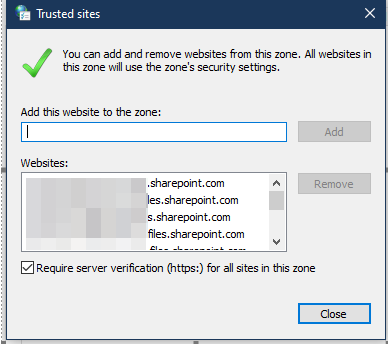Hi @Matthew Gailer ,
I suggest you open Excel and go to File- Options- Trust Center- Trust Center settings...- Protected View- uncheck all options:
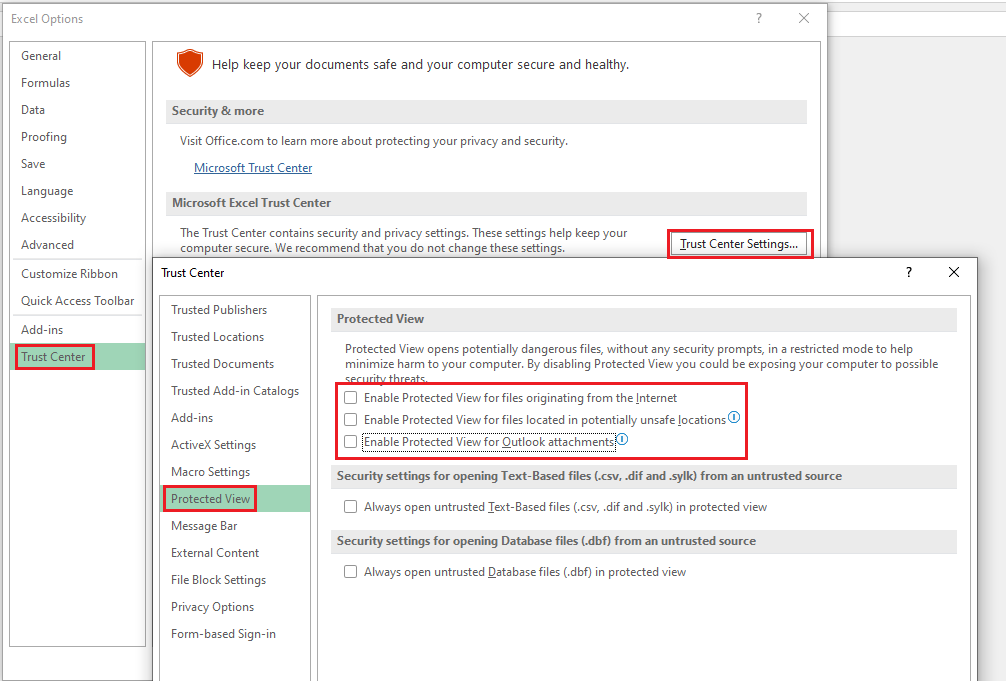
Just checking in to see if the information was helpful. Please let us know if you would like further assistance.
If the response is helpful, please click "Accept Answer" and upvote it.
Note: Please follow the steps in our documentation to enable e-mail notifications if you want to receive the related email notification for this thread.