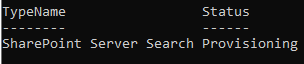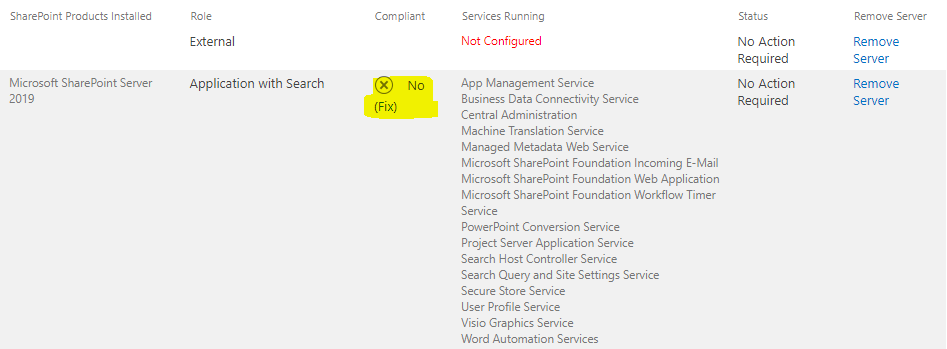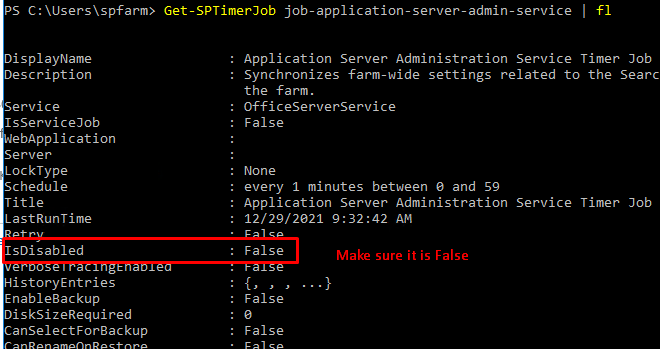Remove the problematic search service application first, then run following powershell to create a new search service application:
Remember to change the related parameter such as $SearchDatabaseServer,$SearchAppPoolAccount.
#Create Search Service Application
Add-PSSnapin Microsoft.SharePoint.PowerShell -ErrorAction SilentlyContinue
# Specify the Settings for the Search Service Application
$ServerName = (Get-ChildItem env:computername).value
$IndexLocation = "C:\Search Index"
$SearchServiceApplicationName = "Search Service Application"
$SearchServiceApplicationProxyName = "Search Service Application Proxy"
$SearchDatabaseServer = "SQL19"
$SearchServiceApplicationDatabase = "SP2019_Search_Service"
$SearchAppPoolName = "Search Service Application pool"
$SearchAppPoolAccount = Get-SPManagedAccount "Julie\spfarm"
#Check if Managed account is registered already
Write-Host -ForegroundColor Yellow "Checking if the Managed Accounts already exists"
$SearchAppPoolAccount = Get-SPManagedAccount -Identity $SearchAppPoolAccount -ErrorAction SilentlyContinue
If ($SearchAppPoolAccount -eq $null)
{
Write-Host "Please Enter the password for the Service Account..."
$AppPoolCredentials = Get-Credential $SearchAppPoolAccount
$SearchAppPoolAccount = New-SPManagedAccount -Credential $AppPoolCredentials
}
#*** Step 1: Create Application Pool for Search Service Application ****
#Get the existing Application Pool
$SearchServiceAppPool = Get-SPServiceApplicationPool -Identity $SearchAppPoolName -ErrorAction SilentlyContinue
#If Application pool Doesn't exists, Create it
if (!$SearchServiceAppPool)
{
$SearchServiceAppPool = New-SPServiceApplicationPool -Name $SearchAppPoolName -Account $SearchAppPoolAccount
write-host "Created New Application Pool" -ForegroundColor Green
}
#*** Step 2: Start Search Service Instances ***
Start-SPEnterpriseSearchServiceInstance $ServerName -ErrorAction SilentlyContinue
Start-SPEnterpriseSearchQueryAndSiteSettingsServiceInstance $ServerName -ErrorAction SilentlyContinue
#*** Step 3: Create Search Service Application ****
# Get the Search Service Application
$SearchServiceApplication = Get-SPEnterpriseSearchServiceApplication -Identity $SearchServiceApplicationName -ErrorAction SilentlyContinue
# Create the Search Service Application, If it doesn't exists!
if(!$SearchServiceApplication)
{
$SearchServiceApplication = New-SPEnterpriseSearchServiceApplication -Name $SearchServiceApplicationName -ApplicationPool $SearchServiceAppPool -DatabaseServer $SearchDatabaseServer -DatabaseName $SearchServiceApplicationDatabase
write-host "Created New Search Service Application" -ForegroundColor Green
}
#*** Step 4: Create Search Service Application Proxy ****
#Get the Search Service Application Proxy
$SearchServiceAppProxy = Get-SPEnterpriseSearchServiceApplicationProxy -Identity $SearchServiceApplicationProxyName -ErrorAction SilentlyContinue
# Create the Proxy, If it doesn't exists!
if(!$SearchServiceAppProxy)
{
$SearchServiceAppProxy = New-SPEnterpriseSearchServiceApplicationProxy -Name $SearchServiceApplicationProxyName -SearchApplication $SearchServiceApplication
write-host "Created New Search Service Application Proxy" -ForegroundColor Green
}
#*** Step 5: Create New Search Topology
$SearchServiceInstance = Get-SPEnterpriseSearchServiceInstance -Local
#To Get Search Service Instance on Other Servers: use - $SearchServiceAppSrv1 = Get-SPEnterpriseSearchServiceInstance -Identity "<Server Name>"
# Create New Search Topology
$SearchTopology = New-SPEnterpriseSearchTopology -SearchApplication $SearchServiceApplication
#*** Step 6: Create Components of Search
New-SPEnterpriseSearchContentProcessingComponent -SearchTopology $SearchTopology -SearchServiceInstance $SearchServiceInstance
New-SPEnterpriseSearchAnalyticsProcessingComponent -SearchTopology $SearchTopology -SearchServiceInstance $SearchServiceInstance
New-SPEnterpriseSearchCrawlComponent -SearchTopology $SearchTopology -SearchServiceInstance $SearchServiceInstance
New-SPEnterpriseSearchAdminComponent -SearchTopology $SearchTopology -SearchServiceInstance $SearchServiceInstance
#Prepare Index Location
Remove-Item -Recurse -Force -LiteralPath $IndexLocation -ErrorAction SilentlyContinue
MKDIR -Path $IndexLocation -Force
#Create Index and Query Components
New-SPEnterpriseSearchIndexComponent -SearchTopology $SearchTopology -SearchServiceInstance $SearchServiceInstance -RootDirectory $IndexLocation
New-SPEnterpriseSearchQueryProcessingComponent -SearchTopology $SearchTopology -SearchServiceInstance $SearchServiceInstance
#*** Step 7: Activate the Toplogy for Search Service ***
# Or Use: Set-SPEnterpriseSearchTopology -Identity $SearchTopology
$SearchTopology.Activate()
Result for your reference:
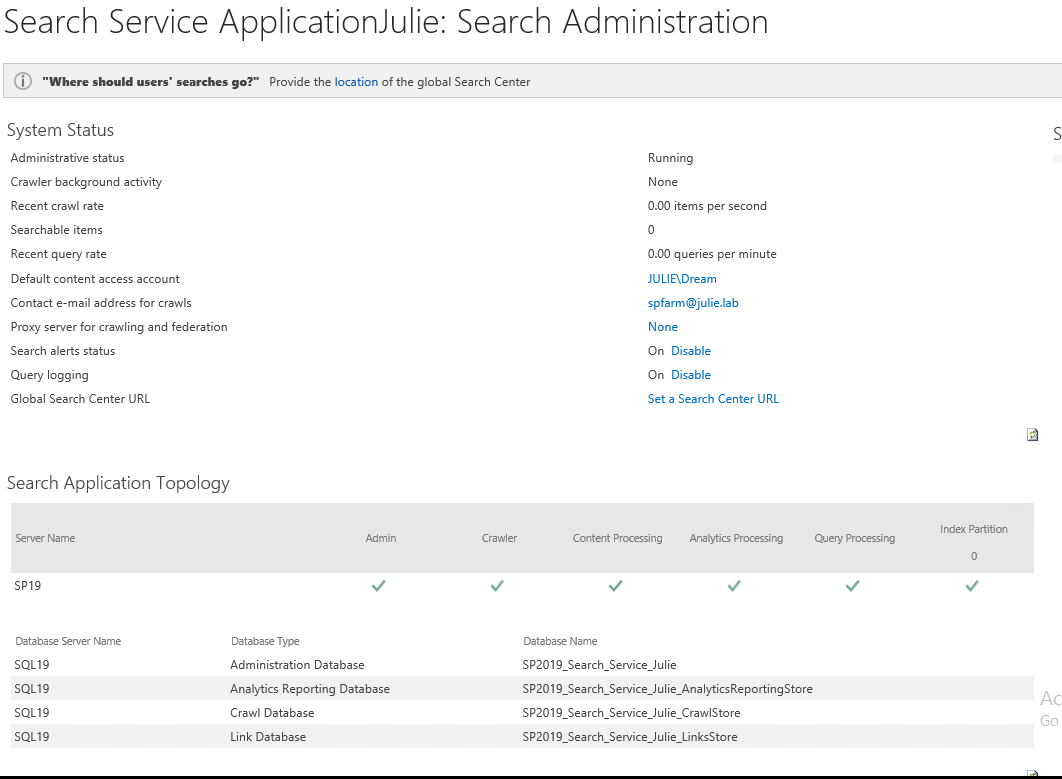
If the answer is helpful, please click "Accept Answer" and kindly upvote it. If you have extra questions about this answer, please click "Comment".
Note: Please follow the steps in our documentation to enable e-mail notifications if you want to receive the related email notification for this thread.