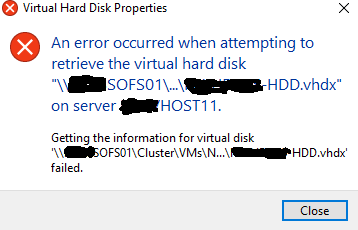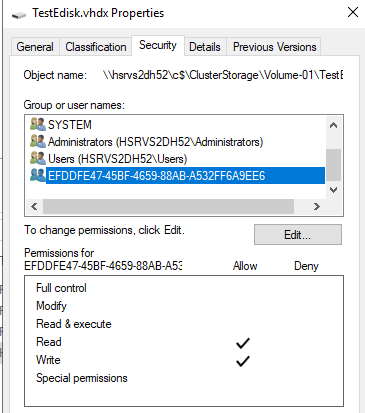Which type of SOFS did you use?
Scale-Out File Server for application data This clustered file server feature was introduced in Windows Server 2012, and it lets you store server application data, such as Hyper-V virtual machine files, on file shares, and obtain a similar level of reliability, availability, manageability, and high performance that you would expect from a storage area network. All file shares are simultaneously online on all nodes. File shares associated with this type of clustered file server are called scale-out file shares. This is sometimes referred to as active-active. This is the recommended file server type when deploying either Hyper-V over Server Message Block (SMB) or Microsoft SQL Server over SMB.
File Server for general use This is the continuation of the clustered file server that has been supported in Windows Server since the introduction of Failover Clustering. This type of clustered file server, and therefore all the shares associated with the clustered file server, is online on one node at a time. This is sometimes referred to as active-passive or dual-active. File shares associated with this type of clustered file server are called clustered file shares. This is the recommended file server type when deploying information worker scenarios.
At first you could manualy failover before changing sizes. (All (active) servers must be present. One of the active servers should get the "leading" role.
SMB 3.x protocol is load balanced on it's own.
SMB connections always goes into pair's. If one of two goes down SMB itself will try to recreate a twin connection. (MultiChannel)
That said I remember that there 2 ways of management.
Maybe what you try to do cannot be done from VM Cluster manager but From Failover Cluster Manager.