
Hello @IBN ,
Please follow the steps:
Step1: Change Tenant Storage Method. Please note, Storage Quota changes take effect only when the tenant storage method is manual.
a. Navigation to the SharePoint admin center as a Global Administrator
b. Settings >> SharePoint Site storage limits >> Manual
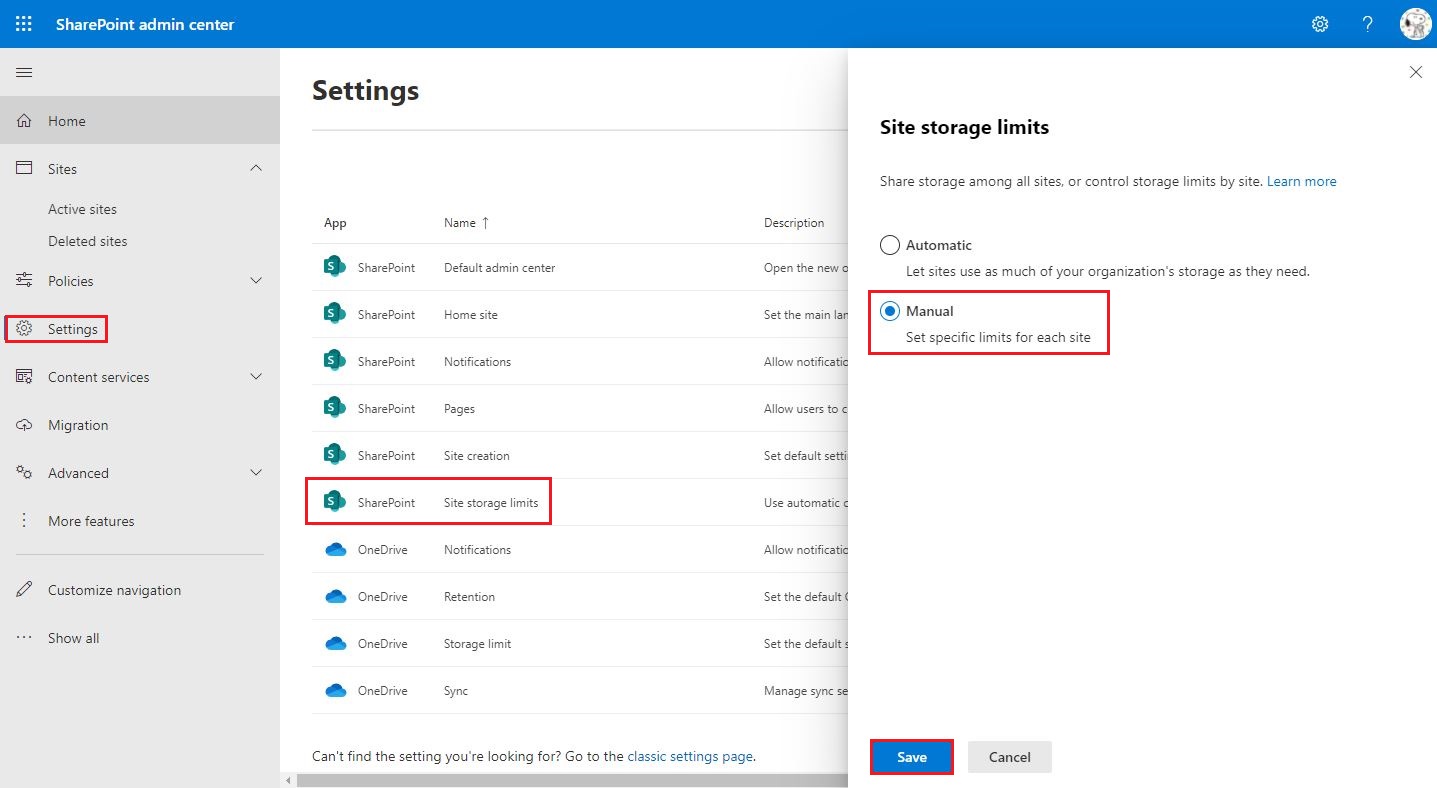
Step2: Please run the below PowerShell to increase storage space as an admin.
Import-Module Microsoft.Online.SharePoint.Powershell -DisableNameChecking
#Parameters
$AdminCenterURL="https://domain-admin.sharePoint.com"
$SiteURL = "https://domain.sharepoint.com/sites/sitename"
#Add 5 GB to the existing site
$QuotaIncrease = 5
#Setup Credentials to connect
Connect-SPOService -Url $AdminCenterURL -Credential (Get-Credential)
#Get the Site Collection
$Site = Get-SPOSite -Identity $SiteURL -Detailed
#Calculate New Storage Quota
$CurrentStorage = $Site.StorageQuota
$NewStorage = $CurrentStorage + ($QuotaIncrease * 1024)
#increase storage quota in sharepoint online
Set-SPOSite -Identity $SiteURL -StorageQuota $NewStorage
Write-Host "Storage Quota set from '$CurrentStorage' to '$NewStorage'" -f Green
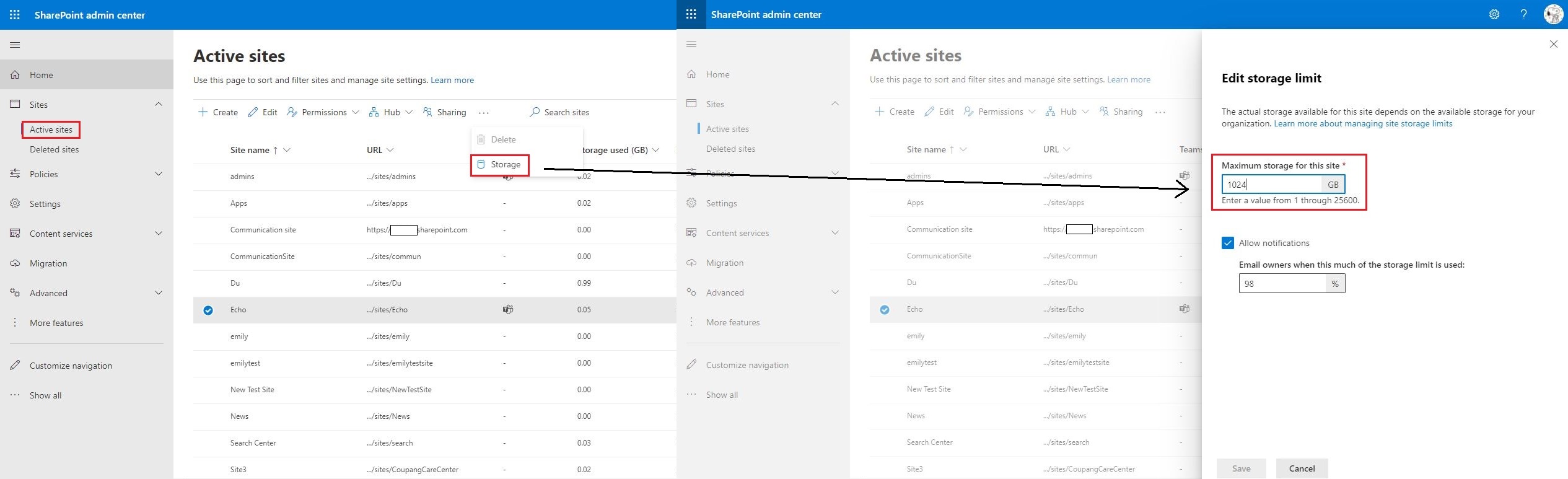


Note: The maximum size of any Site collection is 25 TB! If the site collection size is already 25 TB, running this PowerShell command will report an error. For example:
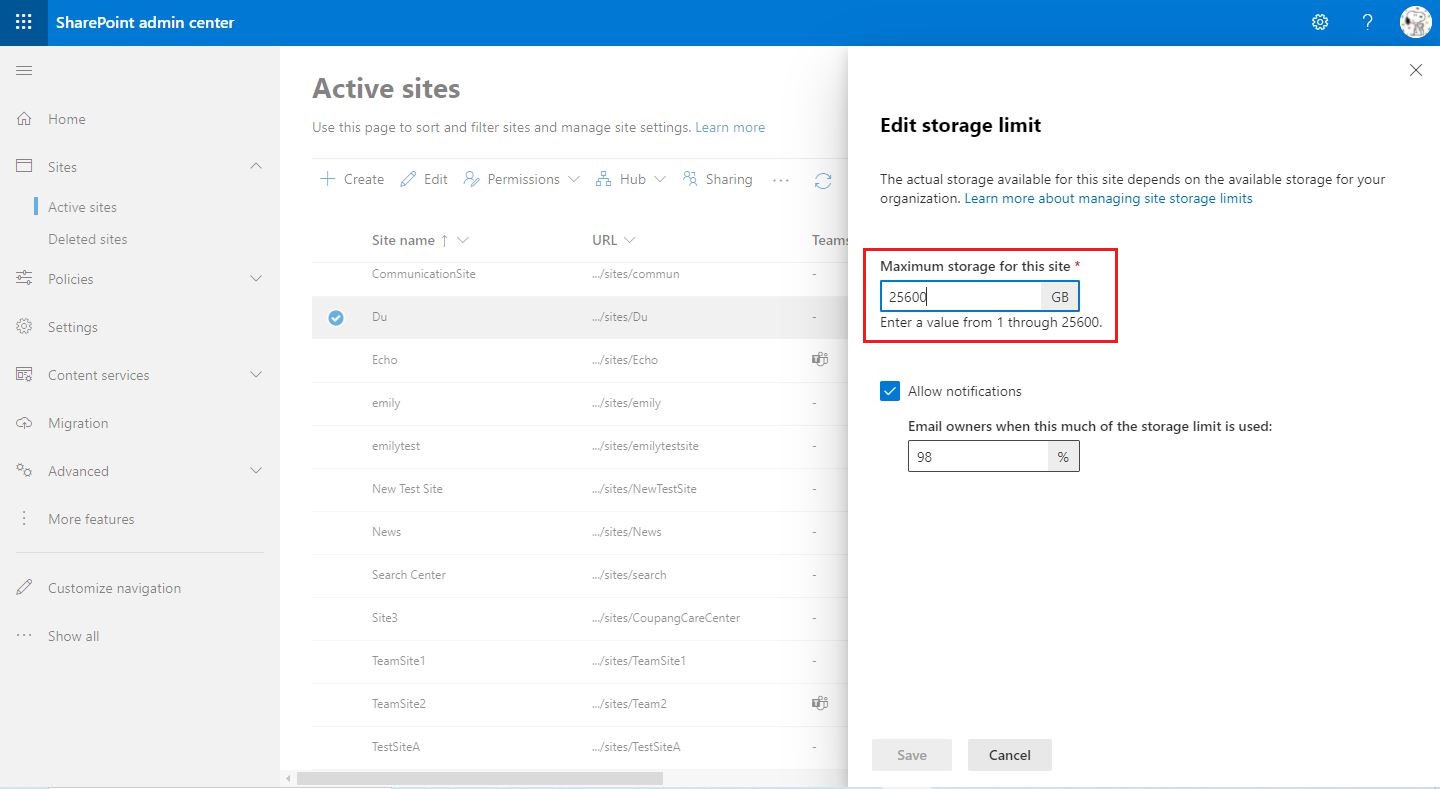

Thanks,
Echo Du
======================================
If the answer is helpful, please click "Accept Answer" and kindly upvote it. If you have extra questions about this answer, please click "Comment".
Note: Please follow the steps in our documentation to enable e-mail notifications if you want to receive the related email notification for this thread.
