Hello @Pat ,
Thank you for reaching Microsoft Q&A platform.
The VM OS boot issue you are facing when you test failover the VMs replicated through azure site recovery, appears to be a problem from the OS side. I assume you don't have any issues on the source VM with boot. However the most common Causes of Error Code 0xc0000225 are
Missing or corrupted Boot Configuration Data (BCD) is the primary reason for this error. There could be several other reasons as well, which may cause this error on your Windows 10:
Missing, damaged, or corrupted system files
Corrupt or faulty hard drive
Incorrect/missing active partition from system’s drive
Corrupt or faulty drivers and software.
The hive is corrupted or was not closed correctly.
There is a TSG on thisboot-error-0xc0000225
boot-diagnostics
If this is a repeated problem, i would recommend a deeper debugging on the OS boot diagnostics on the failover VM. The best course of action for you is to perform a test failover of one of those problem VMs without recovery plan. Retain VM, which is by not cleaning up the test failover VM. You could also put a delete lock on the resource group of the test failover VM.
Once this is done, you need engage Azure VM support team by raising a support case with microsoft azure technical support, the team will investigate the issue by booting the OS disk of the problem VM in a nested virtualization also leverage VM boot diagnostics boot-diagnostics
I would also like to mention that this could also be a problem from source VM side, some of the best practices to avoid this issue on the azure failed over VMs is to ensure,
The source VM has all the latest windows updates up-to-date.
Run chkdsk scan on the OS disk of the source VM. In the Command Prompt, type chkdsk c: /f and hit enter.
After this, you can wait for a latest Recovery point to be generated and use it to perform a test failover and see if that boots fine.
Incase, the issue still persists, the following troubleshooting will help.
Rebuild the BCD(With the help of microsoft windows support)
The missing Boot Configuration Data (BCD) is the most common reason, which triggers this BSOD error; Reference : boot-error-0xc0000225
Once the issue has been identified and is found to be same across all the VMs, then the solution can be applied on all the VMs with same issue.
Please do not forget to 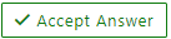 and
and  wherever the information provided helps you, this can be beneficial to other community members.
wherever the information provided helps you, this can be beneficial to other community members.
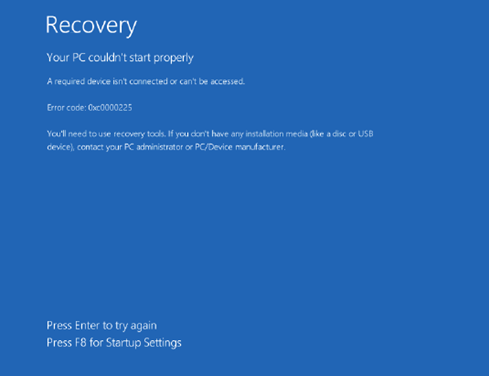

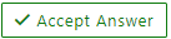 and
and  wherever the information provided helps you, this can be beneficial to other community members.
wherever the information provided helps you, this can be beneficial to other community members.