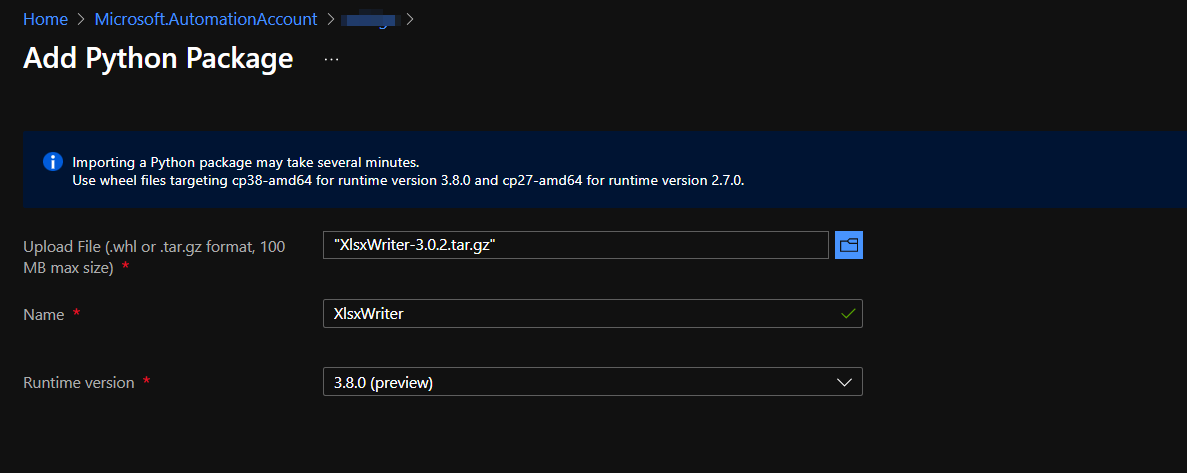The following showed what I did in Azure portal and how the import effort failed.
Upload File (.whl or .tar.gz format, 100 MB max size)
"XlsxWriter-3.0.2.tar.gz"
Name
XlsxWriter
Runtime version
2.7.12
Last modified
12/28/2021, 9:36:22 PM
Package version
Size
0 KB
Status
Failed
Runtime version
2.7.12
Error
Orchestrator.Activities.PythonPackageExtractException: Error while extractinig Python package: pip could not convert tar.gz file C:\Users\Client\Temp\XlsxWriter.tar.gz to wheel file Processing c:\users\client\temp\xlsxwriter.tar.gz No files/directories in c:\users\client\temp\pip-l9m25e-build\pip-egg-info (from PKG-INFO) You are using pip version 9.0.1, however version 21.3.1 is available. You should consider upgrading via the 'python -m pip install --upgrade pip' command. at Orchestrator.Activities.SetModuleActivity.ExecuteInternal(CodeActivityContext context, Byte[] moduleContent, String moduleName, ModuleLanguage moduleLanguage, Guid moduleVersionId, String modulePath) at Orchestrator.Activities.SetModuleActivity.Execute(CodeActivityContext context) at System.Activities.CodeActivity.InternalExecute(ActivityInstance instance, ActivityExecutor executor, BookmarkManager bookmarkManager) at System.Activities.Runtime.ActivityExecutor.ExecuteActivityWorkItem.ExecuteBody(ActivityExecutor executor, BookmarkManager bookmarkManager, Location resultLocation)