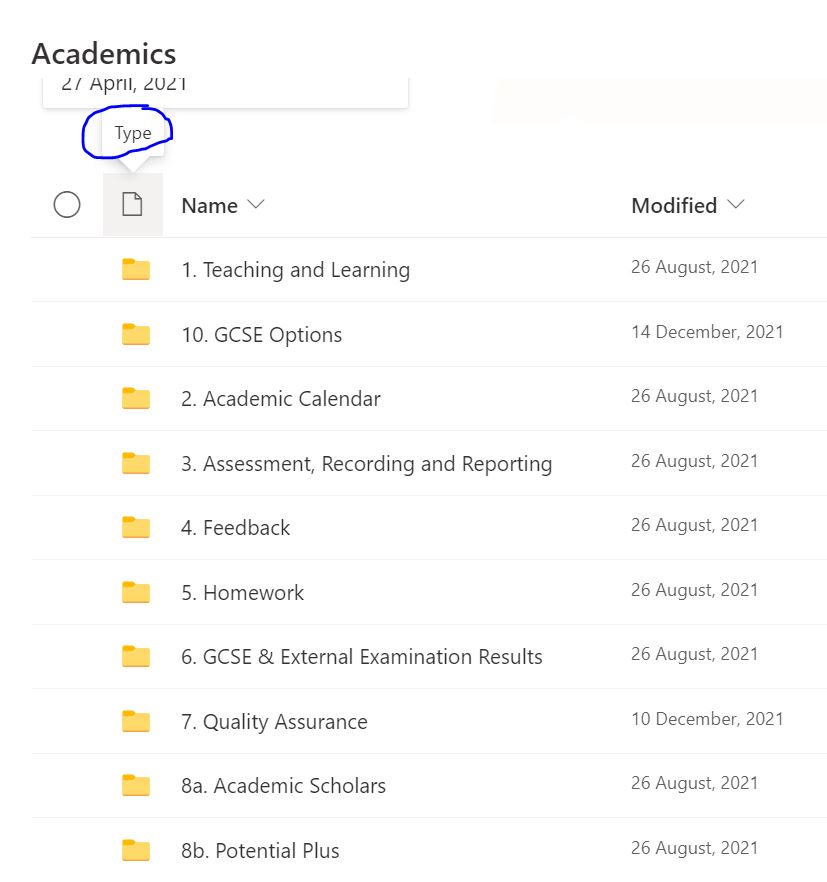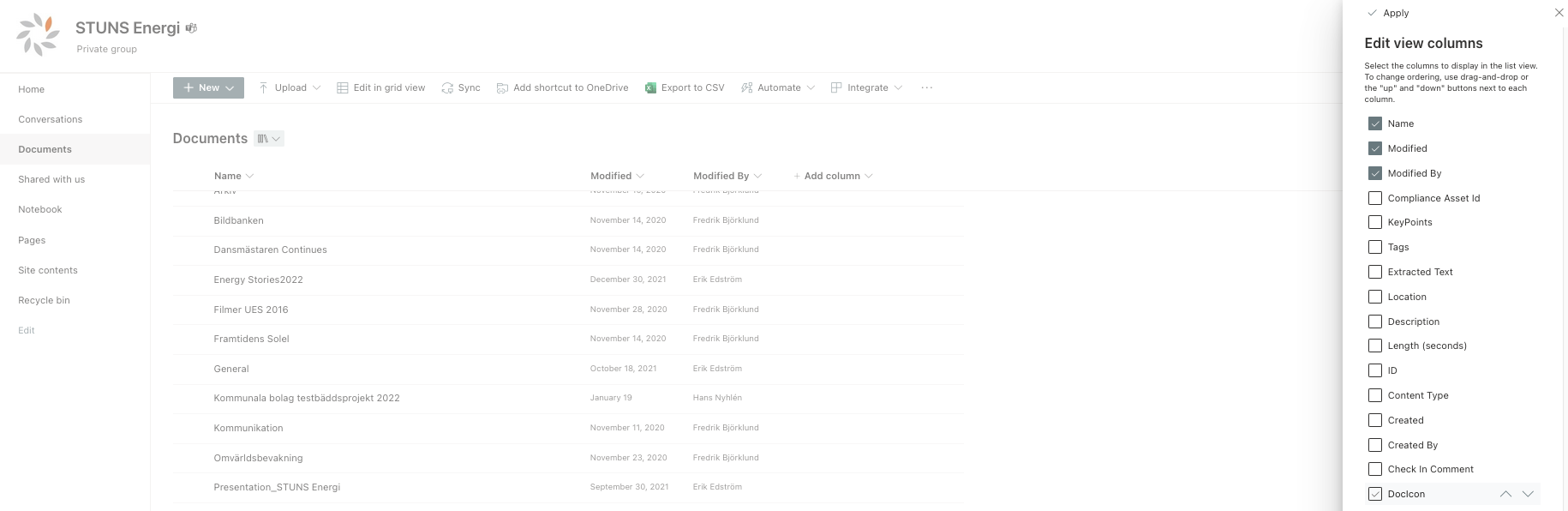Hi @Richard Hastings
Have you checked this column in Library settings > Views > All documents:
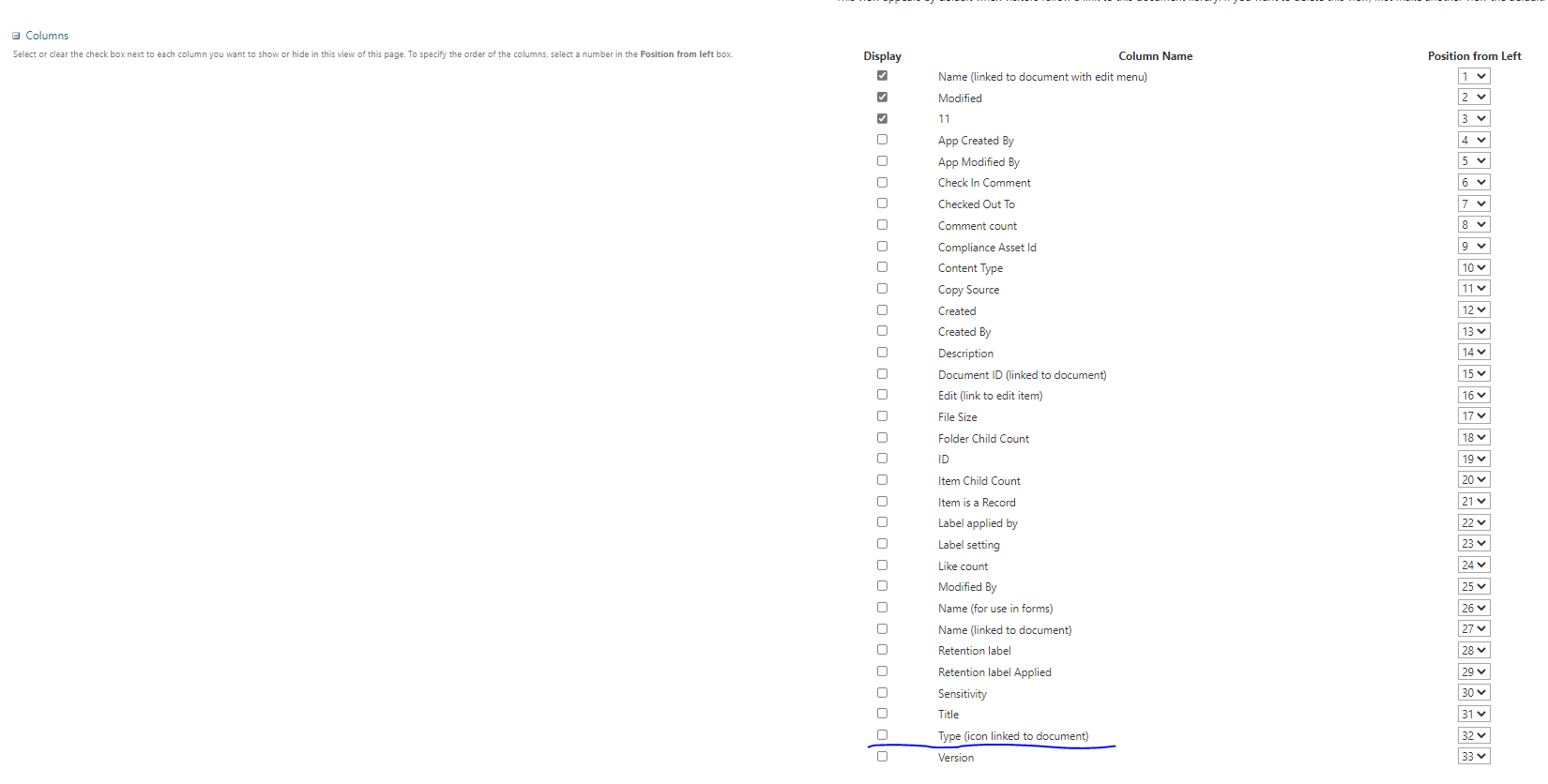
Actually, if we hide the column, we will not find the column from show/hide columns:
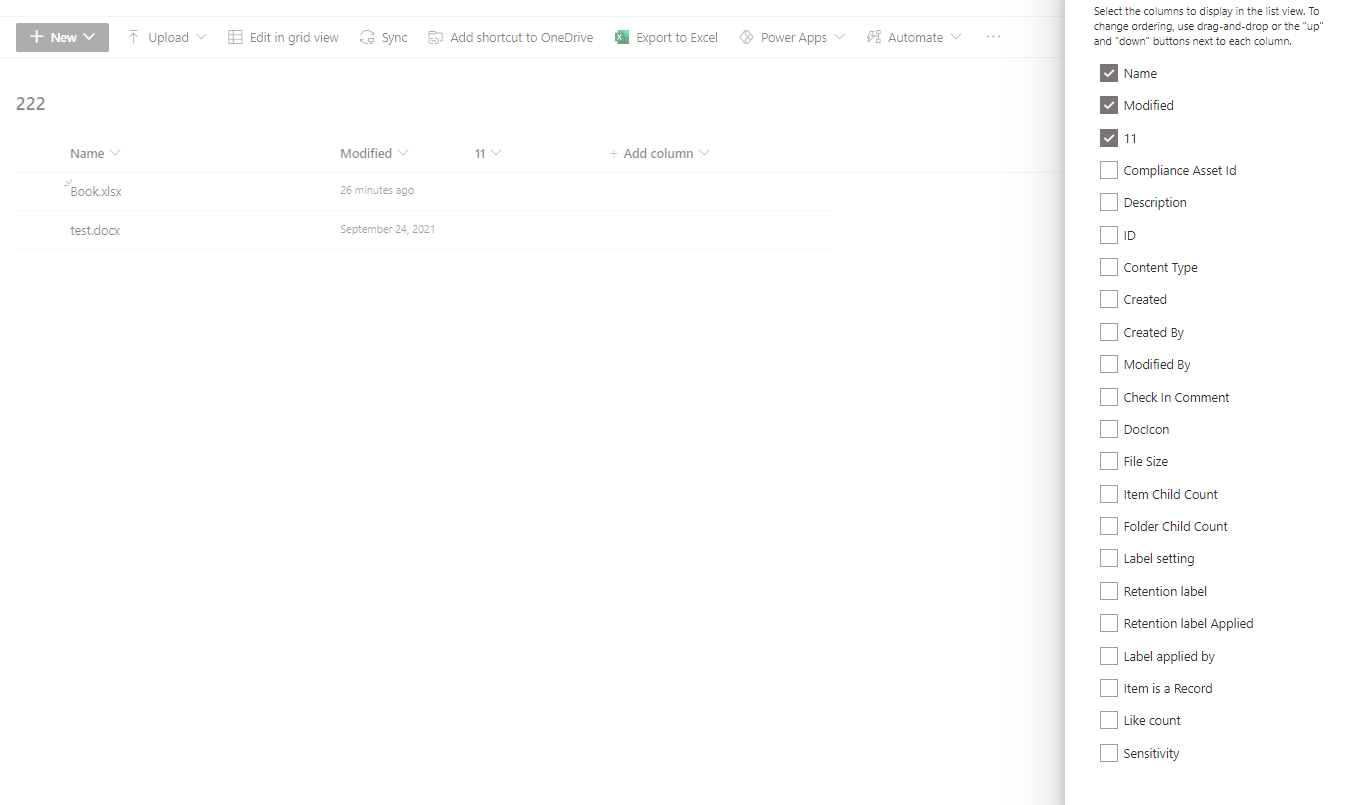
So, I would suggest you to check it from Library settings > Views > All documents.
If the answer is helpful, please click "Accept Answer" and kindly upvote it. If you have extra questions about this answer, please click "Comment".
Note: Please follow the steps in our documentation to enable e-mail notifications if you want to receive the related email notification for this thread.