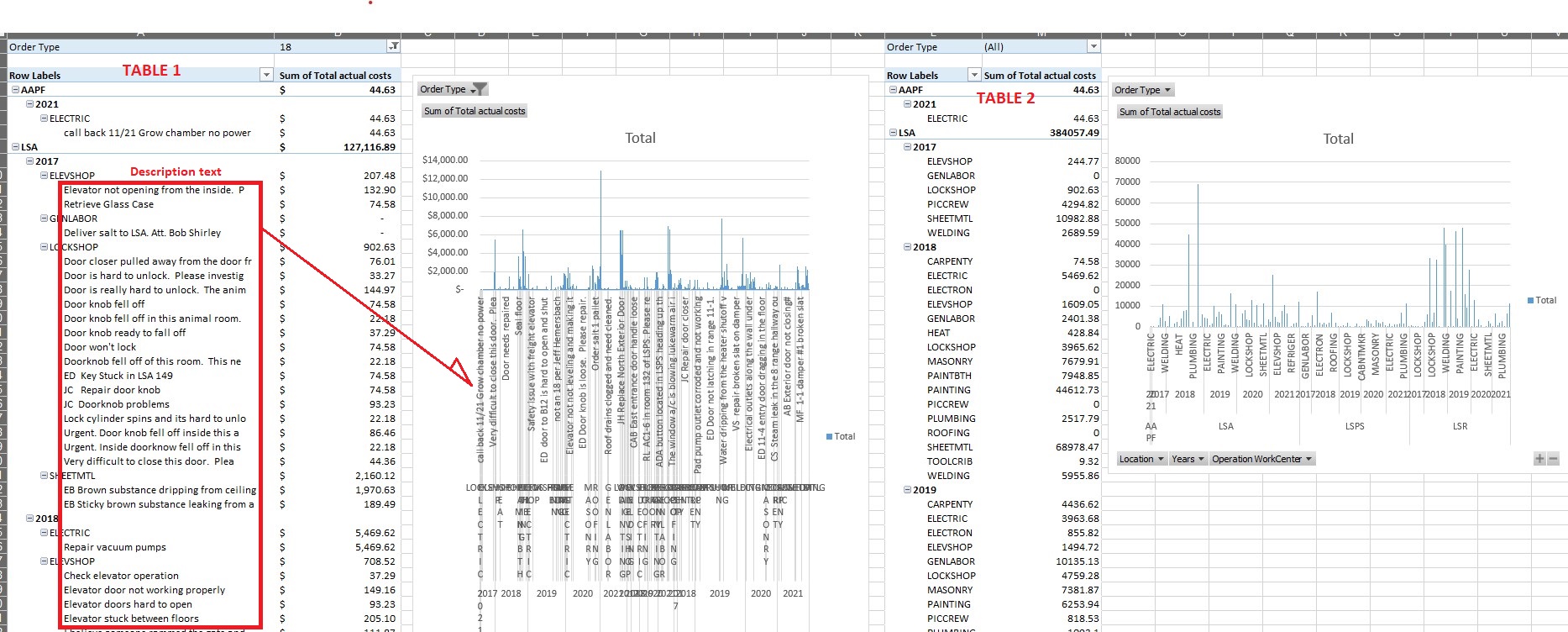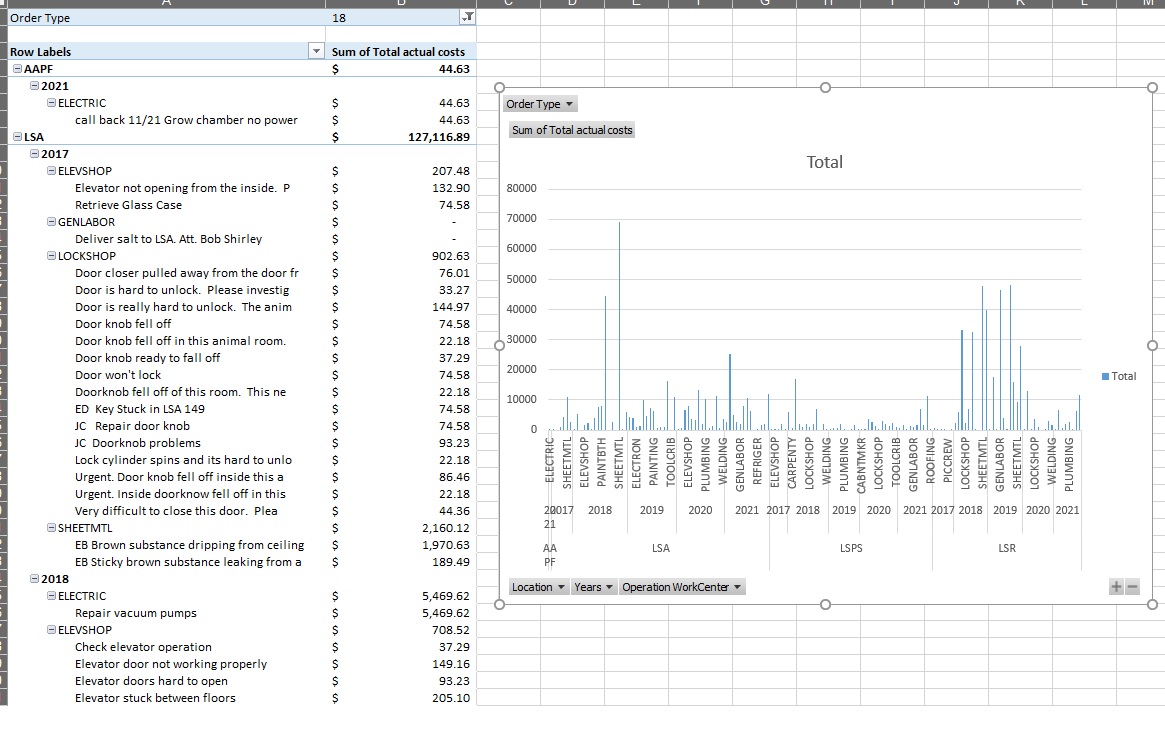According to your description, I would suggest you unshare a data cache between PivotTable reports.
But please note, this action would take up more computer hardware resources, such as memory.
For more, please refer to 'Unshare a data cache between PivotTable reports'.
1 To create an absolute Pivot Table, please press Alt and D at the same time, then please release them and press P key to open PivotTable and PivotChart Wizard.
- Please select "Microsoft Excel list or database" and "Pivot Table", then select "Next".
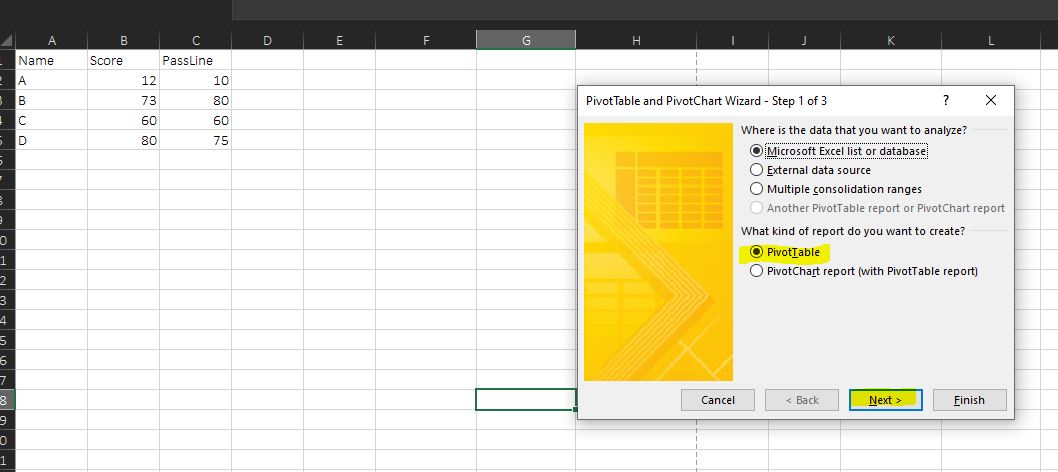
- Choose the correct data source range to create one Pivot Table, then click "Next".
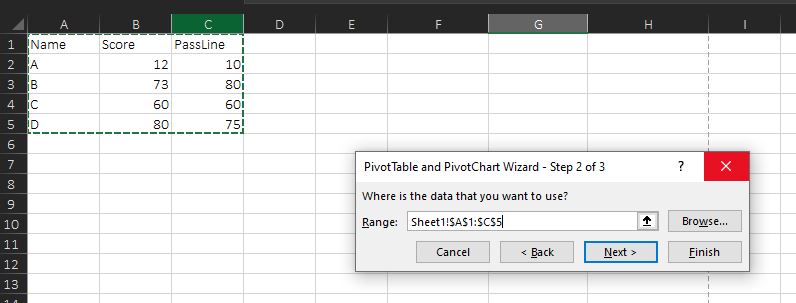
- Choose the range to show this Pivot Table.
2 To create an absolute Pivot Chart, you still need to use PivotTable and PivotChart Wizard.
- But please note, at step 1, you need to select "PivotChart report (with PivotTable report)".

- Then please choose the data range source, click "Next". If you get the following message, please click "Yes".

- Choose the PivotTable name, click "Next".

- Choose one range to show this PivotChart.
3 At last, you would find a result like following image. The data fields are different between PivotTable and PivotChart.
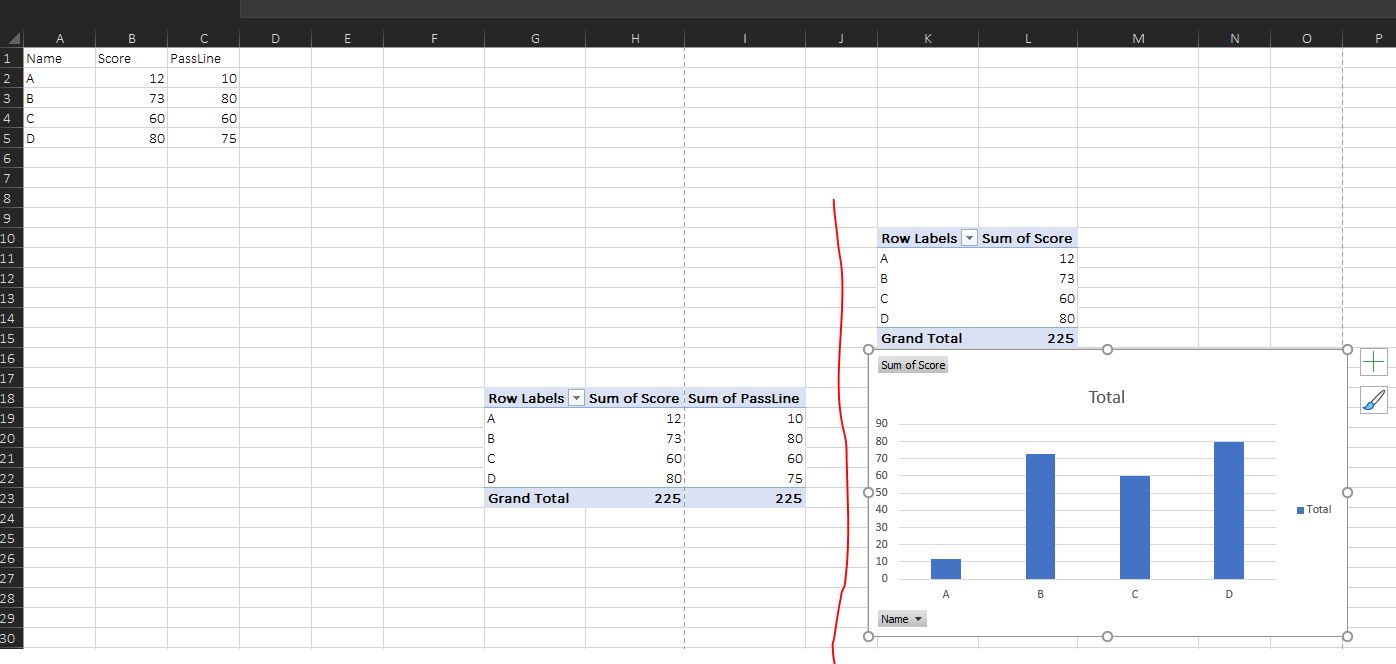
If needed, you could delete the second PivotTable.
If the answer is helpful, please click "Accept Answer" and kindly upvote it. If you have extra questions about this answer, please click "Comment".
Note: Please follow the steps in our documentation to enable e-mail notifications if you want to receive the related email notification for this thread.