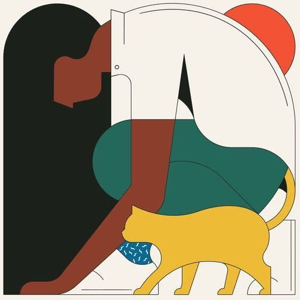Hi @ArunRaaman ,
According to your description , seems that you want to download the shared data source from the ssrs web portal ,right? If so ,unfourtunely seems there is no default method to download the shared data source . Although you cannot download the shared data source (XML file) directly from the web portal, you can still get it through the following method:
- Create a similar named Datasource in your project. Within the properties of the project make sure to set "Overwrite DataSources" to false. When you deploy you won't overwrite what is already on server.
- Have the other party (one you are sharing with) send you the .rds file and import it. Again change the "Overwrite DataSources" to false.
If you have deployed the shared data source to the report server, you will find Shared data source is just a xml file in the web portal. In short, the shared data source is just a linked string for connecting to various data source types, the string contains: Name, Description, Connection type, Connection string and Credential type. For example: Data Source=ServerName;Initial Catalog=AdventureWorksDW2019
So If you want to use this shared data source, you only need to create the same string in the Report Designer. Or download a report containing an embedded data source with the same string. You could also download the XML file of the data source. Please following the steps:
- You could check the shared data source content in report server web services url which is like :
http://<servername>/ReportServer,then copy the content to a new xml file. - You could get all the data source information via url:
http://<servername> /Reports/api/v2.0/DataSources/

- Then , get the correspond id ,filled in below url:
http://<servername>/Reports/api/v2.0/catalogitems(correspond_id)/Content/$value
Regarding the second method mentioned, get the RDS file. This requires familiarity with PowerShell.
Hope this helps.
The above methods are not as convenient as creating a similar data source in the report designer.
Best Regards,
Joy
If the answer is the right solution, please click "Accept Answer" and kindly upvote it. If you have extra questions about this answer, please click "Comment".
Note: Please follow the steps in our documentation to enable e-mail notifications if you want to receive the related email notification for this thread.